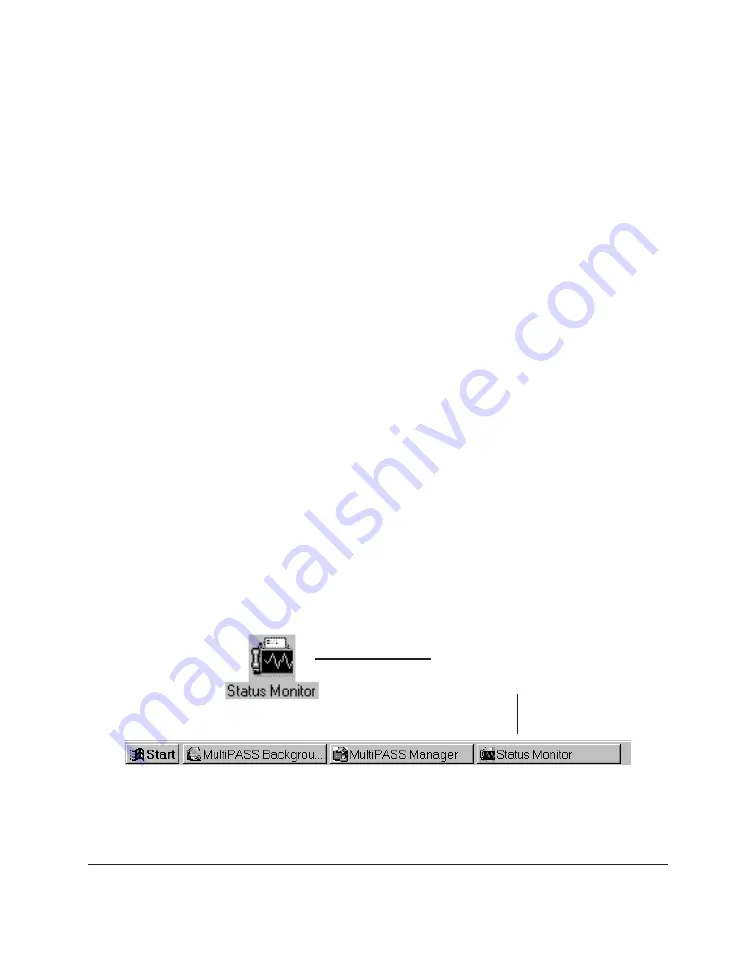
8-20 C20 Setup and Other Utilities in the Desktop Manager
Chapter 8
The Status Monitor displays as an icon (Windows 3.1x) or button
(Windows 95), and can also display as a window. Whether displayed as
an icon, button, or window, the Status Monitor alternates the status
message shown for more than one activity occurring at the same time. For
example, if the sending of a fax and an out-of-paper error condition occur
at the same, the Status Monitor alternates the display of the corresponding
messages.
To open the Status Monitor:
Do one of the following:
❏
On the Windows desktop:
For Windows 3.1x: In the MultiPASS C20 group, double-click the
MultiPASS Monitor icon.
For Windows 95: Click Start, and then point to Programs. On the
Programs menu, point to MultiPASS C20. Then click MultiPASS
Monitor.
❏
In the Desktop Manager, on the Tools menu, click Status Monitor.
Using the Minimized Status Monitor
With Windows 3.1x, the minimized Status Monitor displays as an icon on
the Windows desktop. With Windows 95, the minimized Status Monitor
appears as a button on the Windows desktop in the taskbar.
Minimized Status Monitor
as it displays:
In Windows 3.1x
On Windows 95 taskbar
Содержание MultiPASS C20
Страница 1: ......
Страница 2: ...MultiPASS C20 MultiPASS Desktop Manager for Windows Version 2 1 Software User s Guide...
Страница 5: ...iv Preface...
Страница 9: ...vi Contents Appendix A Fax Phone Characters A 1 Glossary G 1 Index I 1...
Страница 17: ...1 8 Introduction Chapter 1...
Страница 31: ...2 14 Installing the Desktop Manager Software Chapter 2...
Страница 169: ...8 32 C20 Setup and Other Utilities in the Desktop Manager Chapter 8...
Страница 177: ...9 8 Frequently Asked Questions Chapter 9...
Страница 179: ...A 2 Fax Phone Characters Appendix A...
Страница 183: ...G 4 Glossary...
Страница 190: ......






























