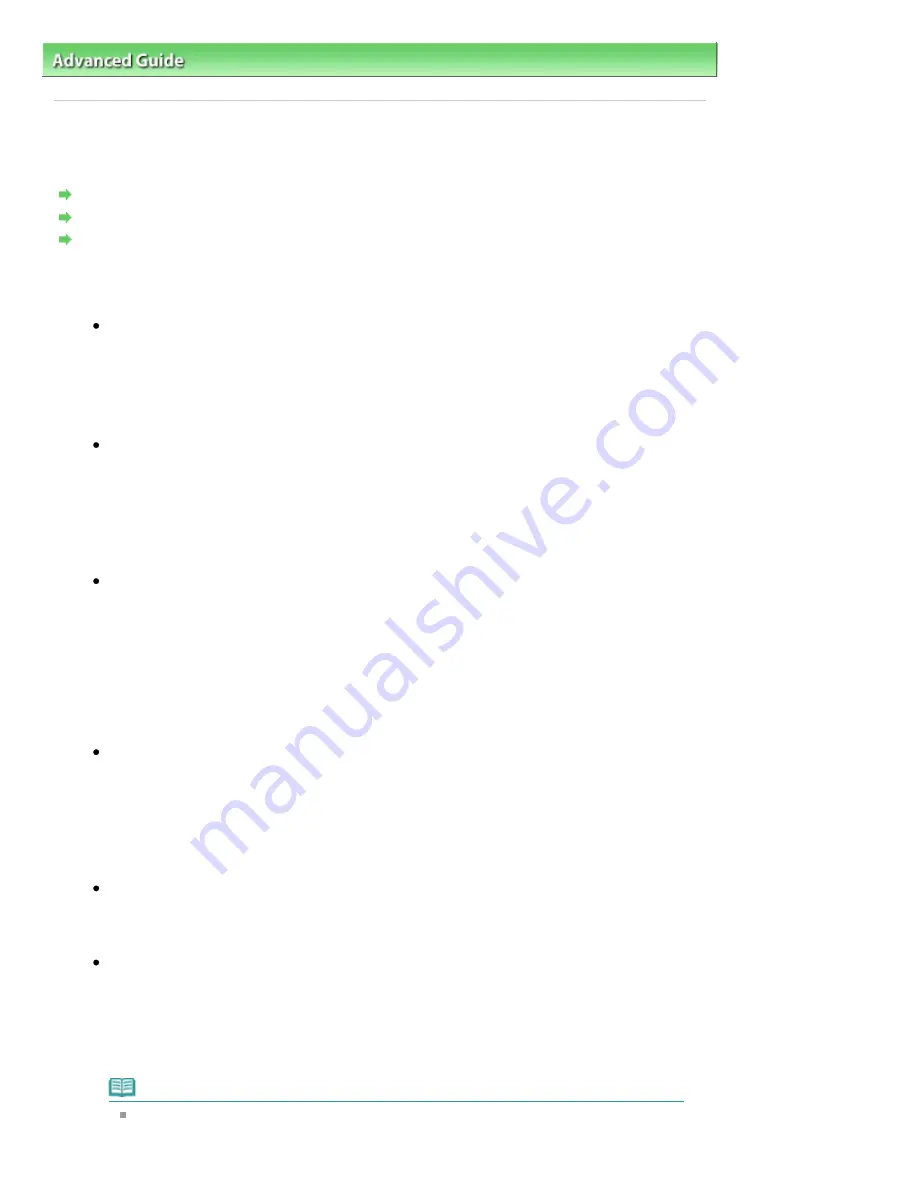
Advanced Guide
>
About Disc Label Printing
>
Troubleshooting
> Cannot Print on the Disc Label
D010
Cannot Print on the Disc Label
Disc Label Printing Does Not Start
Disc Tray Does Not Feed Properly
Disc Tray Jammed
Disc Label Printing Does Not Start
Check 1: Is the Disc Tray placed properly?
Open the Inner Cover, properly place the Disc Tray again, then use the
OK
button on the
machine to dismiss the error.
Use the Disc Tray supplied with this machine ("G" is on the upper side).
For details on how to place the Disc Tray, see
Attaching/Removing the Disc Tray
.
Check 2: Is the printable disc placed on the Disc Tray?
Place the printable disc on the Disc Tray properly, then use the
OK
button on the machine to
dismiss the error.
Make sure that you are using the Disc Tray supplied with the machine ("G" is on the upper
side).
For details on how to place the Disc Tray, see
Attaching/Removing the Disc Tray
.
Check 3: If disc label printing stops before it is complete, try the operation again.
If a certain period of time has elapsed while disc label printing is in progress, the machine
stops initializing.
The machine resumes initializing by using the
OK
button.
Try the operation again following the on-screen instructions.
Disc Tray Does Not Feed Properly
Check 1: Is the Disc Tray placed properly?
Properly place the Disc Tray again, then use the
OK
button on the machine to dismiss the
error.
Make sure that you are using the Disc Tray supplied with the machine ("G" is on the upper
side).
For details on how to place the Disc Tray, see
Attaching/Removing the Disc Tray
.
Check 2: Unrecognizable printable disc may be placed.
Canon recommends that you use printable discs specially processed to be printed on by an
inkjet printer.
Check 3: Is the printable disc on the Disc Tray already printed?
If you place a printable disc on which has already been printed on the Disc Tray, the Disc Tray
may be ejected.
In this case, try printing again after clearing the Detects a printable disc in the disc tray check
box in Custom Settings on the Maintenance tab in the printer driver and clicking Send. When
printing is over, select the Detects a printable disc in the disc tray check box and click Send.
Note
If you left cleared Detects a printable disc in the disc tray check box and start printing
another printable disc, printing may start without the printable disc loaded. Selecting the
Page 761 of 1037 pages
Cannot Print on the Disc Label
Содержание MG5200 series
Страница 29: ...Page top Page 29 of 1037 pages Inserting the USB Flash Drive ...
Страница 37: ...4 on 1 copy Borderless copy Frame erase copy Page top Page 37 of 1037 pages Using Various Copy Functions ...
Страница 58: ...Page top Page 58 of 1037 pages Printing Web Pages Easy WebPrint EX ...
Страница 71: ...Page top Page 71 of 1037 pages Loading Paper ...
Страница 74: ...Page top Page 74 of 1037 pages Loading Paper in the Cassette ...
Страница 87: ...Page top Page 87 of 1037 pages Loading Originals ...
Страница 97: ...Page top Page 97 of 1037 pages Replacing an Ink Tank ...
Страница 103: ...Page top Page 103 of 1037 pages Printing the Nozzle Check Pattern ...
Страница 167: ...3 Click Print Note See Help for details on the Print Settings screen Page top Page 167 of 1037 pages Printing ...
Страница 173: ...Note See Help for details on the Page Setup screen Page top Page 173 of 1037 pages Selecting the Paper and Layout ...
Страница 177: ...See Help for details on the Edit screen Page top Page 177 of 1037 pages Editing ...
Страница 179: ...3 Click Print Note See Help for details on the Print Settings screen Page top Page 179 of 1037 pages Printing ...
Страница 181: ...Page top Page 181 of 1037 pages Printing Stickers ...
Страница 188: ...See Help for details on the Print Settings screen Page top Page 188 of 1037 pages Printing ...
Страница 190: ...How Can I Move or Copy the Saved File Page top Page 190 of 1037 pages Printing Layout ...
Страница 193: ...Page top Page 193 of 1037 pages Selecting the Paper and Layout ...
Страница 197: ...Page top Page 197 of 1037 pages Editing ...
Страница 199: ...3 Click Print Note See Help for details on the Print Settings screen Page top Page 199 of 1037 pages Printing ...
Страница 211: ...3 Click Print Note See Help for details on the Print Settings screen Page top Page 211 of 1037 pages Printing ...
Страница 263: ...Page top Page 263 of 1037 pages Cropping Photos Photo Print ...
Страница 267: ...menu Page top Page 267 of 1037 pages Printing an Index ...
Страница 273: ...Page top Page 273 of 1037 pages Opening Saved Files ...
Страница 277: ...Page top Page 277 of 1037 pages Changing Layout ...
Страница 285: ...Page top Page 285 of 1037 pages Replacing Photos ...
Страница 289: ...Page top Page 289 of 1037 pages Cropping Photos ...
Страница 297: ...Page top Page 297 of 1037 pages Adding Text to Photos ...
Страница 309: ...Page top Page 309 of 1037 pages Setting a Page Size and Orientation ...
Страница 316: ...border before printing Page top Page 316 of 1037 pages Execute Borderless Printing ...
Страница 321: ...Selecting Scaled changes the printable area of the document Page top Page 321 of 1037 pages Scaled Printing ...
Страница 424: ...Page top Page 424 of 1037 pages Skipping Photos by the Number of Photos or the Shooting Date Skip mode ...
Страница 446: ...Page top Page 446 of 1037 pages Printing Documents PDF File Saved on a Memory Card USB Flash Drive ...
Страница 500: ...7 Save the scanned images Saving Saving as PDF Files Page top Page 500 of 1037 pages Easy Scanning with Auto Scan ...
Страница 531: ...Related Topic View Use Window Page top Page 531 of 1037 pages Classifying Images into Categories ...
Страница 557: ...Page top Page 557 of 1037 pages Navigation Mode Screen ...
Страница 559: ...Page top Page 559 of 1037 pages Scan Import Documents or Images Tab ...
Страница 600: ...Page top Page 600 of 1037 pages Send via E mail Dialog Box ...
Страница 607: ...Page top Page 607 of 1037 pages Correct Enhance Images Window ...
Страница 620: ...Defaults Restore the default settings Page top Page 620 of 1037 pages Scan Settings Dialog Box One click Mode Screen ...
Страница 623: ...Page top Page 623 of 1037 pages Save Dialog Box ...
Страница 651: ...Restore the default settings Page top Page 651 of 1037 pages Scan Settings Dialog Box Scanner Button Settings ...
Страница 669: ...Related Topic Auto Scan Mode Tab Page top Page 669 of 1037 pages Scanning in Auto Scan Mode ...
Страница 698: ...Related Topic Scanning in Basic Mode Page top Page 698 of 1037 pages Basic Mode Tab ...
Страница 721: ...Page top Page 721 of 1037 pages Scanner Tab ...
Страница 820: ...Page top Page 820 of 1037 pages Bluetooth settings Screen ...
Страница 849: ...Page top Page 849 of 1037 pages Changing the Print Options ...
Страница 903: ...Page top Page 903 of 1037 pages Jammed Paper Is Not Removed out When Automatic Duplex Printing ...
Страница 922: ...Color Settings Tab Page top Page 922 of 1037 pages Scan Quality Image Displayed on the Monitor Is Poor ...
Страница 975: ...Page top Page 975 of 1037 pages Using Easy PhotoPrint EX ...
Страница 1003: ...Page top Page 1003 of 1037 pages How to Set a Network Key Network Password Passphrase ...
Страница 1015: ...Page top Page 1015 of 1037 pages Checking Information about the Network ...
Страница 1032: ...Advanced Guide About Network Communication Glossary Glossary About Technical Terms Page top Page 1032 of 1037 pages Glossary ...






























