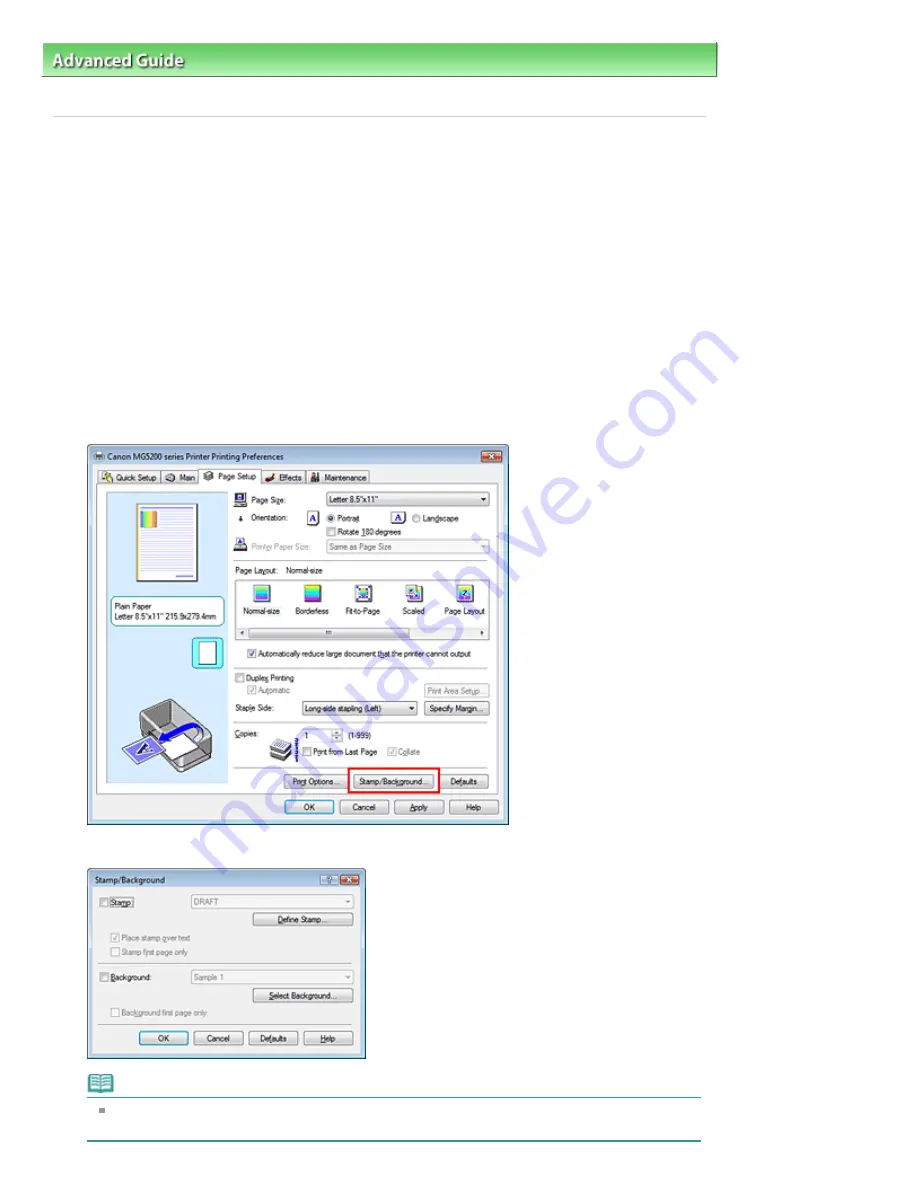
Advanced Guide
>
Printing from a Computer
>
Printing with Other Application Software
>
Various Printing Methods
>
Stamp/Background Printing
> Registering a Stamp
P404
Registering a Stamp
This feature may be unavailable when certain printer drivers are used.
You can create and register a new stamp. You can also change and register some of the settings of an
existing stamp. Unnecessary stamps can be deleted at any time.
The procedure for registering a new stamp is as follows:
Registering a New Stamp
1.
Open the
printer driver setup window
2.
Click Stamp/Background... (Stamp...) on the Page Setup tab
The Stamp/Background (Stamp) dialog box opens.
Note
With the XPS printer driver, the Stamp/Background... button has become the Stamp... button
and only the stamp function can be used.
Page 335 of 1037 pages
Registering a Stamp
Содержание MG5200 series
Страница 29: ...Page top Page 29 of 1037 pages Inserting the USB Flash Drive ...
Страница 37: ...4 on 1 copy Borderless copy Frame erase copy Page top Page 37 of 1037 pages Using Various Copy Functions ...
Страница 58: ...Page top Page 58 of 1037 pages Printing Web Pages Easy WebPrint EX ...
Страница 71: ...Page top Page 71 of 1037 pages Loading Paper ...
Страница 74: ...Page top Page 74 of 1037 pages Loading Paper in the Cassette ...
Страница 87: ...Page top Page 87 of 1037 pages Loading Originals ...
Страница 97: ...Page top Page 97 of 1037 pages Replacing an Ink Tank ...
Страница 103: ...Page top Page 103 of 1037 pages Printing the Nozzle Check Pattern ...
Страница 167: ...3 Click Print Note See Help for details on the Print Settings screen Page top Page 167 of 1037 pages Printing ...
Страница 173: ...Note See Help for details on the Page Setup screen Page top Page 173 of 1037 pages Selecting the Paper and Layout ...
Страница 177: ...See Help for details on the Edit screen Page top Page 177 of 1037 pages Editing ...
Страница 179: ...3 Click Print Note See Help for details on the Print Settings screen Page top Page 179 of 1037 pages Printing ...
Страница 181: ...Page top Page 181 of 1037 pages Printing Stickers ...
Страница 188: ...See Help for details on the Print Settings screen Page top Page 188 of 1037 pages Printing ...
Страница 190: ...How Can I Move or Copy the Saved File Page top Page 190 of 1037 pages Printing Layout ...
Страница 193: ...Page top Page 193 of 1037 pages Selecting the Paper and Layout ...
Страница 197: ...Page top Page 197 of 1037 pages Editing ...
Страница 199: ...3 Click Print Note See Help for details on the Print Settings screen Page top Page 199 of 1037 pages Printing ...
Страница 211: ...3 Click Print Note See Help for details on the Print Settings screen Page top Page 211 of 1037 pages Printing ...
Страница 263: ...Page top Page 263 of 1037 pages Cropping Photos Photo Print ...
Страница 267: ...menu Page top Page 267 of 1037 pages Printing an Index ...
Страница 273: ...Page top Page 273 of 1037 pages Opening Saved Files ...
Страница 277: ...Page top Page 277 of 1037 pages Changing Layout ...
Страница 285: ...Page top Page 285 of 1037 pages Replacing Photos ...
Страница 289: ...Page top Page 289 of 1037 pages Cropping Photos ...
Страница 297: ...Page top Page 297 of 1037 pages Adding Text to Photos ...
Страница 309: ...Page top Page 309 of 1037 pages Setting a Page Size and Orientation ...
Страница 316: ...border before printing Page top Page 316 of 1037 pages Execute Borderless Printing ...
Страница 321: ...Selecting Scaled changes the printable area of the document Page top Page 321 of 1037 pages Scaled Printing ...
Страница 424: ...Page top Page 424 of 1037 pages Skipping Photos by the Number of Photos or the Shooting Date Skip mode ...
Страница 446: ...Page top Page 446 of 1037 pages Printing Documents PDF File Saved on a Memory Card USB Flash Drive ...
Страница 500: ...7 Save the scanned images Saving Saving as PDF Files Page top Page 500 of 1037 pages Easy Scanning with Auto Scan ...
Страница 531: ...Related Topic View Use Window Page top Page 531 of 1037 pages Classifying Images into Categories ...
Страница 557: ...Page top Page 557 of 1037 pages Navigation Mode Screen ...
Страница 559: ...Page top Page 559 of 1037 pages Scan Import Documents or Images Tab ...
Страница 600: ...Page top Page 600 of 1037 pages Send via E mail Dialog Box ...
Страница 607: ...Page top Page 607 of 1037 pages Correct Enhance Images Window ...
Страница 620: ...Defaults Restore the default settings Page top Page 620 of 1037 pages Scan Settings Dialog Box One click Mode Screen ...
Страница 623: ...Page top Page 623 of 1037 pages Save Dialog Box ...
Страница 651: ...Restore the default settings Page top Page 651 of 1037 pages Scan Settings Dialog Box Scanner Button Settings ...
Страница 669: ...Related Topic Auto Scan Mode Tab Page top Page 669 of 1037 pages Scanning in Auto Scan Mode ...
Страница 698: ...Related Topic Scanning in Basic Mode Page top Page 698 of 1037 pages Basic Mode Tab ...
Страница 721: ...Page top Page 721 of 1037 pages Scanner Tab ...
Страница 820: ...Page top Page 820 of 1037 pages Bluetooth settings Screen ...
Страница 849: ...Page top Page 849 of 1037 pages Changing the Print Options ...
Страница 903: ...Page top Page 903 of 1037 pages Jammed Paper Is Not Removed out When Automatic Duplex Printing ...
Страница 922: ...Color Settings Tab Page top Page 922 of 1037 pages Scan Quality Image Displayed on the Monitor Is Poor ...
Страница 975: ...Page top Page 975 of 1037 pages Using Easy PhotoPrint EX ...
Страница 1003: ...Page top Page 1003 of 1037 pages How to Set a Network Key Network Password Passphrase ...
Страница 1015: ...Page top Page 1015 of 1037 pages Checking Information about the Network ...
Страница 1032: ...Advanced Guide About Network Communication Glossary Glossary About Technical Terms Page top Page 1032 of 1037 pages Glossary ...






























