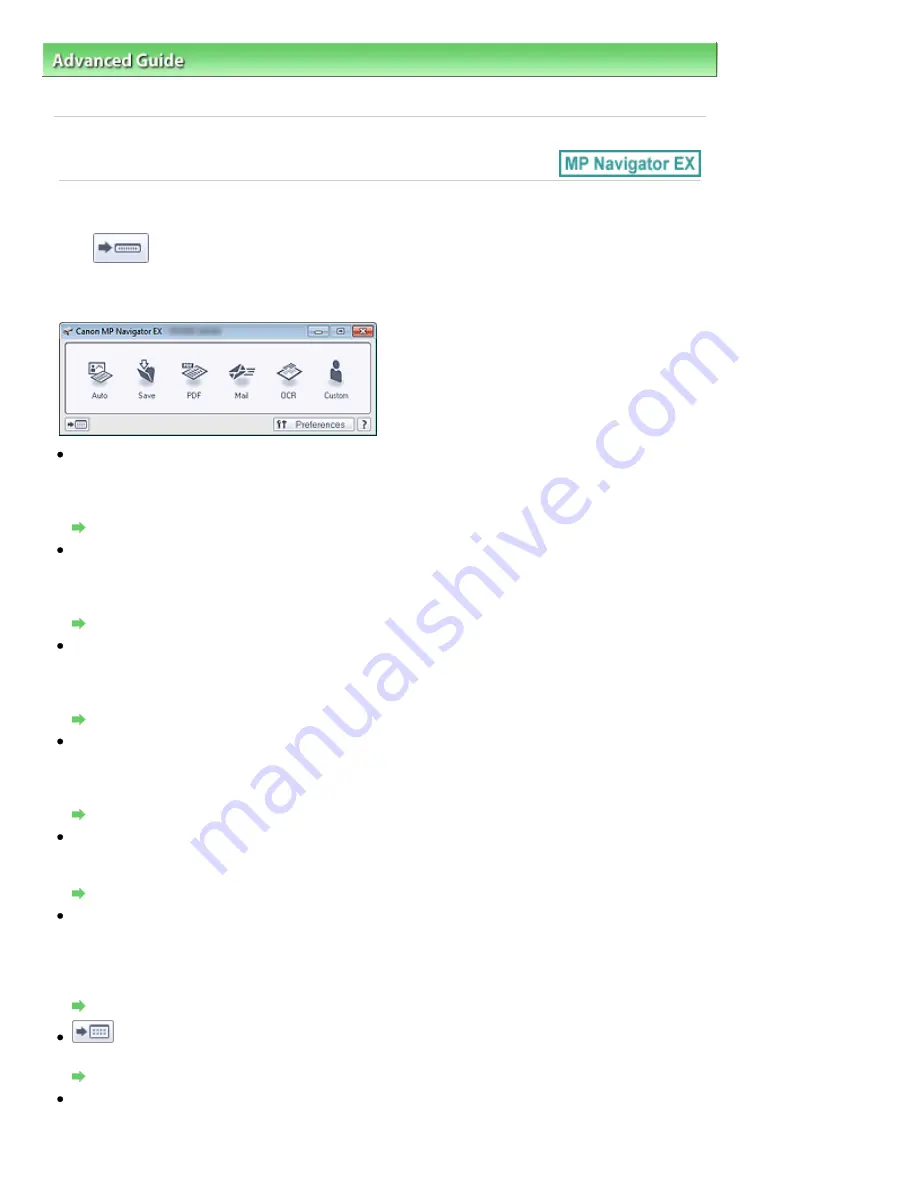
Advanced Guide
>
Scanning
>
Scanning with the Bundled Application Software
>
MP Navigator EX Screens
> One-click
Mode Screen
S701
One-click Mode Screen
Click
(Switch Mode) at the bottom left of the Navigation Mode screen to display the One-click
Mode screen.
You can complete "from scanning to saving", etc. at one time by simply clicking the corresponding icon.
Auto
Scan documents by automatically detecting the document type. File format is automatically set. Files
are saved to a computer.
When you click this icon, the Auto Scan dialog box opens and you can specify the save settings.
Auto Scan Dialog Box
Save
Scan documents or photos and save them to a computer. The document type can be detected
automatically.
When you click this icon, the Save dialog box opens and you can specify the scan/save settings.
Save Dialog Box (One-click Mode Screen)
Scan documents and save them as PDF files.
When you click this icon, the PDF dialog box opens and you can specify the scan/save and application
settings.
PDF Dialog Box
Scan documents or photos and attach them to e-mail.
When you click this icon, the Mail dialog box opens and you can specify the scan/save and e-mail
software program settings.
Mail Dialog Box
OCR
Scan text documents then extract text in the image and display it in Notepad (included with Windows).
When you click this icon, the OCR dialog box opens and you can specify the scan/save settings.
OCR Dialog Box
Custom
Scan documents/photos and open them in a specified application. The document type can be
automatically detected.
When you click this icon, the Custom dialog box opens and you can specify the scan/save and
application settings.
Custom Dialog Box
(Switch Mode)
Switches to Navigation Mode. The Navigation Mode screen appears.
Custom Scan with One-click Tab
Preferences
The Preferences dialog box opens. In the Preferences dialog box, you can make advanced settings to
MP Navigator EX functions.
Page 608 of 1037 pages
One-click Mode Screen
Содержание MG5200 series
Страница 29: ...Page top Page 29 of 1037 pages Inserting the USB Flash Drive ...
Страница 37: ...4 on 1 copy Borderless copy Frame erase copy Page top Page 37 of 1037 pages Using Various Copy Functions ...
Страница 58: ...Page top Page 58 of 1037 pages Printing Web Pages Easy WebPrint EX ...
Страница 71: ...Page top Page 71 of 1037 pages Loading Paper ...
Страница 74: ...Page top Page 74 of 1037 pages Loading Paper in the Cassette ...
Страница 87: ...Page top Page 87 of 1037 pages Loading Originals ...
Страница 97: ...Page top Page 97 of 1037 pages Replacing an Ink Tank ...
Страница 103: ...Page top Page 103 of 1037 pages Printing the Nozzle Check Pattern ...
Страница 167: ...3 Click Print Note See Help for details on the Print Settings screen Page top Page 167 of 1037 pages Printing ...
Страница 173: ...Note See Help for details on the Page Setup screen Page top Page 173 of 1037 pages Selecting the Paper and Layout ...
Страница 177: ...See Help for details on the Edit screen Page top Page 177 of 1037 pages Editing ...
Страница 179: ...3 Click Print Note See Help for details on the Print Settings screen Page top Page 179 of 1037 pages Printing ...
Страница 181: ...Page top Page 181 of 1037 pages Printing Stickers ...
Страница 188: ...See Help for details on the Print Settings screen Page top Page 188 of 1037 pages Printing ...
Страница 190: ...How Can I Move or Copy the Saved File Page top Page 190 of 1037 pages Printing Layout ...
Страница 193: ...Page top Page 193 of 1037 pages Selecting the Paper and Layout ...
Страница 197: ...Page top Page 197 of 1037 pages Editing ...
Страница 199: ...3 Click Print Note See Help for details on the Print Settings screen Page top Page 199 of 1037 pages Printing ...
Страница 211: ...3 Click Print Note See Help for details on the Print Settings screen Page top Page 211 of 1037 pages Printing ...
Страница 263: ...Page top Page 263 of 1037 pages Cropping Photos Photo Print ...
Страница 267: ...menu Page top Page 267 of 1037 pages Printing an Index ...
Страница 273: ...Page top Page 273 of 1037 pages Opening Saved Files ...
Страница 277: ...Page top Page 277 of 1037 pages Changing Layout ...
Страница 285: ...Page top Page 285 of 1037 pages Replacing Photos ...
Страница 289: ...Page top Page 289 of 1037 pages Cropping Photos ...
Страница 297: ...Page top Page 297 of 1037 pages Adding Text to Photos ...
Страница 309: ...Page top Page 309 of 1037 pages Setting a Page Size and Orientation ...
Страница 316: ...border before printing Page top Page 316 of 1037 pages Execute Borderless Printing ...
Страница 321: ...Selecting Scaled changes the printable area of the document Page top Page 321 of 1037 pages Scaled Printing ...
Страница 424: ...Page top Page 424 of 1037 pages Skipping Photos by the Number of Photos or the Shooting Date Skip mode ...
Страница 446: ...Page top Page 446 of 1037 pages Printing Documents PDF File Saved on a Memory Card USB Flash Drive ...
Страница 500: ...7 Save the scanned images Saving Saving as PDF Files Page top Page 500 of 1037 pages Easy Scanning with Auto Scan ...
Страница 531: ...Related Topic View Use Window Page top Page 531 of 1037 pages Classifying Images into Categories ...
Страница 557: ...Page top Page 557 of 1037 pages Navigation Mode Screen ...
Страница 559: ...Page top Page 559 of 1037 pages Scan Import Documents or Images Tab ...
Страница 600: ...Page top Page 600 of 1037 pages Send via E mail Dialog Box ...
Страница 607: ...Page top Page 607 of 1037 pages Correct Enhance Images Window ...
Страница 620: ...Defaults Restore the default settings Page top Page 620 of 1037 pages Scan Settings Dialog Box One click Mode Screen ...
Страница 623: ...Page top Page 623 of 1037 pages Save Dialog Box ...
Страница 651: ...Restore the default settings Page top Page 651 of 1037 pages Scan Settings Dialog Box Scanner Button Settings ...
Страница 669: ...Related Topic Auto Scan Mode Tab Page top Page 669 of 1037 pages Scanning in Auto Scan Mode ...
Страница 698: ...Related Topic Scanning in Basic Mode Page top Page 698 of 1037 pages Basic Mode Tab ...
Страница 721: ...Page top Page 721 of 1037 pages Scanner Tab ...
Страница 820: ...Page top Page 820 of 1037 pages Bluetooth settings Screen ...
Страница 849: ...Page top Page 849 of 1037 pages Changing the Print Options ...
Страница 903: ...Page top Page 903 of 1037 pages Jammed Paper Is Not Removed out When Automatic Duplex Printing ...
Страница 922: ...Color Settings Tab Page top Page 922 of 1037 pages Scan Quality Image Displayed on the Monitor Is Poor ...
Страница 975: ...Page top Page 975 of 1037 pages Using Easy PhotoPrint EX ...
Страница 1003: ...Page top Page 1003 of 1037 pages How to Set a Network Key Network Password Passphrase ...
Страница 1015: ...Page top Page 1015 of 1037 pages Checking Information about the Network ...
Страница 1032: ...Advanced Guide About Network Communication Glossary Glossary About Technical Terms Page top Page 1032 of 1037 pages Glossary ...






























