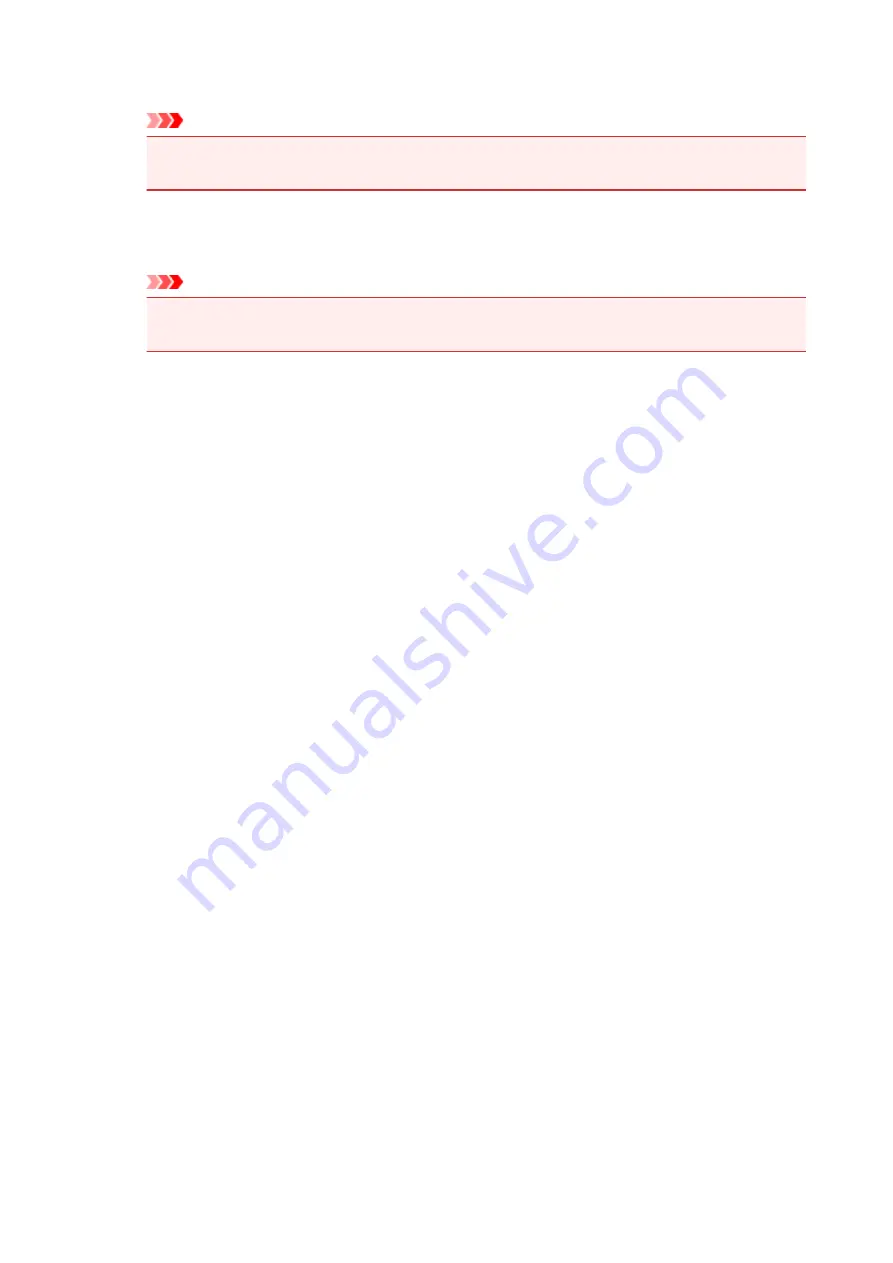
Pages
Displays the number of pages in the print document.
Important
• The number displayed in
Pages
and the output page count are different.
• To check the output page count, check the status bar at the bottom of the preview window.
Status
Displays the status of the print documents.
Documents that are undergoing data processing are displayed as
Processing data
.
Important
• Documents showing
Processing data
cannot be printed or edited.
Wait until the data processing ends.
Print Settings Area Screen
Allows you to check and change the print settings of the documents selected in the document list.
Print Settings Area is displayed on the right side of the preview window.
Page Information tab
The print settings are displayed for each page.
You can change the media type and paper source settings.
Printer Paper Size
Displays the paper size of the document to be printed.
Media Type
Allows you to select the media type of the document to be printed.
Paper Source
Allows you to select the paper source of the document to be printed.
Page Layout
Displays the page layout of the document to be printed.
Layout tab
You can specify settings for page layout printing.
To apply the specified settings, click
Apply
.
If the page layout print settings cannot be changed for the print document, the individual items are
grayed out and cannot be selected.
Manual Color Adjustment tab
This tab allows you to adjust the color balance by changing the settings of the
Cyan
,
Magenta
,
Yellow
,
Brightness
,
Intensity
, and
Contrast
options.
Cyan/Magenta/Yellow
Adjusts the strengths of
Cyan
,
Magenta
, and
Yellow
.
Moving the slider to the right makes a color stronger, and moving the slider to the left makes a
color weaker.
You can also directly enter a value linked to the slider. Enter a value in the range from -50 to
50.
This adjustment changes the relative amount of ink of each color used, which alters the total
color balance of the document.
Use your application software if you want to change the total color balance significantly. Use
the printer driver only if you want to adjust the color balance slightly.
389
Содержание MG2900 Series
Страница 62: ... 8 Display area The display changes based on the menu you select 62 ...
Страница 82: ...Safety Guide Safety Precautions Regulatory and Safety Information 82 ...
Страница 88: ...Main Components and Basic Operations Main Components About the Power Supply of the Machine 88 ...
Страница 89: ...Main Components Front View Rear View Inside View Operation Panel 89 ...
Страница 102: ...Loading Paper Originals Loading Paper Loading Originals 102 ...
Страница 114: ...Printing Area Printing Area Other Sizes than Letter Legal Envelopes Letter Legal Envelopes 114 ...
Страница 119: ...Loading Originals Loading Originals on the Platen Glass Originals You Can Load 119 ...
Страница 123: ...Replacing a FINE Cartridge Replacing a FINE Cartridge Checking the Ink Status 123 ...
Страница 128: ...Important Check if the FINE cartridge is installed correctly 128 ...
Страница 159: ...Important Be sure to turn off the power and unplug the power cord before cleaning the machine 159 ...
Страница 169: ...Note The effects of the quiet mode may be less depending on the print quality settings 169 ...
Страница 179: ...Information about Network Connection Useful Information about Network Connection 179 ...
Страница 225: ...5 Delete Deletes the selected IP address from the list 225 ...
Страница 267: ...Information in this guide is subject to change without notice 267 ...
Страница 269: ...Printing Printing from a Computer Printing from a Digital Camera 269 ...
Страница 270: ...Printing from a Computer Printing with Application Software that You are Using Printer Driver 270 ...
Страница 285: ...Note Selecting Scaled changes the printable area of the document 285 ...
Страница 315: ...Note During Grayscale Printing inks other than black ink may be used as well 315 ...
Страница 320: ...Adjusting Brightness Adjusting Intensity Adjusting Contrast 320 ...
Страница 402: ...Copying Making Copies Basic Switching the Page Size between A4 and Letter 402 ...
Страница 406: ...Scanning Scanning from a Computer 406 ...
Страница 421: ...5 Select Select Source according to the items to be scanned 6 Select Auto scan for Paper Size then click OK 421 ...
Страница 466: ...Instructions Opens this guide Defaults You can restore the settings in the displayed screen to the default settings 466 ...
Страница 474: ...Related Topic Scanning Items Larger than the Platen Image Stitch 474 ...
Страница 495: ...495 ...
Страница 518: ...Related Topic Scanning in Basic Mode 518 ...
Страница 567: ...Other Scanning Methods Scanning with WIA Driver Scanning Using the Control Panel Windows XP Only 567 ...
Страница 571: ...When scanning is completed the scanned image appears in the application 571 ...
Страница 610: ...Problems with Printing Quality Print Results Not Satisfactory Ink Is Not Ejected 610 ...
Страница 629: ...Problems with Scanning Problems with Scanning Scan Results Not Satisfactory Software Problems 629 ...
Страница 647: ...Software Problems The E mail Client You Want to Use Does Not Appear in the Screen for Selecting an E mail Client 647 ...
Страница 707: ...5B00 Cause Printer error has occurred Action Contact the service center 707 ...
Страница 708: ...5B01 Cause Printer error has occurred Action Contact the service center 708 ...






























