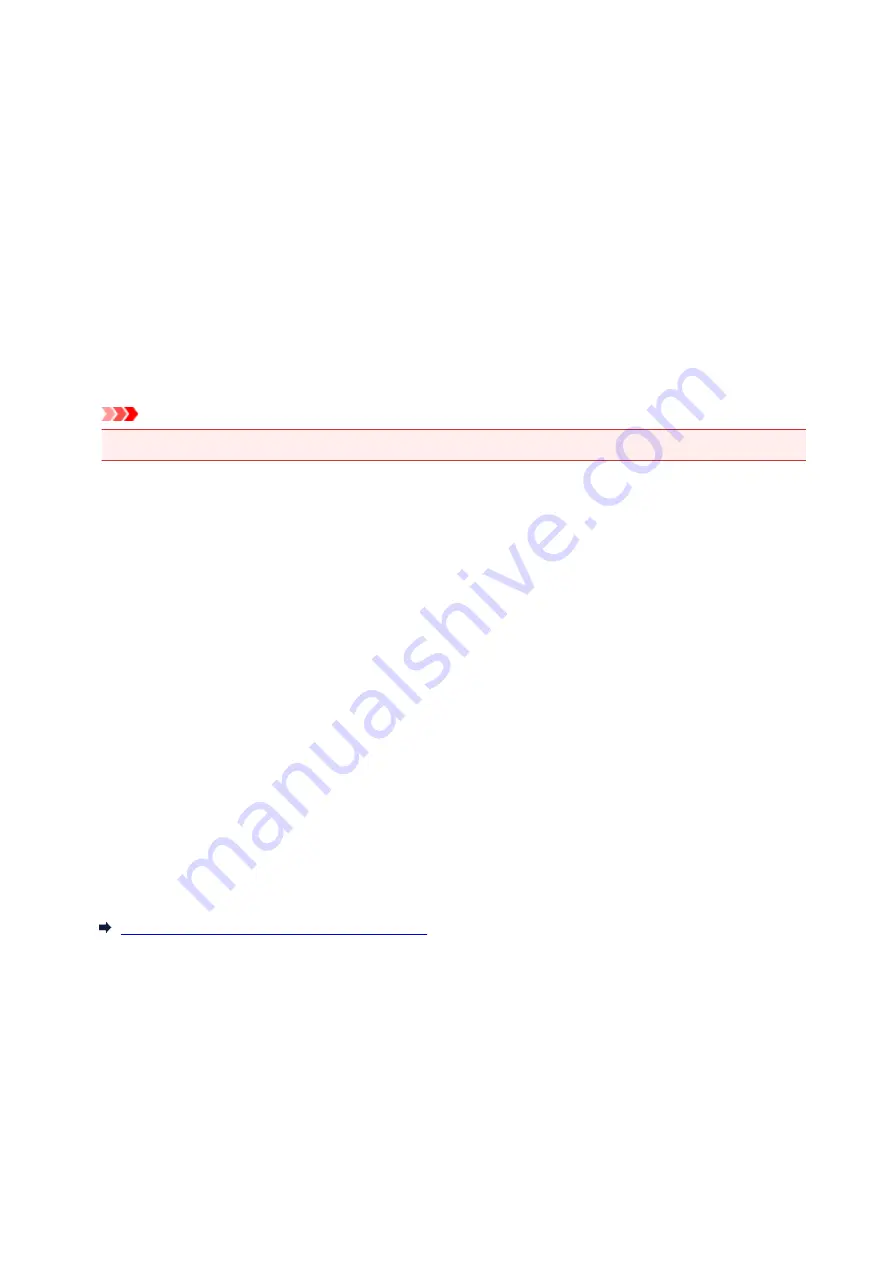
Canon IJ Printer Driver
The Canon IJ printer driver (called printer driver below) is a software that is installed on your computer for
printing data with this printer.
The printer driver converts the print data created by your application software into data that your printer can
understand, and sends the converted data to the printer.
Because different models support different print data formats, you need a printer driver for the specific
model you are using.
Printer Driver Types
On Windows Vista SP1 or later, you can install the XPS printer driver in addition to the regular printer
driver.
The XPS printer driver is suited to print from an application software that supports XPS printing.
Important
• To use the XPS printer driver, the standard printer driver must already be installed on your computer.
Installing the Printer Driver
• To install the regular printer driver, load the Setup CD-ROM that comes with the printer, and then
install the driver from
Start Setup Again
.
• To install the XPS printer driver, load the Setup CD-ROM that comes with the printer, and then select
XPS Driver
from
Add Software
.
Specifying the Printer Driver
To specify the printer driver, open the
dialog box of the application software you are using, and
select "XXX Printer" (where "XXX" is your model name) to specify the regular printer driver or select "XXX
Printer XPS" (where "XXX" is your model name) to specify the XPS printer driver.
Displaying the Manual from the Printer Driver
To display a description of a tab in the printer driver setup window, click the
Help
button found on the tab.
Related Topic
How to Open the Printer Driver Setup Window
341
Содержание MG2900 Series
Страница 62: ... 8 Display area The display changes based on the menu you select 62 ...
Страница 82: ...Safety Guide Safety Precautions Regulatory and Safety Information 82 ...
Страница 88: ...Main Components and Basic Operations Main Components About the Power Supply of the Machine 88 ...
Страница 89: ...Main Components Front View Rear View Inside View Operation Panel 89 ...
Страница 102: ...Loading Paper Originals Loading Paper Loading Originals 102 ...
Страница 114: ...Printing Area Printing Area Other Sizes than Letter Legal Envelopes Letter Legal Envelopes 114 ...
Страница 119: ...Loading Originals Loading Originals on the Platen Glass Originals You Can Load 119 ...
Страница 123: ...Replacing a FINE Cartridge Replacing a FINE Cartridge Checking the Ink Status 123 ...
Страница 128: ...Important Check if the FINE cartridge is installed correctly 128 ...
Страница 159: ...Important Be sure to turn off the power and unplug the power cord before cleaning the machine 159 ...
Страница 169: ...Note The effects of the quiet mode may be less depending on the print quality settings 169 ...
Страница 179: ...Information about Network Connection Useful Information about Network Connection 179 ...
Страница 225: ...5 Delete Deletes the selected IP address from the list 225 ...
Страница 267: ...Information in this guide is subject to change without notice 267 ...
Страница 269: ...Printing Printing from a Computer Printing from a Digital Camera 269 ...
Страница 270: ...Printing from a Computer Printing with Application Software that You are Using Printer Driver 270 ...
Страница 285: ...Note Selecting Scaled changes the printable area of the document 285 ...
Страница 315: ...Note During Grayscale Printing inks other than black ink may be used as well 315 ...
Страница 320: ...Adjusting Brightness Adjusting Intensity Adjusting Contrast 320 ...
Страница 402: ...Copying Making Copies Basic Switching the Page Size between A4 and Letter 402 ...
Страница 406: ...Scanning Scanning from a Computer 406 ...
Страница 421: ...5 Select Select Source according to the items to be scanned 6 Select Auto scan for Paper Size then click OK 421 ...
Страница 466: ...Instructions Opens this guide Defaults You can restore the settings in the displayed screen to the default settings 466 ...
Страница 474: ...Related Topic Scanning Items Larger than the Platen Image Stitch 474 ...
Страница 495: ...495 ...
Страница 518: ...Related Topic Scanning in Basic Mode 518 ...
Страница 567: ...Other Scanning Methods Scanning with WIA Driver Scanning Using the Control Panel Windows XP Only 567 ...
Страница 571: ...When scanning is completed the scanned image appears in the application 571 ...
Страница 610: ...Problems with Printing Quality Print Results Not Satisfactory Ink Is Not Ejected 610 ...
Страница 629: ...Problems with Scanning Problems with Scanning Scan Results Not Satisfactory Software Problems 629 ...
Страница 647: ...Software Problems The E mail Client You Want to Use Does Not Appear in the Screen for Selecting an E mail Client 647 ...
Страница 707: ...5B00 Cause Printer error has occurred Action Contact the service center 707 ...
Страница 708: ...5B01 Cause Printer error has occurred Action Contact the service center 708 ...






























