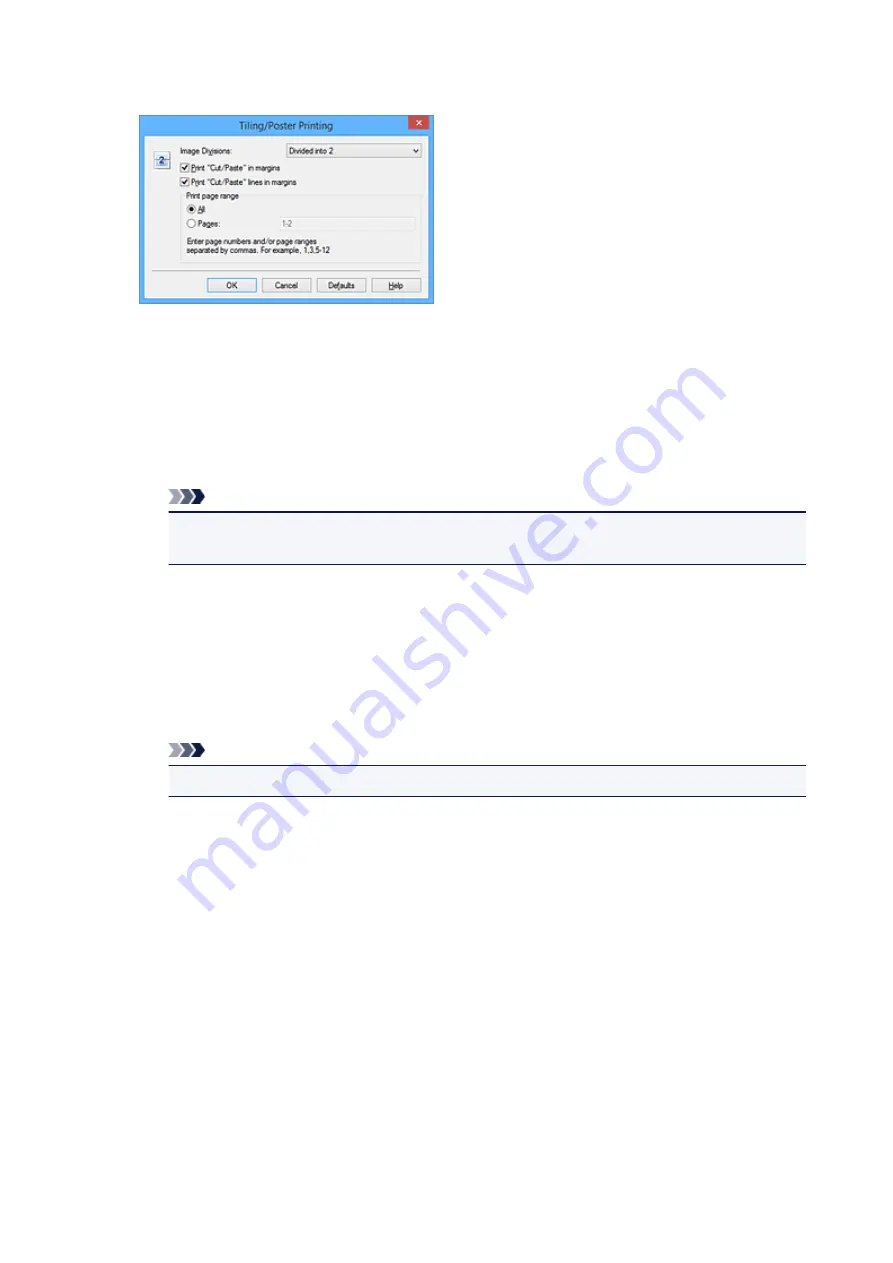
If necessary, click
Specify...
, specify the following settings in the
Tiling/Poster Printing
dialog box,
and then click
OK
.
Image Divisions
Select the number of divisions (vertical x horizontal).
As the number of divisions increases, the number of sheets used for printing increases. If you are
pasting pages together to create a poster, increasing the number of divisions allows you to create
a larger poster.
Print "Cut/Paste" in margins
To leave out words "Cut" and "Paste", uncheck this check box.
Note
• This feature may be unavailable when certain printer drivers or operating environments are
used.
Print "Cut/Paste" lines in margins
To leave out cut lines, uncheck this check box.
Print page range
Specifies the printing range. Select
All
under normal circumstances.
To reprint only a specific page, select
Pages
and enter the page number you want to print. To
specify multiple pages, enter the page numbers by separating them with commas or by entering a
hyphen between the page numbers.
Note
• You can also specify the print range by clicking the pages in the settings preview.
5. Complete the setup
Click
OK
on the
Page Setup
tab.
When you execute print, the document will be divided into several pages during printing.
Printing Only Specific Pages
If ink becomes faint or runs out during printing, you can reprint only the specific pages by following the
procedure below:
1. Set the print range
In the settings preview on the left of the
Page Setup
tab, click the pages that do not need to be
printed.
The pages that were clicked are deleted, and only the pages to be printed are displayed.
289
Содержание MG2900 Series
Страница 62: ... 8 Display area The display changes based on the menu you select 62 ...
Страница 82: ...Safety Guide Safety Precautions Regulatory and Safety Information 82 ...
Страница 88: ...Main Components and Basic Operations Main Components About the Power Supply of the Machine 88 ...
Страница 89: ...Main Components Front View Rear View Inside View Operation Panel 89 ...
Страница 102: ...Loading Paper Originals Loading Paper Loading Originals 102 ...
Страница 114: ...Printing Area Printing Area Other Sizes than Letter Legal Envelopes Letter Legal Envelopes 114 ...
Страница 119: ...Loading Originals Loading Originals on the Platen Glass Originals You Can Load 119 ...
Страница 123: ...Replacing a FINE Cartridge Replacing a FINE Cartridge Checking the Ink Status 123 ...
Страница 128: ...Important Check if the FINE cartridge is installed correctly 128 ...
Страница 159: ...Important Be sure to turn off the power and unplug the power cord before cleaning the machine 159 ...
Страница 169: ...Note The effects of the quiet mode may be less depending on the print quality settings 169 ...
Страница 179: ...Information about Network Connection Useful Information about Network Connection 179 ...
Страница 225: ...5 Delete Deletes the selected IP address from the list 225 ...
Страница 267: ...Information in this guide is subject to change without notice 267 ...
Страница 269: ...Printing Printing from a Computer Printing from a Digital Camera 269 ...
Страница 270: ...Printing from a Computer Printing with Application Software that You are Using Printer Driver 270 ...
Страница 285: ...Note Selecting Scaled changes the printable area of the document 285 ...
Страница 315: ...Note During Grayscale Printing inks other than black ink may be used as well 315 ...
Страница 320: ...Adjusting Brightness Adjusting Intensity Adjusting Contrast 320 ...
Страница 402: ...Copying Making Copies Basic Switching the Page Size between A4 and Letter 402 ...
Страница 406: ...Scanning Scanning from a Computer 406 ...
Страница 421: ...5 Select Select Source according to the items to be scanned 6 Select Auto scan for Paper Size then click OK 421 ...
Страница 466: ...Instructions Opens this guide Defaults You can restore the settings in the displayed screen to the default settings 466 ...
Страница 474: ...Related Topic Scanning Items Larger than the Platen Image Stitch 474 ...
Страница 495: ...495 ...
Страница 518: ...Related Topic Scanning in Basic Mode 518 ...
Страница 567: ...Other Scanning Methods Scanning with WIA Driver Scanning Using the Control Panel Windows XP Only 567 ...
Страница 571: ...When scanning is completed the scanned image appears in the application 571 ...
Страница 610: ...Problems with Printing Quality Print Results Not Satisfactory Ink Is Not Ejected 610 ...
Страница 629: ...Problems with Scanning Problems with Scanning Scan Results Not Satisfactory Software Problems 629 ...
Страница 647: ...Software Problems The E mail Client You Want to Use Does Not Appear in the Screen for Selecting an E mail Client 647 ...
Страница 707: ...5B00 Cause Printer error has occurred Action Contact the service center 707 ...
Страница 708: ...5B01 Cause Printer error has occurred Action Contact the service center 708 ...






























