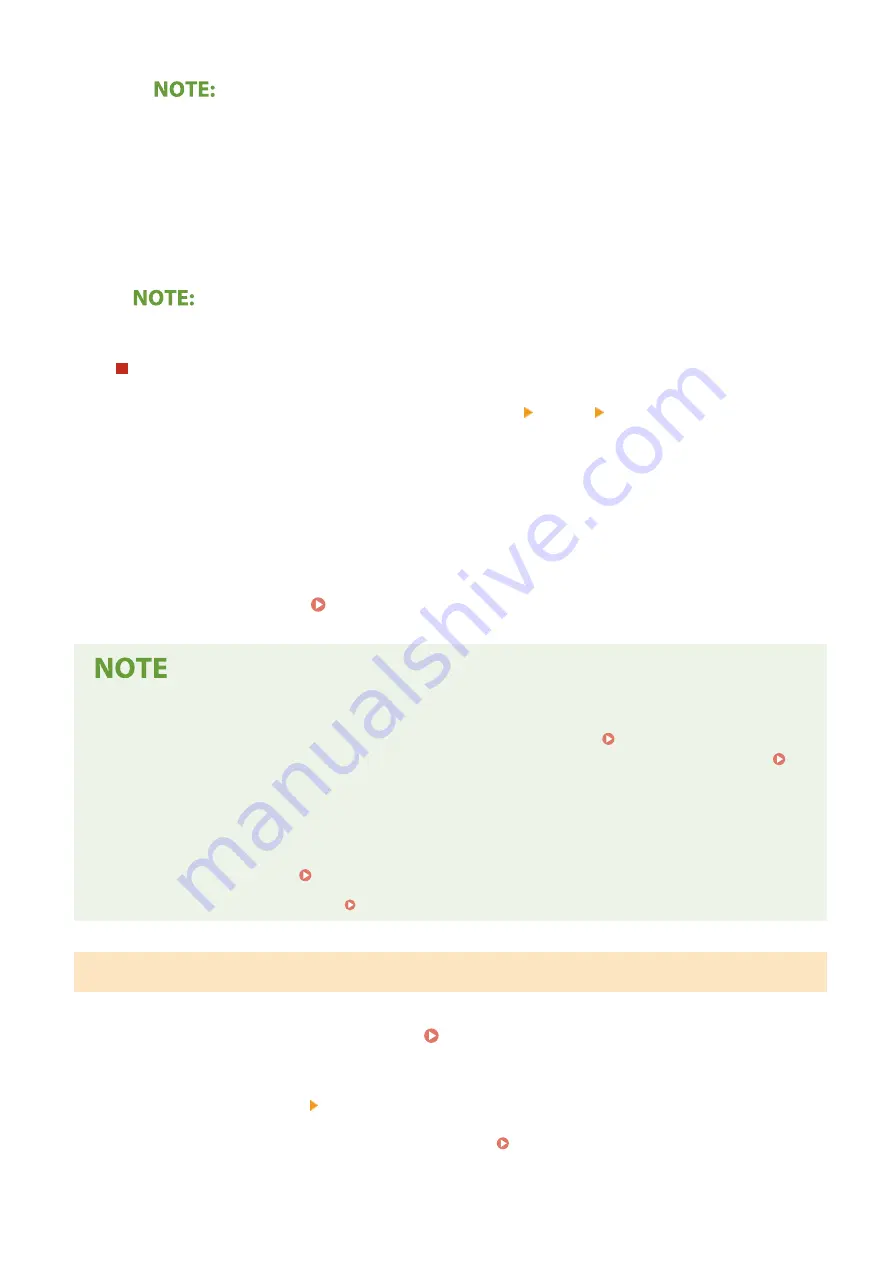
If you do not want to use DHCP/BOOTP/RARP to assign an IP address
●
Select <Off>. If you select <DHCP> when these services are unavailable, the machine will waste time
and communications resources searching the network for these services.
4
Check that <Auto IP> is set to <On>.
●
If <Off> is selected, change the setting to <On>.
5
Select <Apply>.
●
IP addresses assigned via DHCP override the address obtained via Auto IP.
Manually entering an IP address
1
Select <Auto Acquire>, and select <Off> in <Auto Acquire> <Apply> <OK>.
2
Select <Manually Acquire>.
3
Enter <IP Address>, <Subnet Mask>, and <Gateway Address>, and select <Apply>.
5
Select <OK>.
6
Restart the machine. Restarting the Machine(P. 122)
Checking whether the settings are correct
●
Make sure that the Remote UI screen can be displayed with your computer ( Starting Remote
UI(P. 427) ). If a computer is not available, you can check the connection by using the operation panel (
Testing the Network Connection(P. 34) ).
When you have changed the IP address after installing the printer driver
●
When the MFNP port is used, the connection is maintained as long as the machine and the computer belong
to the same subnet; therefore, you do not need to add a new port. When the standard TCP/IP port is used,
you need to add a new port. Configuring Printer Ports(P. 45)
*
If you do not know which port is used, see Checking the Printer Port(P. 695) .
Testing the Network Connection
1
Select <Menu> in the Home screen. Home Screen(P. 126)
2
Select <Preferences> <Network>.
●
If the login screen appears, enter the correct ID and PIN. Logging in to the Machine(P. 137)
Setting Up
34
Содержание MF746Cx
Страница 13: ...LINKS Viewing User s Guide P 689 Setting Up 5 ...
Страница 59: ...3 Follow the on screen instructions to install the drivers LINKS Printing from a Computer P 265 Setting Up 51 ...
Страница 112: ...Basic Operations 104 ...
Страница 122: ...LINKS Loading Paper in the Paper Drawer P 145 Basic Operations 114 ...
Страница 166: ...Basic Operations 158 ...
Страница 177: ...Loading Paper in the Paper Drawer P 145 Loading Paper in the Multi Purpose Tray P 151 Basic Operations 169 ...
Страница 183: ...5 Select Apply LINKS Basic Operation P 132 Basic Operations 175 ...
Страница 201: ...Saving Data to a USB Memory Device P 293 Basic Operations 193 ...
Страница 229: ... Sending and Receiving Faxes via the Internet Using Internet Fax I Fax P 254 Faxing 221 ...
Страница 238: ...Useful Functions When Sending P 235 Checking Status and Log for Sent and Received Documents P 249 Faxing 230 ...
Страница 246: ...3 Select Start Sending The faxes are sent LINKS Basic Operations for Sending Faxes P 223 Faxing 238 ...
Страница 250: ...6 Select Apply Faxing 242 ...
Страница 322: ...LINKS Basic Operations for Scanning Originals P 290 Sending I Faxes P 255 Adjusting Density P 312 Scanning 314 ...
Страница 331: ...Sending I Faxes P 255 Scanning 323 ...
Страница 334: ...LINKS Checking Status and Log for Scanned Originals P 308 Scanning 326 ...
Страница 337: ...LINKS Using ScanGear MF P 330 Scanning 329 ...
Страница 360: ...5 Specify the destination 6 Click Fax Fax sending starts Linking with Mobile Devices 352 ...
Страница 366: ...Importing Exporting the Setting Data 449 Updating the Firmware 452 Initializing Settings 454 Managing the Machine 358 ...
Страница 379: ...LINKS Setting Access Privileges P 361 Setting the System Manager ID and PIN P 362 Managing the Machine 371 ...
Страница 417: ...LINKS Configuring the Key and Certificate for TLS P 388 Managing the Machine 409 ...
Страница 422: ...Configuring Basic E Mail Settings P 87 Setting a Shared Folder as a Save Location P 95 Managing the Machine 414 ...
Страница 445: ...5 Click Edit 6 Specify the required settings 7 Click OK Managing the Machine 437 ...
Страница 456: ... You cannot set or change the security policy on this machine Managing the Machine 448 ...
Страница 586: ... Off Only When Error Occurs Setting Menu List 578 ...
Страница 637: ...5 Select Apply Maintenance 629 ...
Страница 650: ...Troubleshooting FAQ Troubleshooting FAQ 643 Troubleshooting FAQ 642 ...
Страница 654: ...Third Party Software P 647 Feature Highlights P 648 Basic Windows Operations P 690 Notice P 698 Appendix 646 ...
Страница 730: ... 19 MD4 RSA Data Security Inc MD4 Message Digest Algorithm ...
Страница 761: ... 19 MD4 RSA Data Security Inc MD4 Message Digest Algorithm ...






























