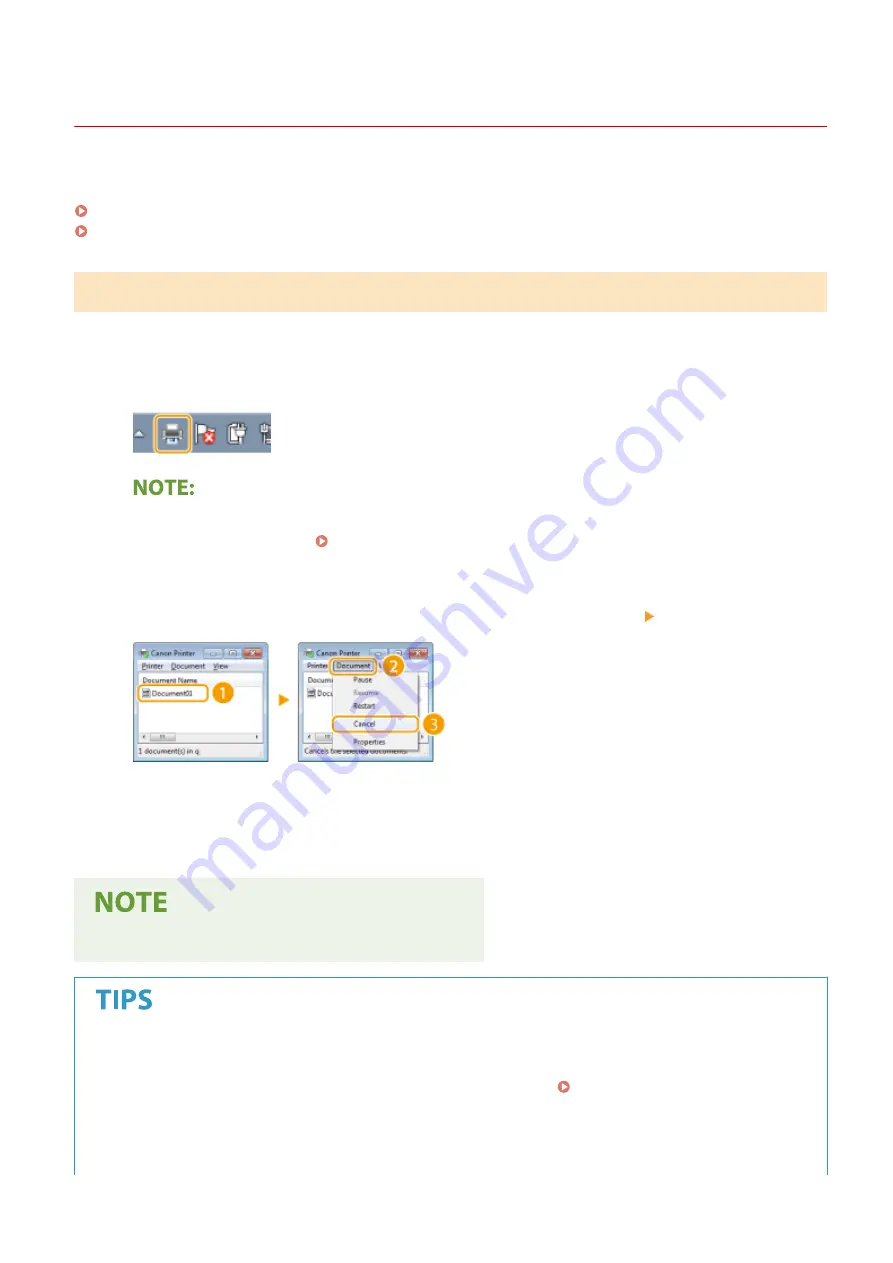
Canceling Prints
3S21-057
You can cancel printing from your computer or on the operation panel of the machine.
From a Computer(P. 267)
From the Operation Panel(P. 268)
From a Computer
You can cancel printing from the printer icon displayed on the system tray on the desktop.
1
Double-click the printer icon.
When the printer icon is not displayed
●
Open the printer folder ( Displaying the Printer Folder(P. 690) ), right-click the printer driver icon for
this machine, and click [See what's printing] (or double-click the icon of the printer driver for this machine).
2
Select the document you want to cancel, and click [Document] [Cancel].
3
Click [Yes].
➠
Printing of the selected document is canceled.
●
Several pages may be output after you cancel printing.
Canceling from the Remote UI
●
You can cancel printing from the [Job Status] page on the Remote UI: Checking Current Status of Print
Documents(P. 430)
Canceling from an application
●
On some applications, a screen like shown below appears. You can cancel printing by clicking [Cancel].
Printing
267
Содержание MF746Cx
Страница 13: ...LINKS Viewing User s Guide P 689 Setting Up 5 ...
Страница 59: ...3 Follow the on screen instructions to install the drivers LINKS Printing from a Computer P 265 Setting Up 51 ...
Страница 112: ...Basic Operations 104 ...
Страница 122: ...LINKS Loading Paper in the Paper Drawer P 145 Basic Operations 114 ...
Страница 166: ...Basic Operations 158 ...
Страница 177: ...Loading Paper in the Paper Drawer P 145 Loading Paper in the Multi Purpose Tray P 151 Basic Operations 169 ...
Страница 183: ...5 Select Apply LINKS Basic Operation P 132 Basic Operations 175 ...
Страница 201: ...Saving Data to a USB Memory Device P 293 Basic Operations 193 ...
Страница 229: ... Sending and Receiving Faxes via the Internet Using Internet Fax I Fax P 254 Faxing 221 ...
Страница 238: ...Useful Functions When Sending P 235 Checking Status and Log for Sent and Received Documents P 249 Faxing 230 ...
Страница 246: ...3 Select Start Sending The faxes are sent LINKS Basic Operations for Sending Faxes P 223 Faxing 238 ...
Страница 250: ...6 Select Apply Faxing 242 ...
Страница 322: ...LINKS Basic Operations for Scanning Originals P 290 Sending I Faxes P 255 Adjusting Density P 312 Scanning 314 ...
Страница 331: ...Sending I Faxes P 255 Scanning 323 ...
Страница 334: ...LINKS Checking Status and Log for Scanned Originals P 308 Scanning 326 ...
Страница 337: ...LINKS Using ScanGear MF P 330 Scanning 329 ...
Страница 360: ...5 Specify the destination 6 Click Fax Fax sending starts Linking with Mobile Devices 352 ...
Страница 366: ...Importing Exporting the Setting Data 449 Updating the Firmware 452 Initializing Settings 454 Managing the Machine 358 ...
Страница 379: ...LINKS Setting Access Privileges P 361 Setting the System Manager ID and PIN P 362 Managing the Machine 371 ...
Страница 417: ...LINKS Configuring the Key and Certificate for TLS P 388 Managing the Machine 409 ...
Страница 422: ...Configuring Basic E Mail Settings P 87 Setting a Shared Folder as a Save Location P 95 Managing the Machine 414 ...
Страница 445: ...5 Click Edit 6 Specify the required settings 7 Click OK Managing the Machine 437 ...
Страница 456: ... You cannot set or change the security policy on this machine Managing the Machine 448 ...
Страница 586: ... Off Only When Error Occurs Setting Menu List 578 ...
Страница 637: ...5 Select Apply Maintenance 629 ...
Страница 650: ...Troubleshooting FAQ Troubleshooting FAQ 643 Troubleshooting FAQ 642 ...
Страница 654: ...Third Party Software P 647 Feature Highlights P 648 Basic Windows Operations P 690 Notice P 698 Appendix 646 ...
Страница 730: ... 19 MD4 RSA Data Security Inc MD4 Message Digest Algorithm ...
Страница 761: ... 19 MD4 RSA Data Security Inc MD4 Message Digest Algorithm ...






























