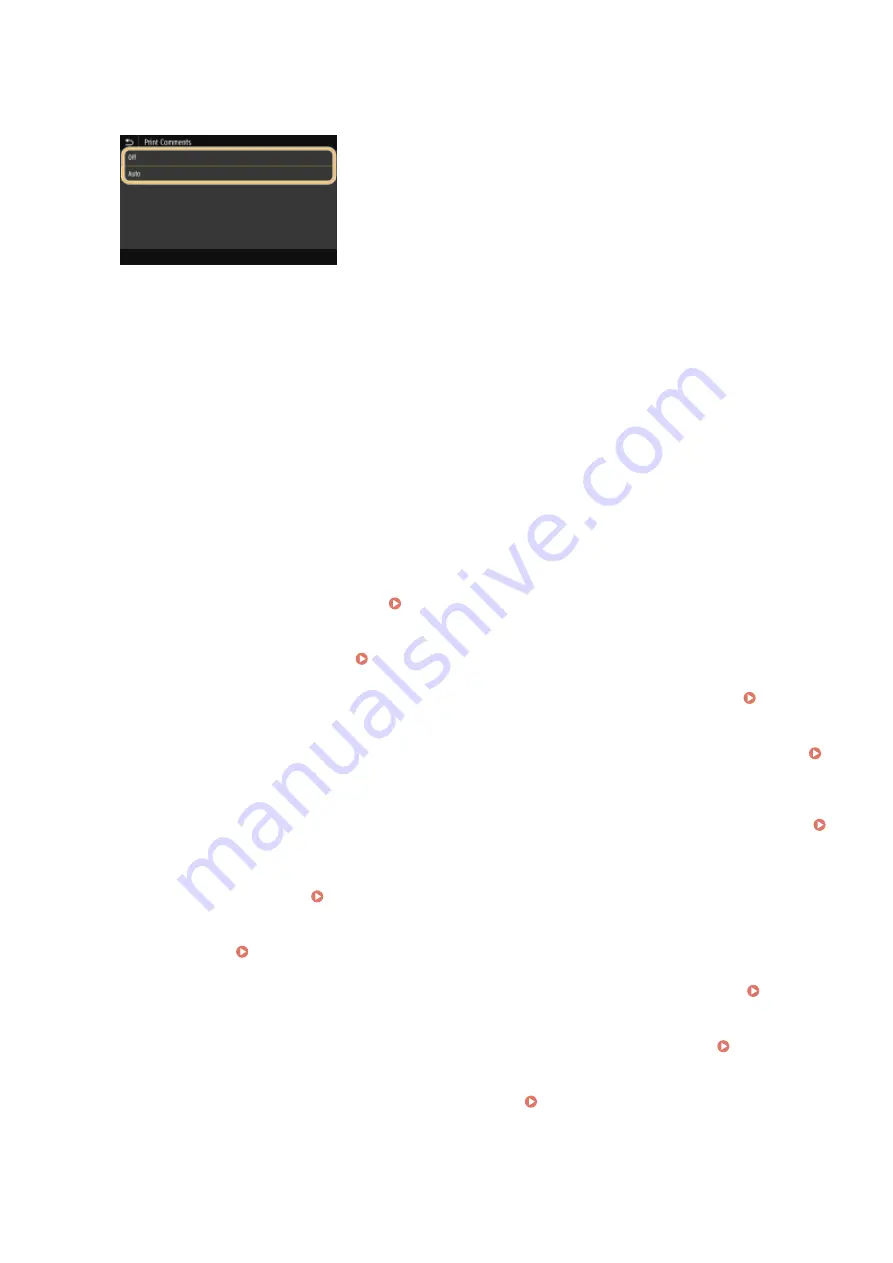
<Print Comments>
This setting specifies whether to print annotations in the PDF file.
<Off>
Prints no annotations.
<Auto>
Prints only those annotations that are specified to be printed in the PDF file.
<Password to Open Document>
You can print password protected PDF files by entering the password required to open them. Enter the
password, and select <Apply>.
<Other Settings>
<Halftones>
You can select the printing method used to reproduce halftones (the intermediate range between the lighter
and darker areas of an image) for optimal image quality. You can make this setting for each of the types of
image contained in one document. See <Halftones>(P. 551) for the description of the setting.
<Pure Black Text>
You can print black text of which color information is "R=G=B=0%," "C=M=Y=100%," or "C=M=Y=0%/K=100%,"
using only the K (black) toner. See <Pure Black Text>(P. 547) for the description of the setting.
<Black Overprint>
Specify the printing method used when black text overlaps a colored background or figure. See <Black
Overprint>(P. 547) for the description of the setting.
<RGB Source Profile>
Select the source profile for color matching to print RGB data, according to the monitor you are using. See
<RGB Source Profile>(P. 548) for the description of the setting.
<CMYK Simulation Profile>
This setting allows you to specify the simulation target to print the CMYK (Cyan Magenta Yellow blacK) data.
The machine converts CMYK data into a device dependent CMYK color model based on this simulation. See
<CMYK Simulation Profile>(P. 548) for the description of the setting.
<Use Grayscale Profile>
Specify whether to convert gray data to CMYK (cyan, magenta, yellow, and black) data using the grayscale
profile of the machine. See <Use Grayscale Profile>(P. 549) for the description of the setting.
<Output Profile>
Select the appropriate profile for print data. This option can be specified for each image type in one
document. See <Output Profile>(P. 549) for the description of the setting.
<Matching Method>
Select the element to be prioritized when making color adjustment in <RGB Source Profile>. See
<Matching Method>(P. 550) for the description of the setting.
<Composite Overprint>
Specify whether to overprint CMYK data, with overprint specified, as composite output. See <Composite
Overprint>(P. 552) for the description of the setting.
<Grayscale Conversion>
Specify the way of printing color data in black and white. See <Grayscale Conversion>(P. 553) for the
description of the setting.
<Print Quality>
<Density>
Printing
282
Содержание MF746Cx
Страница 13: ...LINKS Viewing User s Guide P 689 Setting Up 5 ...
Страница 59: ...3 Follow the on screen instructions to install the drivers LINKS Printing from a Computer P 265 Setting Up 51 ...
Страница 112: ...Basic Operations 104 ...
Страница 122: ...LINKS Loading Paper in the Paper Drawer P 145 Basic Operations 114 ...
Страница 166: ...Basic Operations 158 ...
Страница 177: ...Loading Paper in the Paper Drawer P 145 Loading Paper in the Multi Purpose Tray P 151 Basic Operations 169 ...
Страница 183: ...5 Select Apply LINKS Basic Operation P 132 Basic Operations 175 ...
Страница 201: ...Saving Data to a USB Memory Device P 293 Basic Operations 193 ...
Страница 229: ... Sending and Receiving Faxes via the Internet Using Internet Fax I Fax P 254 Faxing 221 ...
Страница 238: ...Useful Functions When Sending P 235 Checking Status and Log for Sent and Received Documents P 249 Faxing 230 ...
Страница 246: ...3 Select Start Sending The faxes are sent LINKS Basic Operations for Sending Faxes P 223 Faxing 238 ...
Страница 250: ...6 Select Apply Faxing 242 ...
Страница 322: ...LINKS Basic Operations for Scanning Originals P 290 Sending I Faxes P 255 Adjusting Density P 312 Scanning 314 ...
Страница 331: ...Sending I Faxes P 255 Scanning 323 ...
Страница 334: ...LINKS Checking Status and Log for Scanned Originals P 308 Scanning 326 ...
Страница 337: ...LINKS Using ScanGear MF P 330 Scanning 329 ...
Страница 360: ...5 Specify the destination 6 Click Fax Fax sending starts Linking with Mobile Devices 352 ...
Страница 366: ...Importing Exporting the Setting Data 449 Updating the Firmware 452 Initializing Settings 454 Managing the Machine 358 ...
Страница 379: ...LINKS Setting Access Privileges P 361 Setting the System Manager ID and PIN P 362 Managing the Machine 371 ...
Страница 417: ...LINKS Configuring the Key and Certificate for TLS P 388 Managing the Machine 409 ...
Страница 422: ...Configuring Basic E Mail Settings P 87 Setting a Shared Folder as a Save Location P 95 Managing the Machine 414 ...
Страница 445: ...5 Click Edit 6 Specify the required settings 7 Click OK Managing the Machine 437 ...
Страница 456: ... You cannot set or change the security policy on this machine Managing the Machine 448 ...
Страница 586: ... Off Only When Error Occurs Setting Menu List 578 ...
Страница 637: ...5 Select Apply Maintenance 629 ...
Страница 650: ...Troubleshooting FAQ Troubleshooting FAQ 643 Troubleshooting FAQ 642 ...
Страница 654: ...Third Party Software P 647 Feature Highlights P 648 Basic Windows Operations P 690 Notice P 698 Appendix 646 ...
Страница 730: ... 19 MD4 RSA Data Security Inc MD4 Message Digest Algorithm ...
Страница 761: ... 19 MD4 RSA Data Security Inc MD4 Message Digest Algorithm ...






























