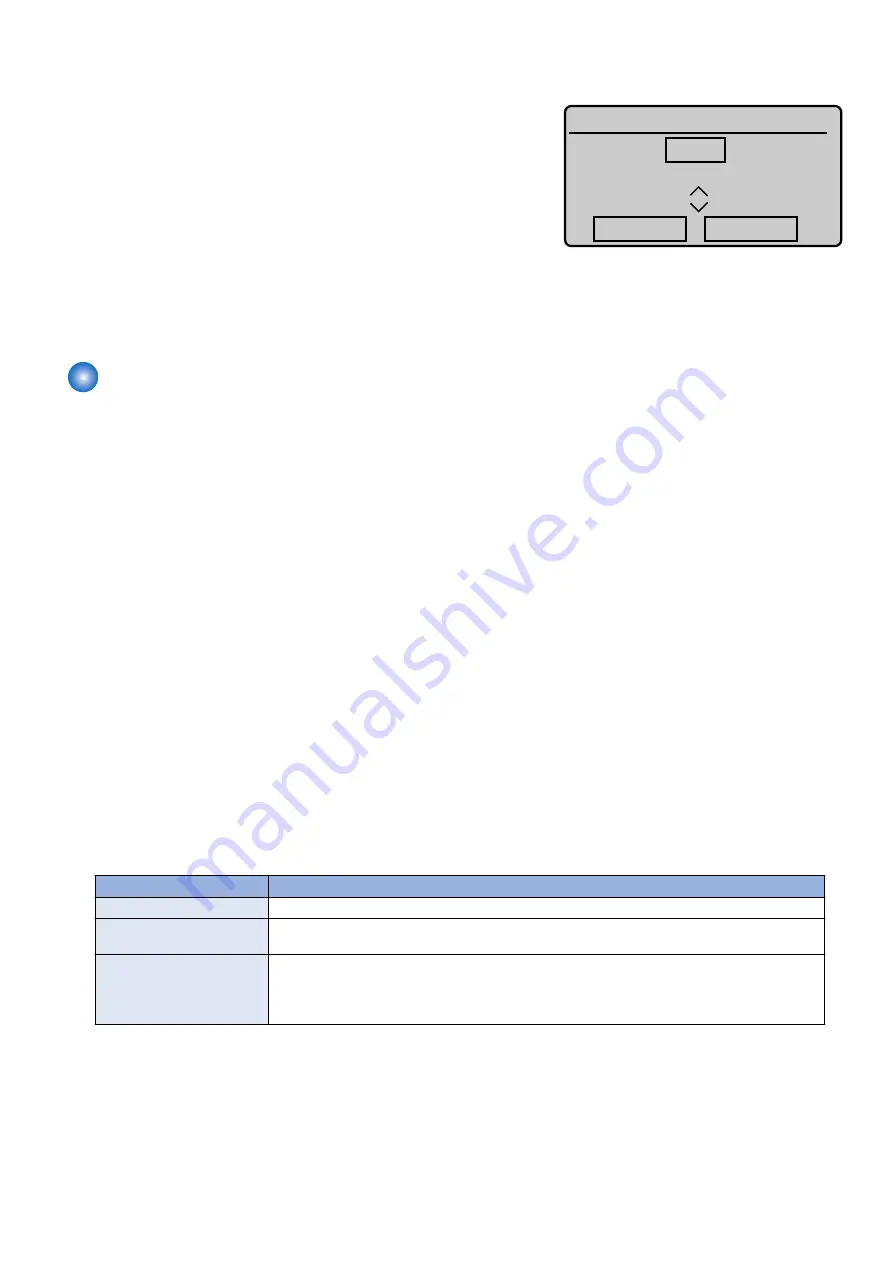
• Numeric value entry screen
Enter the setting value.
: numeric keypad
$'-;<
$SSO\
Switch the sign (+/-) of the value
: [*] Key
Increment the setting value one by one
: [▲] (Tap the screen )
Decrease the setting value one by one
: [▼] (Tap the screen )
Change the setting
: [Apply] Key (Tap the screen )
Change no settings
: Return key
• Method to display the setting value of switch
• On decimal display format, display is left aligned. (Comma is put every 3 digits.)
• On binary display format, the most significant bit is placed at the leftmost position and the least significant bit is placed
at the rightmost position.
Remote UI service mode
■ Function Overview
Remote UI can be used to display, set and implement various service mode in addition to rebooting the machine. In this case,
machine's UI displays "Remote service mode".
■ Operating condition
Operation of service mode using remote UI becomes possible in the following cases:
• Service mode is not used on LUI.
• There is no user who has been logged in to the remote UI service mode (this function).
• Remote UI is enabled in the setting of LUI.
Setting Menu > System Management Settings > Remote UI On/Off
• “RMT-SW” is enabled in service mode (Enabled when the setting value is “1”.)
COPIER > OPTION > BODY > RMT-SW (remote UI service mode function)
0: OFF, 1: ON (default)
■ Usage method
1. Activate the Web browser.
2. Enter the following URL in the address input field.
http://<IP address of the machine or host name>/servicemode.html
3. Enter the password and click "Log In".
* Password required for authentication differs depending on the service mode setting.
COPIER > OPTION > BODY > PSWD-SW
PSWD-SW
Password required for authentication
0
1. Password of RUI service mode
1
1. Password of RUI service mode
2. Password of service mode
2
1. Password of RUI service mode
2. User's system administrator ID
3. Password of system administrator
4. Password of service mode
* Password of service mode can be changed in COPIER > OPTION > BODY > SM-PSWD.
8. Service Mode
262
Содержание MF724Cdw
Страница 1: ...Revision 2 0 MF720 Series Service Manual ...
Страница 12: ...Product Overview 1 Product Lineups 5 Product Features 7 Specifications 8 Name of Parts 14 ...
Страница 33: ...How to release Jam Remove the jammed paper and open close the ADF upper cover 2 Technical Explanation 25 ...
Страница 79: ...4 Click Import Export Import 1 2 2 Technical Explanation 71 ...
Страница 101: ...Periodical Service 3 Periodically Replaced Parts 94 Durable Parts 95 Periodical Services 96 Cleaning 97 ...
Страница 102: ...Periodically Replaced Parts No periodically replaced parts is set for this product 3 Periodical Service 94 ...
Страница 103: ...Durable Parts No durable parts is set for this product 3 Periodical Service 95 ...
Страница 104: ...Periodical Services No periodical service is set for this product 3 Periodical Service 96 ...
Страница 232: ...Adjustment 5 Overview 225 Adjustment at Parts Replacement 226 ...
Страница 248: ...Troubleshooting 6 Test Print 241 Trouble shooting items 243 Version Upgrade 244 Debug Log 248 ...
Страница 258: ...Error Jam Alarm 7 Outline 251 Error Codes 252 Jam Code 257 ...
Страница 267: ...Service Mode 8 Overview 260 COPIER 264 FEEDER 300 FAX 302 TESTMODE 308 ...
Страница 322: ...APPENDICES Service Tools 315 General Circuit Diagram 316 Print Sequence 317 Backup Data 318 ...






























