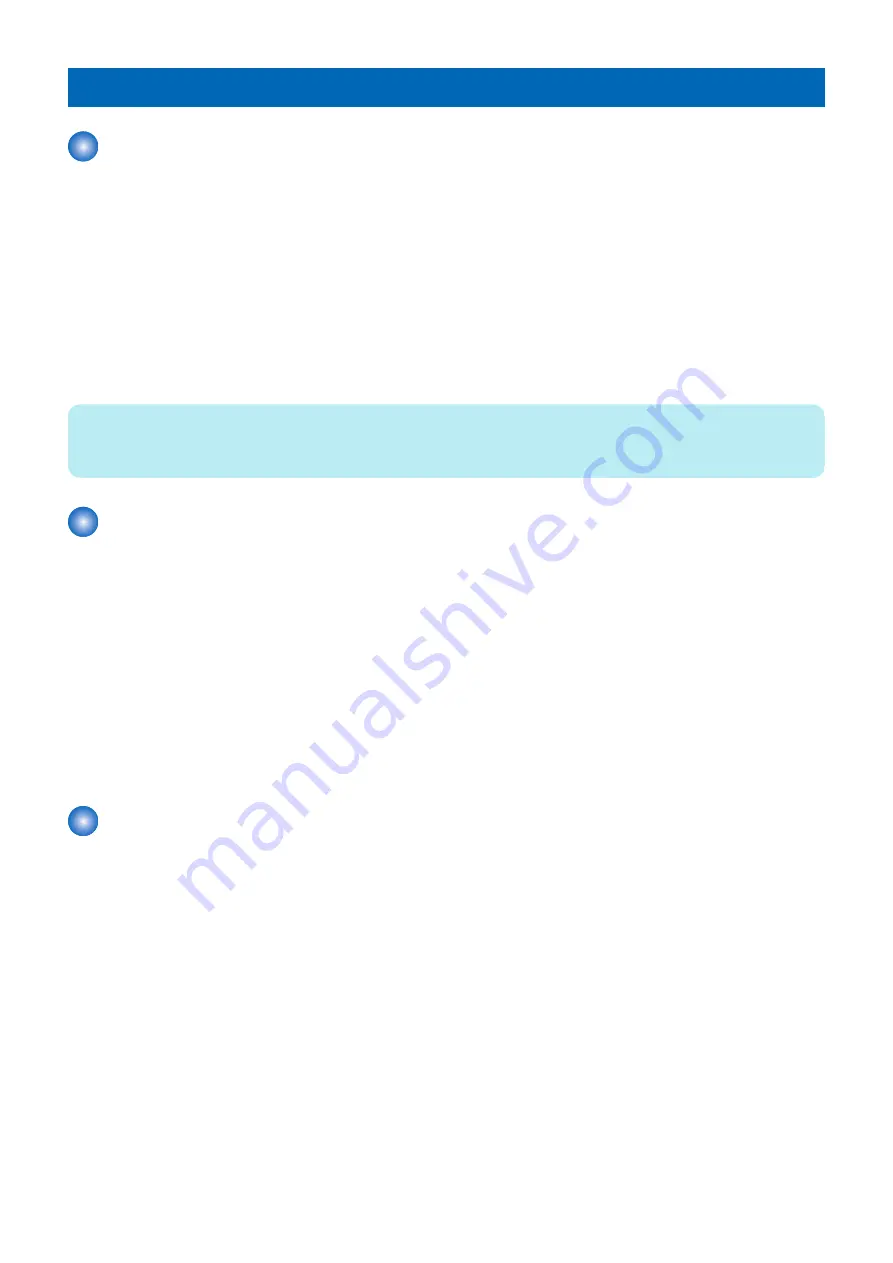
Debug Log
Function Overview
The debug log is a log that analyzes the program behavior of the machine to enable developers to identify problems.
This machine is embedded with a function that compiles the log of the behavior of each software module as debug log and outputs
it as integrated log for analyzing problems.
Be sure to collect the debug log when the Support Dept. of sales company so instructs.
Note that there is no need for service technicians to check the content of collected debug log.
■ Cases in which collection of debug log is effective
Collection of debug log is effective in the following cases:
• Neither the Support Dept. of sales company nor CINC can reproduce the trouble that occurred at the customer site
• When the error frequency is low
• When the failure is suspected to be due to firmware rather than a mechanical/electrical failure.
NOTE:
If the procedure for reproducing the failure is clear and the Support Dept. of sales company and CINC can reproduce it, collection
of debug log is not necessary.
Conditions for collecting logs
■ Conditions for not being able to collect logs
In the following cases, the procedure for obtaining logs is not required because logs cannot be obtained.
• Service mode screen cannot be accessed
• The machine cannot recognize a USB flash drive
• No USB port is installed in the machine (when the model has only a copy function)
■ What is necessary to collect logs
A USB flash drive that satisfies the following conditions is required to obtain the debug logs of the machine:
• Formatted in FAT 16/FAT32
• With sufficient free space (of several MB)
• Can be recognized by the machine
Collection procedure
The following shows the procedure for collecting the debug log from the Control Panel.
1. Connect a USB flash drive to the machine.
2. Execute the following service mode from the Control Panel or Remote UI.
• COPIER > FUNCTION > SYSTEM > LOGWRITE
"Executing..." is displayed while log collection is executed. When it is completed, the screen shows the service mode
screen again.
3. Remove the USB flash drive by the correct procedure.
Connect the USB flash memory to the PC, and check that the log file (SUBLOG.TXT) has been saved.
6. Troubleshooting
248
Содержание MF724Cdw
Страница 1: ...Revision 2 0 MF720 Series Service Manual ...
Страница 12: ...Product Overview 1 Product Lineups 5 Product Features 7 Specifications 8 Name of Parts 14 ...
Страница 33: ...How to release Jam Remove the jammed paper and open close the ADF upper cover 2 Technical Explanation 25 ...
Страница 79: ...4 Click Import Export Import 1 2 2 Technical Explanation 71 ...
Страница 101: ...Periodical Service 3 Periodically Replaced Parts 94 Durable Parts 95 Periodical Services 96 Cleaning 97 ...
Страница 102: ...Periodically Replaced Parts No periodically replaced parts is set for this product 3 Periodical Service 94 ...
Страница 103: ...Durable Parts No durable parts is set for this product 3 Periodical Service 95 ...
Страница 104: ...Periodical Services No periodical service is set for this product 3 Periodical Service 96 ...
Страница 232: ...Adjustment 5 Overview 225 Adjustment at Parts Replacement 226 ...
Страница 248: ...Troubleshooting 6 Test Print 241 Trouble shooting items 243 Version Upgrade 244 Debug Log 248 ...
Страница 258: ...Error Jam Alarm 7 Outline 251 Error Codes 252 Jam Code 257 ...
Страница 267: ...Service Mode 8 Overview 260 COPIER 264 FEEDER 300 FAX 302 TESTMODE 308 ...
Страница 322: ...APPENDICES Service Tools 315 General Circuit Diagram 316 Print Sequence 317 Backup Data 318 ...






























