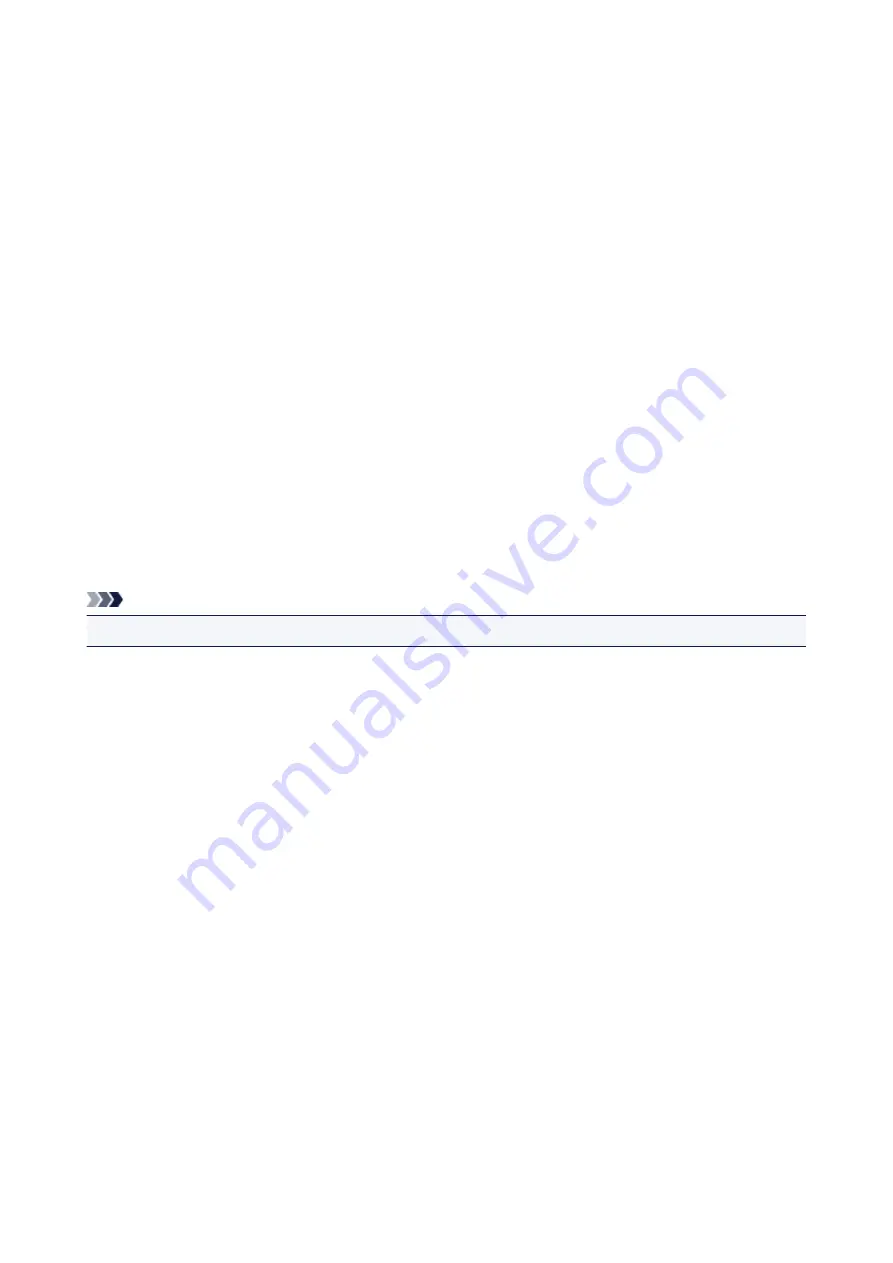
Trademarks and Licenses
• Microsoft is a registered trademark of Microsoft Corporation.
• Windows is a trademark or registered trademark of Microsoft Corporation in the U.S. and/or other
countries.
• Windows Vista is a trademark or registered trademark of Microsoft Corporation in the U.S. and/or other
countries.
• Internet Explorer is a trademark or registered trademark of Microsoft Corporation in the U.S. and/or
other countries.
• Mac, Mac OS, AirPort, Safari, Bonjour, iPad, iPhone and iPod touch are trademarks of Apple Inc.,
registered in the U.S. and other countries. App Store, AirPrint and the AirPrint logo are trademarks of
Apple Inc.
• IOS is a trademark or registered trademark of Cisco in the U.S. and other countries and is used under
license.
• Google Cloud Print, Google Chrome, Chrome OS, Chromebook, Android, Google Play, Google Drive,
Google Apps and Picasa are either registered trademarks or trademarks of Google Inc.
• Adobe, Flash, Photoshop, Photoshop Elements, Lightroom, Adobe RGB and Adobe RGB (1998) are
either registered trademarks or trademarks of Adobe Systems Incorporated in the United States and/or
other countries.
• Bluetooth is a trademark of Bluetooth SIG, Inc., U.S.A. and licensed to Canon Inc.
• Autodesk and AutoCAD are registered trademarks or trademarks of Autodesk, Inc., and/or its
subsidiaries and/or affiliates in the USA and/or other countries.
Note
• The formal name of Windows Vista is Microsoft Windows Vista operating system.
Copyright (c) 2003-2004, Apple Computer, Inc. All rights reserved.
Redistribution and use in source and binary forms, with or without modification, are permitted provided
that the following conditions are met:
1. Redistributions of source code must retain the above copyright notice, this list of conditions and the
following disclaimer.
2. Redistributions in binary form must reproduce the above copyright notice, this list of conditions and
the following disclaimer in the documentation and/or other materials provided with the distribution.
3. Neither the name of Apple Computer, Inc. ("Apple") nor the names of its contributors may be used to
endorse or promote products derived from this software without specific prior written permission.
THIS SOFTWARE IS PROVIDED BY APPLE AND ITS CONTRIBUTORS "AS IS" AND ANY EXPRESS
OR IMPLIED WARRANTIES, INCLUDING, BUT NOT LIMITED TO, THE IMPLIED WARRANTIES OF
MERCHANTABILITY AND FITNESS FOR A PARTICULAR PURPOSE ARE DISCLAIMED. IN NO EVENT
SHALL APPLE OR ITS CONTRIBUTORS BE LIABLE FOR ANY DIRECT, INDIRECT, INCIDENTAL,
SPECIAL, EXEMPLARY, OR CONSEQUENTIAL DAMAGES (INCLUDING, BUT NOT LIMITED TO,
PROCUREMENT OF SUBSTITUTE GOODS OR SERVICES; LOSS OF USE, DATA, OR PROFITS; OR
BUSINESS INTERRUPTION) HOWEVER CAUSED AND ON ANY THEORY OF LIABILITY, WHETHER
IN CONTRACT, STRICT LIABILITY, OR TORT INCLUDING NEGLIGENCE OR OTHERWISE) ARISING
IN ANY WAY OUT OF THE USE OF THIS SOFTWARE, EVEN IF ADVISED OF THE POSSIBILITY OF
SUCH DAMAGE.
22
Содержание MB5100 Series
Страница 20: ...B204 1145 B205 1146 B502 1147 B503 1148 B504 1149 C000 1150 ...
Страница 134: ...All registered users can register and delete apps freely 134 ...
Страница 136: ...4 The senior clerk selects Advanced management from 5 For Select how to manage the senior clerk selects Set 136 ...
Страница 170: ...Loading Paper Paper Sources Loading Plain Paper Photo Paper Loading Envelopes 170 ...
Страница 190: ...Inserting a USB Flash Drive Inserting a USB Flash Drive Removing a USB Flash Drive 190 ...
Страница 193: ...Replacing Ink Tanks Replacing Ink Tanks Checking Ink Status on the Touch Screen 193 ...
Страница 231: ...4 When finished push the document feeder cover closed until it clicks into place 5 Close the document tray 231 ...
Страница 240: ...Safety Safety Precautions Regulatory Information WEEE EU EEA 240 ...
Страница 260: ...Main Components Front View Rear View Inside View Operation Panel 260 ...
Страница 266: ...Device user settings 266 ...
Страница 289: ...For more on setting items on the operation panel Setting Items on Operation Panel 289 ...
Страница 308: ... Proxy server setup Performs settings for a proxy server Follow the display on the touch screen to perform settings 308 ...
Страница 338: ...3 Select Install 4 Select Install on displayed dialog The root certificate registration is completed 338 ...
Страница 347: ...The resending setting is completed 347 ...
Страница 348: ...Network Connection Network Connection Tips 348 ...
Страница 362: ...Network Communication Mac OS Checking and Changing Network Settings Network Communication Tips 362 ...
Страница 386: ...Network Communication Tips Using Card Slot over Network Technical Terms Restrictions 386 ...
Страница 418: ...Print Area Print Area Standard Sizes Envelopes 418 ...
Страница 423: ...Administrator Settings Sharing the Printer on a Network 423 ...
Страница 430: ...Printing Printing from Computer Printing from Smartphone Tablet Printing Using Operation Panel Paper Settings 430 ...
Страница 450: ...Related Topic Changing the Printer Operation Mode 450 ...
Страница 462: ...Adjusting Color Balance Adjusting Brightness Adjusting Intensity Adjusting Contrast 462 ...
Страница 479: ...Related Topic Printing a Color Document in Monochrome 479 ...
Страница 494: ...Printing Using a Web Service Using PIXMA MAXIFY Cloud Link Printing with Google Cloud Print 494 ...
Страница 511: ...Printing from Smartphone Tablet Printing Directly from Smartphone Tablet Printing Using a Web Service 511 ...
Страница 524: ...Printing Using a Web Service Using PIXMA MAXIFY Cloud Link Printing with Google Cloud Print 524 ...
Страница 528: ...Printing Using Operation Panel Printing Photo Data Printing Documents PDF File Saved on USB Flash Drive 528 ...
Страница 546: ...Copying Making Copies Basics Reducing Enlarging Copies Two Sided Copying Special Copy Menu 546 ...
Страница 572: ...See Two Sided Copying for two sided copying 572 ...
Страница 580: ...Note Refer to Settings Dialog for how to set the applications to integrate with 580 ...
Страница 595: ...5 Select Select Source according to the items to be scanned 6 Select Auto scan for Paper Size then click OK 595 ...
Страница 624: ...Defaults You can restore the settings in the displayed screen to the default settings 624 ...
Страница 662: ...Defaults You can restore the settings in the displayed screen to the default settings 662 ...
Страница 664: ...Instructions Opens this guide Defaults You can restore the settings in the displayed screen to the default settings 664 ...
Страница 674: ...Related Topic Scanning Originals Larger than the Platen Image Stitch 674 ...
Страница 685: ...Scanning Tips Resolution Data Formats 685 ...
Страница 708: ... Print send log Prints out the send log of the printer Tap Yes to start printing 708 ...
Страница 749: ...8 Specify number of time and tap OK 9 Tap OK The Function list screen is displayed 749 ...
Страница 790: ...5 Tap Complete to finalize changing 790 ...
Страница 806: ...Receiving Faxes Receiving Faxes Changing Paper Settings Memory Reception Receiving Faxes Using Useful Functions 806 ...
Страница 847: ...Sending Faxes from Computer Mac OS Sending a Fax General Notes 847 ...
Страница 849: ...5 Specify fax paper settings as needed 6 Enter fax telephone numbers in To 849 ...
Страница 854: ...Network Communication Problems Cannot Find Machine on Network Network Connection Problems Other Network Problems 854 ...
Страница 871: ...Perform setup following the instructions on the screen 871 ...
Страница 885: ...Note To check the MAC address or IP address of your computer see Checking Computer IP Address or MAC Address 885 ...
Страница 902: ...Problems while Printing Scanning from Smartphone Tablet Cannot Print Scan from Smartphone Tablet 902 ...
Страница 913: ...Back of Paper Is Smudged Uneven or Streaked Colors 913 ...
Страница 958: ...Faxing Problems Problems Sending Faxes Problems Receiving Faxes Cannot Send a Fax Clearly Telephone Problems 958 ...
Страница 973: ...Telephone Problems Cannot Dial Telephone Disconnects During a Call 973 ...
Страница 989: ...Errors and Messages An Error Occurs A Message for Faxing Is Displayed on Fax Standby Screen Message Appears 989 ...
Страница 1009: ...3 Hold jammed paper firmly in both hands If the paper is rolled up pull out it 4 Pull paper out slowly so as not to tear it 1009 ...
Страница 1031: ...1660 Cause An ink tank is not installed What to Do Install the ink tank 1031 ...
Страница 1050: ...2805 Cause Document cover is open What to Do Close the document cover and tap OK on the touch screen of the printer 1050 ...
Страница 1051: ...3401 Cause Reserve copy is canceled What to Do Tap OK on the touch screen of the printer 1051 ...
Страница 1054: ...3404 Cause Document is remained in ADF What to Do Wait for a while Copying will start 1054 ...
Страница 1057: ...3407 Cause Loading next sheet is required What to Do Load the next sheet and tap OK on the touch screen of the printer 1057 ...
Страница 1100: ...5500 Cause Ink tank has not been properly recognized What to Do Contact the service center 1100 ...
Страница 1101: ...5501 Cause Ink tank has not been properly recognized What to Do Contact the service center 1101 ...
Страница 1102: ...5B00 Cause Printer error has occurred What to Do Contact your nearest Canon service center to request a repair 1102 ...
Страница 1103: ...5B01 Cause Printer error has occurred What to Do Contact your nearest Canon service center to request a repair 1103 ...
















































