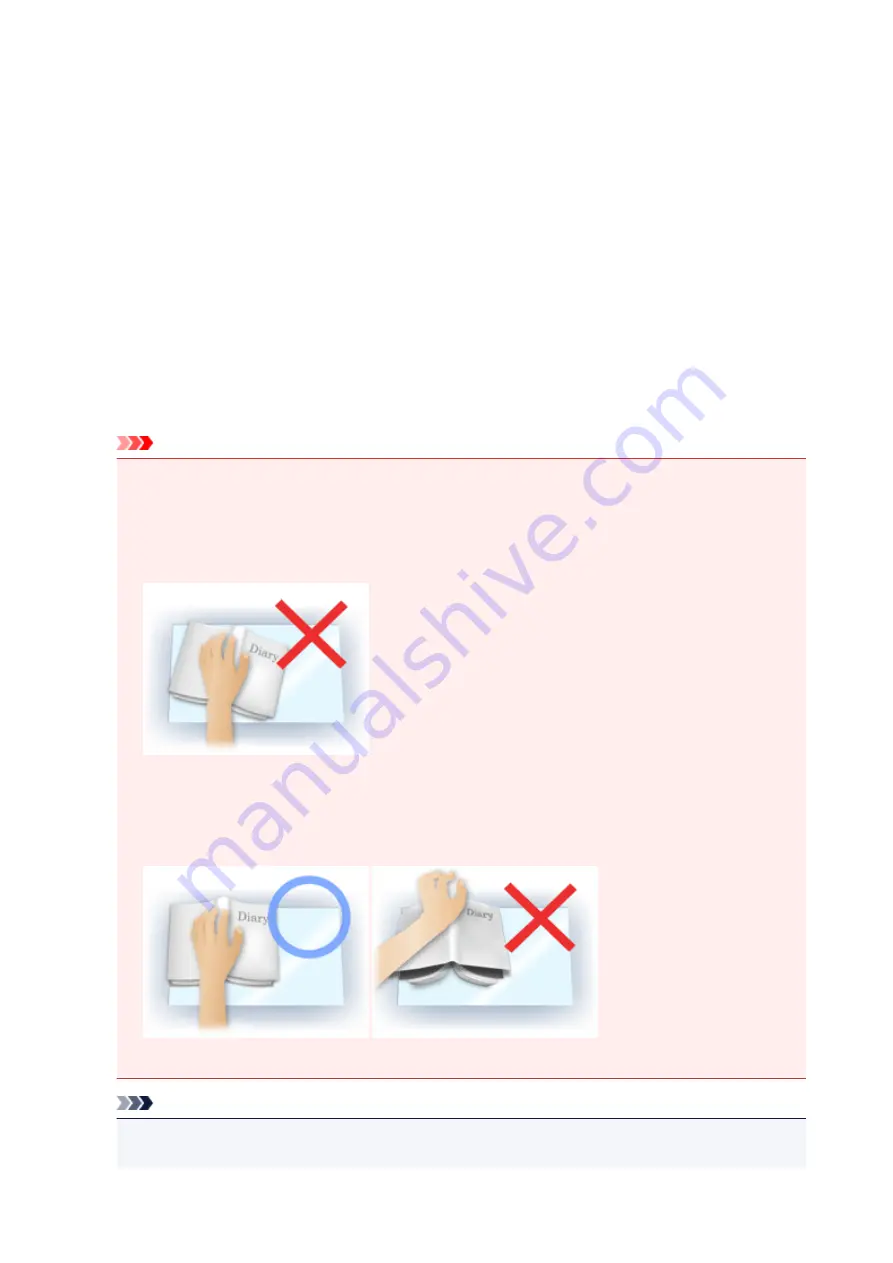
Gutter Shadow Correction
Use this function to correct shadows that appear between pages when scanning open booklets.
When you set the
Gutter Shadow Correction
setting in the preview image, the result will be reflected.
Preview the effects before scanning, as results vary depending on the type of document and how it is
pressed.
Unclear or blurred text/lines caused by curved pages are not corrected.
None
Gutter shadow will not be corrected.
Low
Select this when the effect level is too strong with the medium setting.
Medium
It is recommended that you normally select this setting.
High
Select this when the effect level is too weak with the medium setting.
Important
• You can set
Gutter Shadow Correction
after preview.
• Do not place objects that weigh 4.4 lbs (2.0 kg) or more on the platen. Also, do not press on the
document with a force exceeding 4.4 lbs (2.0 kg). If you press heavily, the scanner may not work
correctly or you might break the glass.
• Align the document with the edge of the Platen. If not, the shadow will not be corrected properly.
• Shadows may not be corrected properly depending on the document. If the page background is not
white, shadows may not be detected correctly or may not be detected at all.
• While scanning, press down on the spine with the same amount of pressure you used to preview
the scan. If the binding part is not even, the shadow will not be corrected properly.
• How to place the document depends on your model and the document to be scanned.
Note
• Cover the document with black cloth if white spots, streaks, or colored patterns appear in scan
results due to ambient light entering between the document and the Platen.
704
Содержание MB5000 Series
Страница 38: ...10 When connection is complete click Back until the screen below appears Proceed with the setup 38 ...
Страница 90: ...90 ...
Страница 118: ...Manual Online This function displays the Online Manual 118 ...
Страница 131: ...Safety Guide Safety Precautions Regulatory and Safety Information 131 ...
Страница 139: ...139 ...
Страница 141: ...Main Components Front View Rear View Inside View Operation Panel 141 ...
Страница 159: ...Loading Paper Originals Loading Paper Loading Originals Inserting the USB Flash Drive 159 ...
Страница 176: ...Printing Area Printing Area Other Sizes than Letter Legal Envelopes Letter Legal Envelopes 176 ...
Страница 189: ...Inserting the USB Flash Drive Inserting the USB Flash Drive Removing the USB Flash Drive 189 ...
Страница 192: ...Replacing an Ink Tank Replacing an Ink Tank Checking the Ink Status 192 ...
Страница 231: ...4 After wiping close the document feeder cover by pushing it until it clicks into place 5 Close the document tray 231 ...
Страница 236: ...236 ...
Страница 281: ...Information about Network Connection Useful Information about Network Connection 281 ...
Страница 328: ...5 Delete Deletes the selected IP address from the list 328 ...
Страница 384: ...Printing Printing from a Computer Printing Using the Operation Panel of the Machine Paper setting for Printing 384 ...
Страница 385: ...Printing from a Computer Printing with Application Software that You are Using Printer Driver 385 ...
Страница 402: ...Note Selecting Scaled changes the printable area of the document 402 ...
Страница 413: ...Related Topic Changing the Printer Operation Mode 413 ...
Страница 435: ...Note During Grayscale Printing inks other than black ink may be used as well 435 ...
Страница 440: ...Adjusting Intensity Adjusting Contrast 440 ...
Страница 548: ...About Special Copy Menu Copying Thick Originals Such as Books 548 ...
Страница 556: ...See Two Sided Copying for two sided copying 556 ...
Страница 557: ...Scanning Scanning from a Computer Scanning from the Operation Panel of the Machine 557 ...
Страница 561: ...Note Refer to Settings Dialog Box for how to set the applications to integrate with 561 ...
Страница 571: ... Documents with colors in the background of text Documents containing multiple languages 571 ...
Страница 574: ...5 Select Select Source according to the items to be scanned 6 Select Auto scan for Paper Size then click OK 574 ...
Страница 598: ...Defaults You can restore the settings in the displayed screen to the default settings 598 ...
Страница 624: ...Instructions Opens this guide Defaults You can restore the settings in the displayed screen to the default settings 624 ...
Страница 644: ...Related Topic Scanning Items Larger than the Platen Image Stitch 644 ...
Страница 665: ...665 ...
Страница 688: ...Related Topic Scanning in Basic Mode 688 ...
Страница 737: ...Other Scanning Methods Scanning with WIA Driver Scanning Using the Control Panel Windows XP Only 737 ...
Страница 746: ...746 ...
Страница 839: ...Receiving Faxes Receiving Faxes Changing the Paper Settings Memory Reception Receiving Faxes Using Useful Functions 839 ...
Страница 894: ...4 When a confirmation message is displayed click Yes 894 ...
Страница 947: ...Problems with Printing Quality Print Results Not Satisfactory Ink Is Not Ejected 947 ...
Страница 949: ...Back of the Paper Is Smudged Colors Are Uneven or Streaked 949 ...
Страница 967: ...Problems with Scanning Problems with Scanning Scan Results Not Satisfactory Software Problems 967 ...
Страница 988: ...Software Problems The E mail Client You Want to Use Does Not Appear in the Screen for Selecting an E mail Client 988 ...
Страница 990: ...Problems with Faxing Problems Sending Faxes Problems Receiving Faxes Cannot Send a Fax Clearly Telephone Problems 990 ...
Страница 1052: ...1660 Cause The ink tank is not installed Action Install the ink tank 1052 ...
Страница 1090: ...5500 Cause Ink tank has not been properly recognized Action Contact the service center 1090 ...
Страница 1091: ...5501 Cause Ink tank has not been properly recognized Action Contact the service center 1091 ...
Страница 1092: ...5B00 Cause Printer error has occurred Action Contact the service center 1092 ...
Страница 1093: ...5B01 Cause Printer error has occurred Action Contact the service center 1093 ...






























