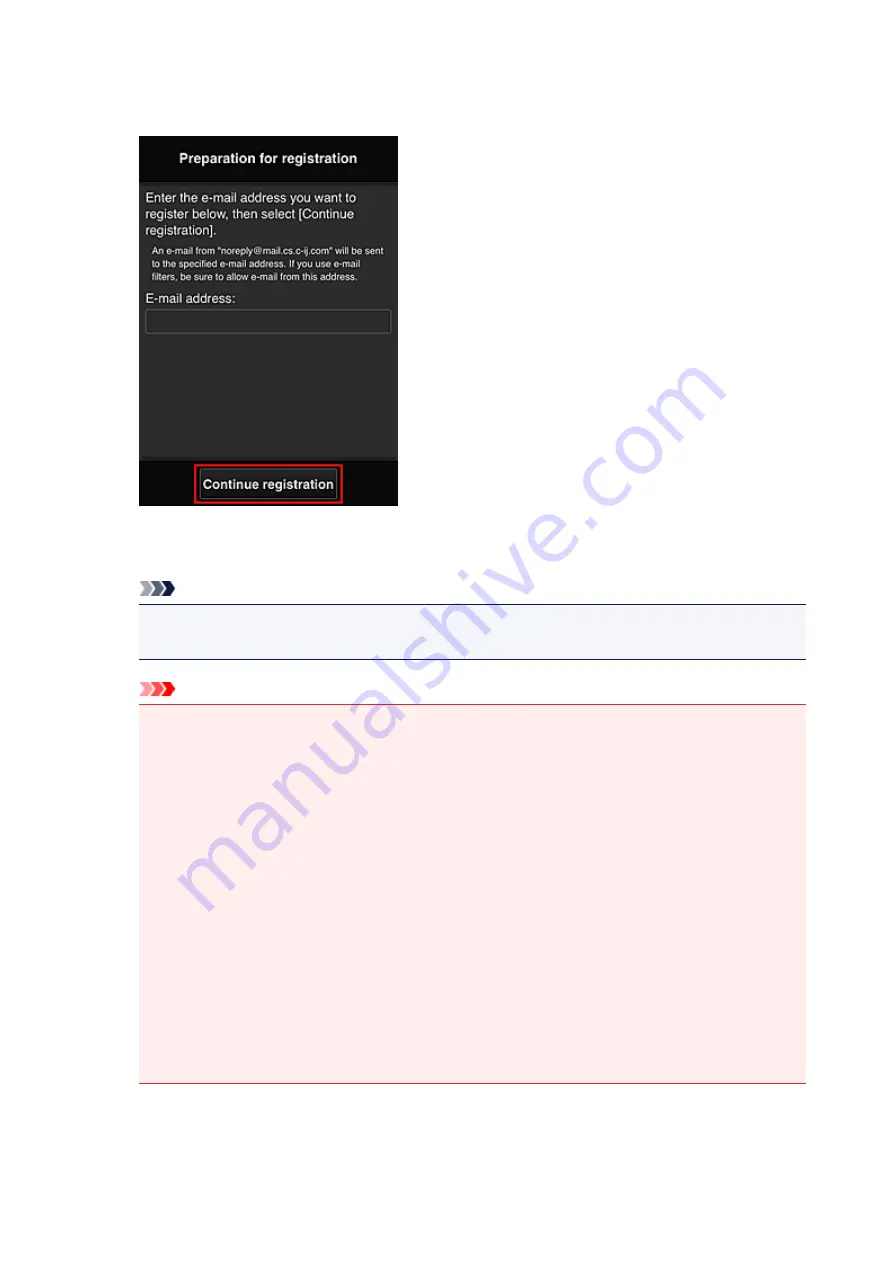
If you want to register a different e-mail address, select
Do not send
to display the
E-mail address
entry screen.
In the displayed screen, enter the
E-mail address
that you want to register, and then select
Continue
registration
.
Note
• If you enter an e-mail address that has already been registered, you will receive an "already
registered" e-mail. Follow the instructions in the e-mail, and register a different e-mail address.
Important
• There are character restrictions for the e-mail address, as shown below.
• Up to 255 characters consisting of single-byte alphanumeric characters and symbols (!$'*/
^_{}|~.-@). (Uppercase and lowercase letters are differentiated.)
• Multibyte characters cannot be used.
You will get an error if the e-mail address you enter contains a character that cannot be
used.
• If you registered a different e-mail address by mistake, you can cancel the registration by
Displaying Printer Information and selecting
IJ Cloud Printing Center setup
->
Delete from
this service
.
To display printer information, go to the Online Manual home page, and see "Checking Printer
Information" for your model.
• You may not be able to receive the notification if you are using a spam filter. If you have a
setting to receive only the e-mails from certain domains, be sure to change the setting to allow
receiving e-mails from "[email protected]".
There will be no error display even if you could not receive the e-mail because of the spam filter
setting or if you entered an incorrect e-mail address.
6. Check that you received blank e-mail, and then select
Yes
73
Содержание MAXIFY iB4140
Страница 1: ...iB4100 series Online Manual Printer Functions Overview Printing Troubleshooting English ...
Страница 102: ...All registered users can register and delete apps freely 102 ...
Страница 104: ...4 The senior clerk selects Advanced management from 5 For Select how to manage the senior clerk selects Set 104 ...
Страница 137: ...Loading Paper Paper Sources Loading Plain Paper Photo Paper Loading Envelopes 137 ...
Страница 140: ...140 ...
Страница 146: ...Note Before printing select the size and type of loaded paper on the print settings screen of the printer driver 146 ...
Страница 152: ...Replacing Ink Tanks Replacing Ink Tanks Checking Ink Status on the LCD 152 ...
Страница 168: ...Aligning the Print Head Position Manually Mac OS 168 ...
Страница 187: ...Safety Safety Precautions Regulatory Information WEEE EU EEA 187 ...
Страница 191: ...191 ...
Страница 202: ...Main Components and Their Use Main Components Power Supply LCD and Operation Panel 202 ...
Страница 203: ...Main Components Front View Rear View Inside View Operation Panel 203 ...
Страница 215: ...Press the OK button C Use the or button B to change the setting and then press the OK button C 215 ...
Страница 259: ...The resending setting is completed 259 ...
Страница 260: ...Network Connection Network Connection Tips 260 ...
Страница 273: ...Network Communication Mac OS Checking and Changing Network Settings Network Communication Tips 273 ...
Страница 297: ...Network Communication Tips Using Card Slot over Network Technical Terms Restrictions 297 ...
Страница 327: ...Print Area Print Area Standard Sizes Envelopes 327 ...
Страница 332: ...Administrator Settings Sharing the Printer on a Network 332 ...
Страница 339: ...Printing Printing from Computer Printing from Smartphone Tablet Paper Settings 339 ...
Страница 360: ...Related Topic Changing the Printer Operation Mode 360 ...
Страница 374: ...Adjusting Color Balance Adjusting Brightness Adjusting Intensity Adjusting Contrast 374 ...
Страница 406: ...Printing Using a Web Service Using PIXMA MAXIFY Cloud Link Printing with Google Cloud Print 406 ...
Страница 423: ...Printing from Smartphone Tablet Printing Directly from Smartphone Tablet Printing Using a Web Service 423 ...
Страница 435: ...Printing Using a Web Service Using PIXMA MAXIFY Cloud Link Printing with Google Cloud Print 435 ...
Страница 445: ...Network Communication Problems Cannot Find Printer on Network Network Connection Problems Other Network Problems 445 ...
Страница 462: ...Perform setup following the instructions on the screen 462 ...
Страница 491: ...Problems while Printing from Smartphone Tablet Cannot Print from Smartphone Tablet 491 ...
Страница 500: ...Note You can also search for details on resolving the errors indicated by the support code shown Search 500 ...
Страница 538: ...Errors and Messages An Error Occurs Message Appears 538 ...
Страница 540: ...To resolve errors that do not have support codes see An Error Occurs 540 ...
Страница 571: ...1660 Cause An ink tank is not installed What to Do Install the ink tank 571 ...
Страница 616: ...5500 Cause Ink tank has not been properly recognized What to Do Contact the service center 616 ...
Страница 617: ...5501 Cause Ink tank has not been properly recognized What to Do Contact the service center 617 ...
Страница 618: ...5B00 Cause Printer error has occurred What to Do Contact your nearest Canon service center to request a repair 618 ...
Страница 619: ...5B01 Cause Printer error has occurred What to Do Contact your nearest Canon service center to request a repair 619 ...






























