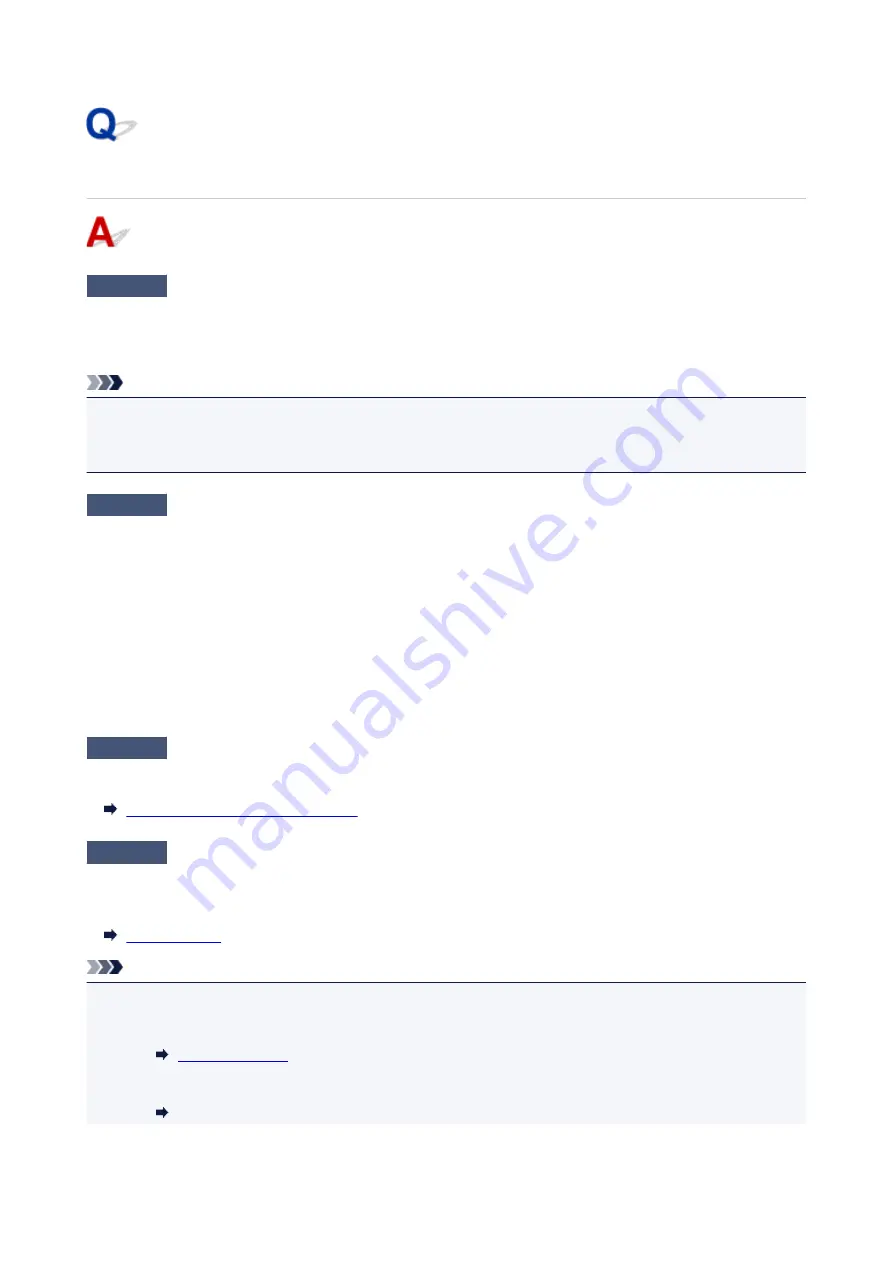
Printing Does Not Start
Check1
Make sure printer is securely plugged in and press
ON
button to turn it on.
The
POWER
lamp flashes while the printer is initializing. Wait until the
POWER
lamp
stops flashing and remains lit.
Note
• If you are printing large data such as photos or other graphics, printing may take longer to start. The
POWER
lamp flashes while the computer is processing data and sending it to the printer. Wait until printing
starts.
Check2
Make sure printer is properly connected to computer.
If you are using a USB cable, make sure it is securely connected to both the printer and the computer. When the
USB cable is securely plugged in, check the following:
• If you are using a relay device such as a USB hub, disconnect it, connect the printer directly to the
computer, and retry the printing. If printing starts normally, there is a problem with the relay device. Contact
the vendor of the relay device.
• There could also be a problem with the USB cable. Replace the USB cable and retry the printing.
If you use the printer over a LAN, make sure the printer is connected to the network with a LAN cable or is
correctly set up for network use.
Check3
Is direct connection enabled?
To print using a mode other than the direct connection, disable the direct connection first.
Using Printer with Direct Connection
Check4
Make sure paper settings match information set for cassette.
If the paper settings do not match the information set for the cassette, an error message appears on the LCD.
Follow the instructions on the LCD to solve the problem.
Note
• You can select whether the message which prevents misprinting is displayed.
• To change the message view setting when printing using the printer's operation panel:
• To change the message view setting when printing using the printer driver:
Changing the Printer Operation Mode (Windows)
496
Содержание MAXIFY iB4140
Страница 1: ...iB4100 series Online Manual Printer Functions Overview Printing Troubleshooting English ...
Страница 102: ...All registered users can register and delete apps freely 102 ...
Страница 104: ...4 The senior clerk selects Advanced management from 5 For Select how to manage the senior clerk selects Set 104 ...
Страница 137: ...Loading Paper Paper Sources Loading Plain Paper Photo Paper Loading Envelopes 137 ...
Страница 140: ...140 ...
Страница 146: ...Note Before printing select the size and type of loaded paper on the print settings screen of the printer driver 146 ...
Страница 152: ...Replacing Ink Tanks Replacing Ink Tanks Checking Ink Status on the LCD 152 ...
Страница 168: ...Aligning the Print Head Position Manually Mac OS 168 ...
Страница 187: ...Safety Safety Precautions Regulatory Information WEEE EU EEA 187 ...
Страница 191: ...191 ...
Страница 202: ...Main Components and Their Use Main Components Power Supply LCD and Operation Panel 202 ...
Страница 203: ...Main Components Front View Rear View Inside View Operation Panel 203 ...
Страница 215: ...Press the OK button C Use the or button B to change the setting and then press the OK button C 215 ...
Страница 259: ...The resending setting is completed 259 ...
Страница 260: ...Network Connection Network Connection Tips 260 ...
Страница 273: ...Network Communication Mac OS Checking and Changing Network Settings Network Communication Tips 273 ...
Страница 297: ...Network Communication Tips Using Card Slot over Network Technical Terms Restrictions 297 ...
Страница 327: ...Print Area Print Area Standard Sizes Envelopes 327 ...
Страница 332: ...Administrator Settings Sharing the Printer on a Network 332 ...
Страница 339: ...Printing Printing from Computer Printing from Smartphone Tablet Paper Settings 339 ...
Страница 360: ...Related Topic Changing the Printer Operation Mode 360 ...
Страница 374: ...Adjusting Color Balance Adjusting Brightness Adjusting Intensity Adjusting Contrast 374 ...
Страница 406: ...Printing Using a Web Service Using PIXMA MAXIFY Cloud Link Printing with Google Cloud Print 406 ...
Страница 423: ...Printing from Smartphone Tablet Printing Directly from Smartphone Tablet Printing Using a Web Service 423 ...
Страница 435: ...Printing Using a Web Service Using PIXMA MAXIFY Cloud Link Printing with Google Cloud Print 435 ...
Страница 445: ...Network Communication Problems Cannot Find Printer on Network Network Connection Problems Other Network Problems 445 ...
Страница 462: ...Perform setup following the instructions on the screen 462 ...
Страница 491: ...Problems while Printing from Smartphone Tablet Cannot Print from Smartphone Tablet 491 ...
Страница 500: ...Note You can also search for details on resolving the errors indicated by the support code shown Search 500 ...
Страница 538: ...Errors and Messages An Error Occurs Message Appears 538 ...
Страница 540: ...To resolve errors that do not have support codes see An Error Occurs 540 ...
Страница 571: ...1660 Cause An ink tank is not installed What to Do Install the ink tank 571 ...
Страница 616: ...5500 Cause Ink tank has not been properly recognized What to Do Contact the service center 616 ...
Страница 617: ...5501 Cause Ink tank has not been properly recognized What to Do Contact the service center 617 ...
Страница 618: ...5B00 Cause Printer error has occurred What to Do Contact your nearest Canon service center to request a repair 618 ...
Страница 619: ...5B01 Cause Printer error has occurred What to Do Contact your nearest Canon service center to request a repair 619 ...






























