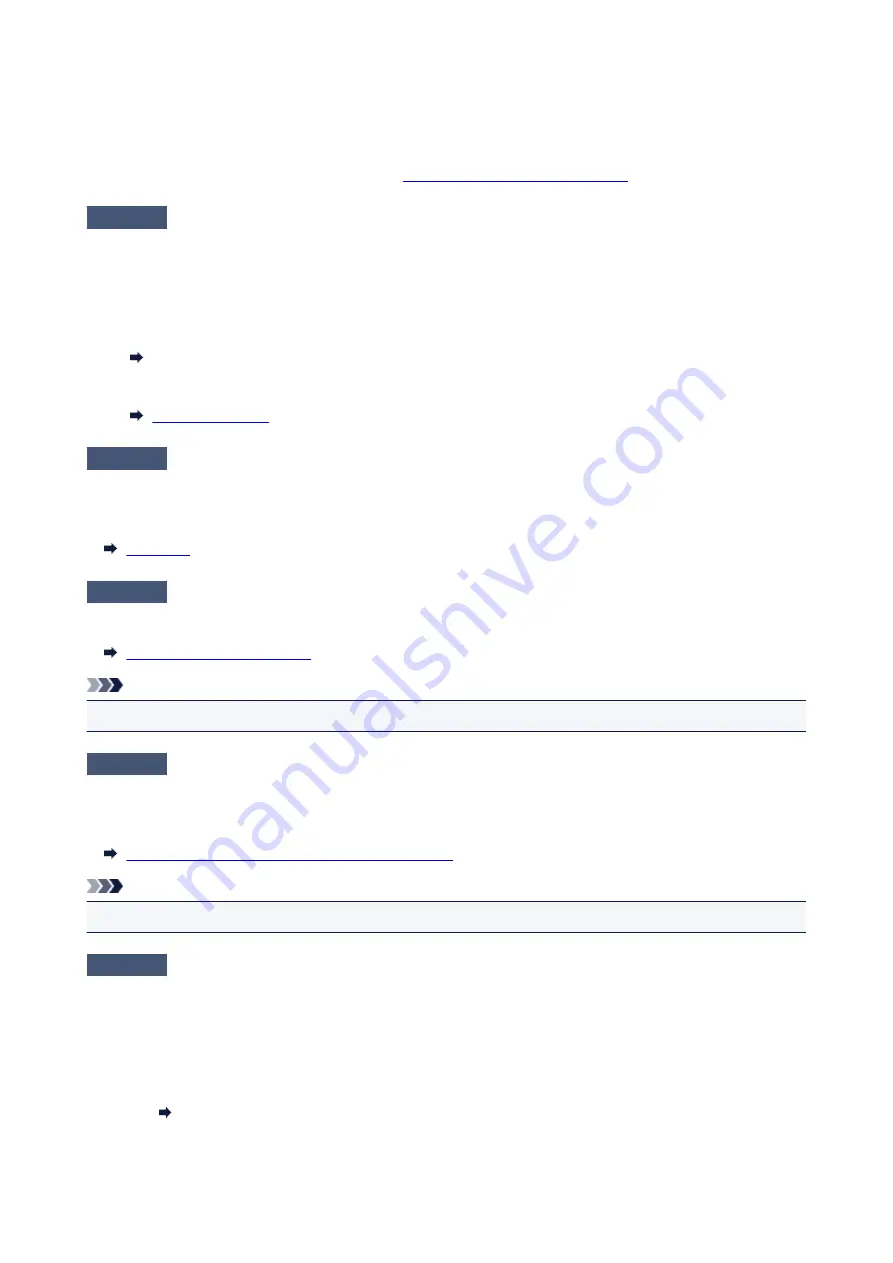
◦ For Mac OS:
In the Canon IJ Printer Utility, select
Custom Settings
in the pop-up menu, select
Prevent paper
abrasion
check box, and then click
Apply
.
To open the Canon IJ Printer Utility, see
Opening the Canon IJ Printer Utility
Check5
If intensity is set high, reduce intensity setting and try printing again.
If you are printing with a high intensity setting on plain paper, the paper may absorb too much ink and become
wavy, causing paper abrasion.
Check the intensity setting in the printer driver.
• For Windows:
Adjusting Intensity
• For Mac OS:
Check6
Do not print outside recommended printing area.
If you print outside the recommended printing area of your paper, ink may stain the lower edge of the paper.
Resize the document using application software.
Check7
Is paper feed roller dirty?
Clean the paper feed roller.
Note
• Cleaning the paper feed roller abrades it, so do this only when necessary.
Check8
Is inside of printer dirty?
During duplex printing, ink may stain the inside of the printer, smudging the printout.
Perform the bottom plate cleaning to clean the inside of the printer.
Cleaning Inside the Printer (Bottom Plate Cleaning)
Note
• To prevent staining inside the printer, be sure to set the correct paper size.
Check9
Set longer ink drying time.
This allows the printed surface to dry, preventing smudges and scratches.
• For Windows:
1. Make sure printer is turned on.
2. Open printer driver setup window.
How to Open the Printer Driver Setup Window
3. Click
Maintenance
tab and
Custom Settings
.
512
Содержание MAXIFY iB4140
Страница 1: ...iB4100 series Online Manual Printer Functions Overview Printing Troubleshooting English ...
Страница 102: ...All registered users can register and delete apps freely 102 ...
Страница 104: ...4 The senior clerk selects Advanced management from 5 For Select how to manage the senior clerk selects Set 104 ...
Страница 137: ...Loading Paper Paper Sources Loading Plain Paper Photo Paper Loading Envelopes 137 ...
Страница 140: ...140 ...
Страница 146: ...Note Before printing select the size and type of loaded paper on the print settings screen of the printer driver 146 ...
Страница 152: ...Replacing Ink Tanks Replacing Ink Tanks Checking Ink Status on the LCD 152 ...
Страница 168: ...Aligning the Print Head Position Manually Mac OS 168 ...
Страница 187: ...Safety Safety Precautions Regulatory Information WEEE EU EEA 187 ...
Страница 191: ...191 ...
Страница 202: ...Main Components and Their Use Main Components Power Supply LCD and Operation Panel 202 ...
Страница 203: ...Main Components Front View Rear View Inside View Operation Panel 203 ...
Страница 215: ...Press the OK button C Use the or button B to change the setting and then press the OK button C 215 ...
Страница 259: ...The resending setting is completed 259 ...
Страница 260: ...Network Connection Network Connection Tips 260 ...
Страница 273: ...Network Communication Mac OS Checking and Changing Network Settings Network Communication Tips 273 ...
Страница 297: ...Network Communication Tips Using Card Slot over Network Technical Terms Restrictions 297 ...
Страница 327: ...Print Area Print Area Standard Sizes Envelopes 327 ...
Страница 332: ...Administrator Settings Sharing the Printer on a Network 332 ...
Страница 339: ...Printing Printing from Computer Printing from Smartphone Tablet Paper Settings 339 ...
Страница 360: ...Related Topic Changing the Printer Operation Mode 360 ...
Страница 374: ...Adjusting Color Balance Adjusting Brightness Adjusting Intensity Adjusting Contrast 374 ...
Страница 406: ...Printing Using a Web Service Using PIXMA MAXIFY Cloud Link Printing with Google Cloud Print 406 ...
Страница 423: ...Printing from Smartphone Tablet Printing Directly from Smartphone Tablet Printing Using a Web Service 423 ...
Страница 435: ...Printing Using a Web Service Using PIXMA MAXIFY Cloud Link Printing with Google Cloud Print 435 ...
Страница 445: ...Network Communication Problems Cannot Find Printer on Network Network Connection Problems Other Network Problems 445 ...
Страница 462: ...Perform setup following the instructions on the screen 462 ...
Страница 491: ...Problems while Printing from Smartphone Tablet Cannot Print from Smartphone Tablet 491 ...
Страница 500: ...Note You can also search for details on resolving the errors indicated by the support code shown Search 500 ...
Страница 538: ...Errors and Messages An Error Occurs Message Appears 538 ...
Страница 540: ...To resolve errors that do not have support codes see An Error Occurs 540 ...
Страница 571: ...1660 Cause An ink tank is not installed What to Do Install the ink tank 571 ...
Страница 616: ...5500 Cause Ink tank has not been properly recognized What to Do Contact the service center 616 ...
Страница 617: ...5501 Cause Ink tank has not been properly recognized What to Do Contact the service center 617 ...
Страница 618: ...5B00 Cause Printer error has occurred What to Do Contact your nearest Canon service center to request a repair 618 ...
Страница 619: ...5B01 Cause Printer error has occurred What to Do Contact your nearest Canon service center to request a repair 619 ...






























