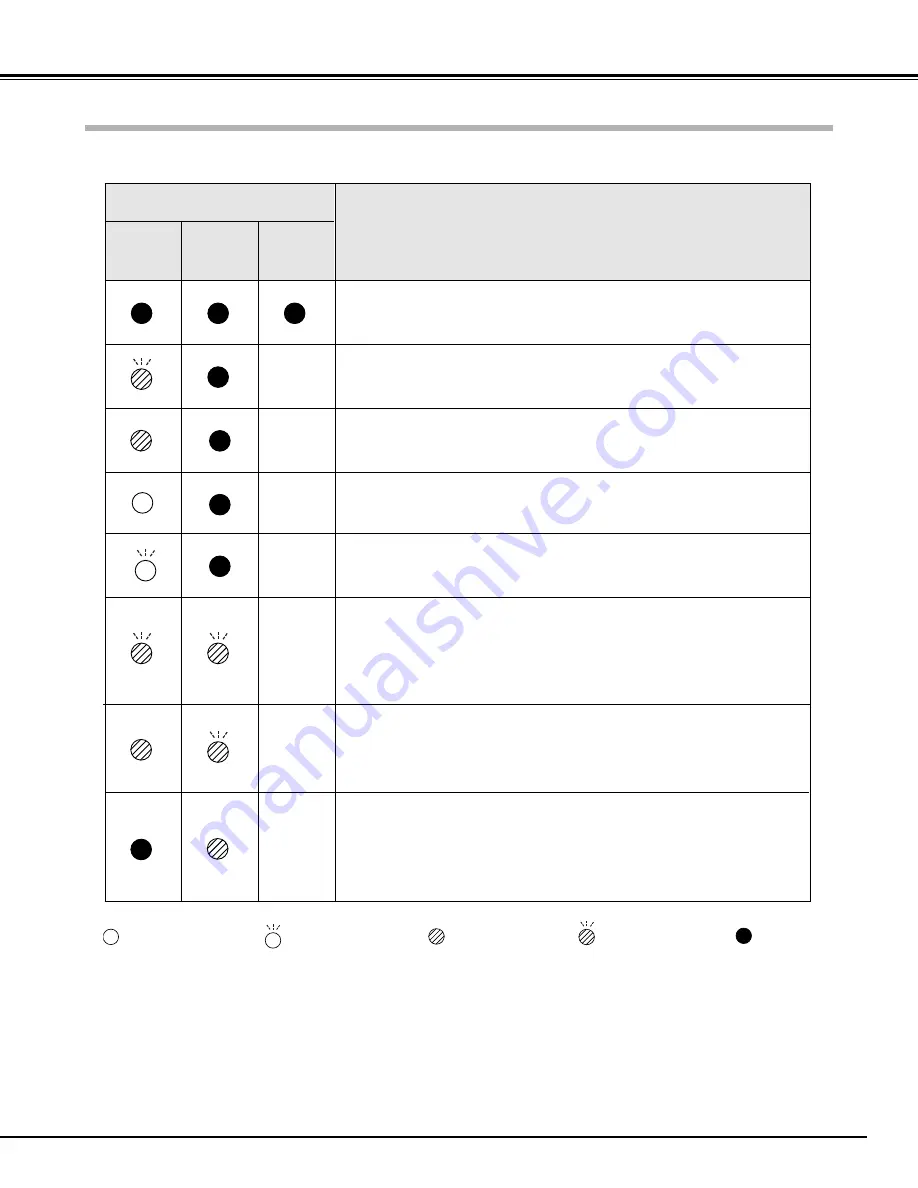
47
Appendix
Check the indicators for projector condition.
• • • lights green.
• • • lights red.
• • • off
• • • flashes green.
✽
When the life of the projection lamp draws to an end, the LAMP REPLACE indicator lights yellow. When this indicator lights
yellow, replace the projection lamp with a new one promptly. Reset the Lamp replace counter after replacement of the lamp.
See page 43 and 44.
The projector is OFF. (The AC power cord is unplugged.)
The projector is preparing for stand-by or the projection lamp is being
cooled down. The projector cannot be turned on until cooling is completed.
The temperature inside the projector is abnormally high. The projector can-
not be turned on. When the projector has cooled down enough and the
temperature returns to normal, the POWER indicator lights red and the pro-
jector can be turned on. (The WARNING indicator keeps flashing.) Check
and clean the Air filter.
Projector Condition
The projector is ready to be turned on with the POWER ON-OFF button.
POWER
red/green
Indicators
LAMP
REPLACE
yellow
WARNING
red
The projector detects an abnormal condition and cannot be turned on.
Unplug the AC power cord and plug it again to turn on the projector. If the
projector is turned off again, disconnect the AC power cord and contact the
dealer or the service center for service and checkup. Do not leave the pro-
jector on. It may cause electric shock or a fire hazard.
✽
✽
✽
✽
✽
The projector is operating normally.
The projector is in the Power management mode.
✽
✽
The projector has been cooled down enough and the temperature returns
to normal. When turning on the projector, the WARNING indicator stops
flashing. Check and clean the air filters.
Indicators and Projector Condition
• • • flashes red.
Содержание LV-5210
Страница 1: ...E English Multimedia Projector Owner s Manual LV 7215LV 7210LV 5210 ...
Страница 55: ...55 ...










































