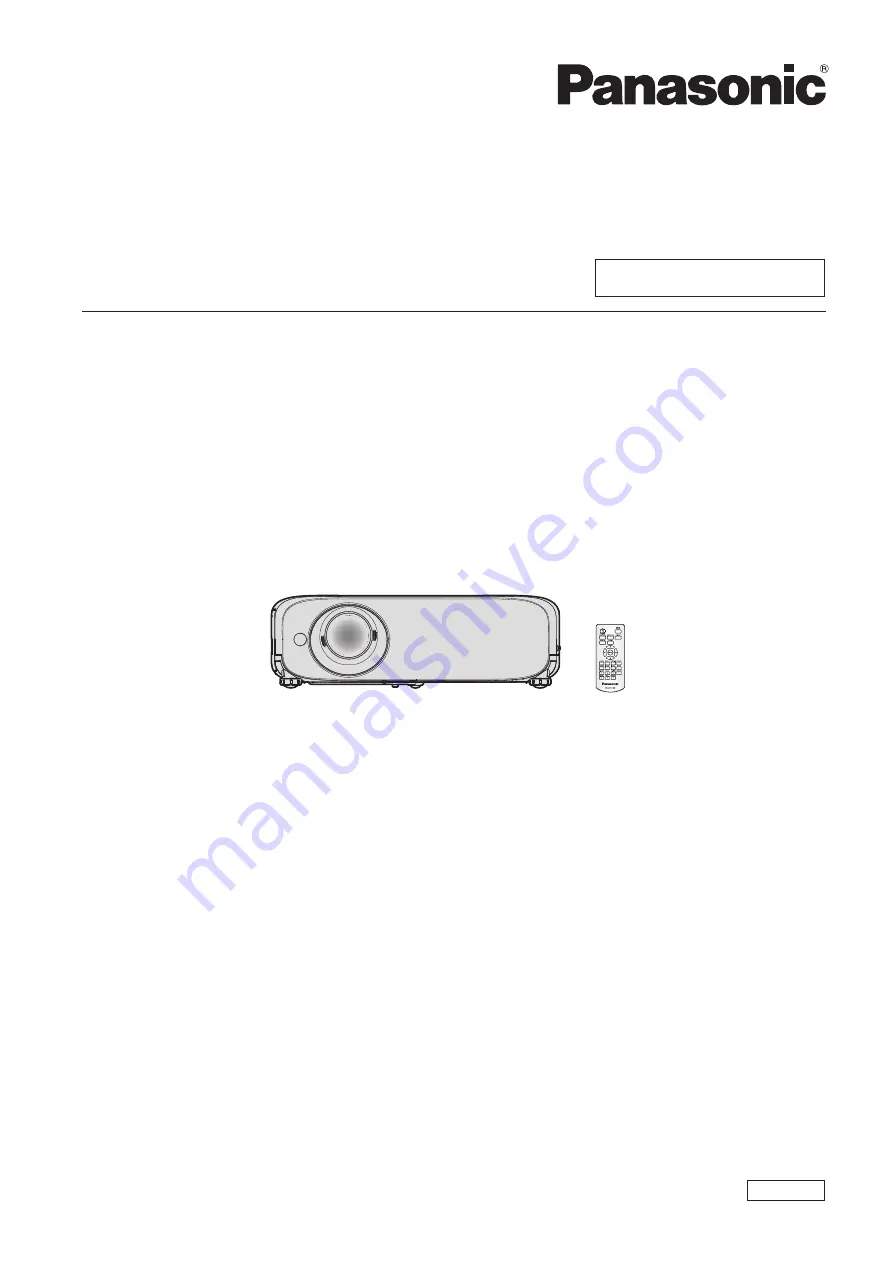
Operating Instructions
Functional Manual
LCD Projector
Commercial Use
Thank you for purchasing this Panasonic product.
■
This manual is common to all the models regardless of suffixes of the Model No.
f
for India
PT-VZ580D / PT-VW540D / PT-VX610D
f
for Taiwan
PT-VZ580T / PT-VW540T / PT-VX610T
■
Before operating this product, please read the instructions carefully, and save this manual for
future use.
■
Before using your projector, be sure to read “Read this first!” (
Æ
pages 4 to 9).
Model No.
PT-VZ580
PT-VW540
PT-VX610
ENGLISH
DPQP1172ZB


































