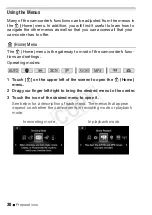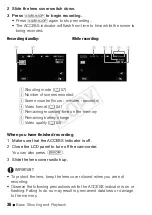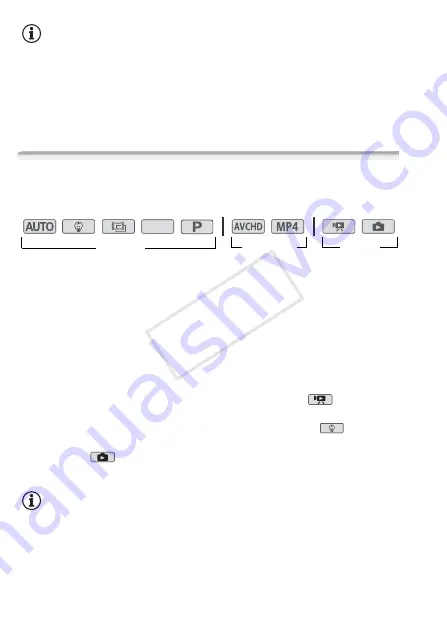
34
Preparations
NOTES
• You can touch [
X
] to close the menu at any time.
• Menu items not available appear grayed out.
• For brevity’s sake, references to settings in the
0
(Home) menu will
include only the icon of the menu, the tab of the desired submenu (for
settings in the [
1
Other Settings] menu) and the setting name. For
example, "the
1
>
t
>
[LCD Brightness] setting".
Operating Modes
In this manual, the camcorder’s operating modes are indicated with a
bar of icons. Icons are divided into three areas as follows.
The icons in the
recording
area correspond to the shooting mode you
can select (
A
57).
The icons in the
movie format
area refer to AVCHD or MP4 recordings.
While recording, you can change the movie format as described in
Selecting the Movie Format (AVCHD/MP4)
(
A
54). During playback,
use the index screen button (
A
44) to switch between playback of
AVCHD movies and MP4 movies.
In the
playback
area of the operating modes bar, the
icon refers
to playing back movies (
A
44), whether from the [
y
] index screen (all
scenes), the [
9
] index screen (only scenes recorded in
mode) or
the [
¦
] index screen (only video snapshot scenes recorded in AVCHD
format). The
icon refers to viewing photos from the [
}
] index
screen (
A
48).
NOTES
•
C
When switching to a playback mode, the memory selected
for playback will be the same currently used for recording.
SCN
Recording
Movie format
Playback
COP
Y