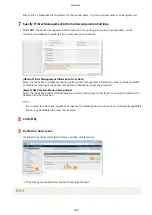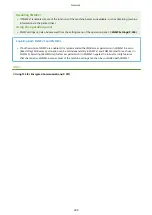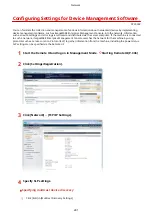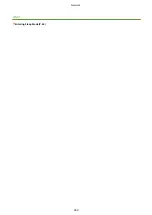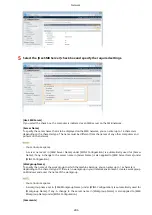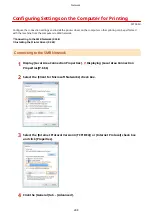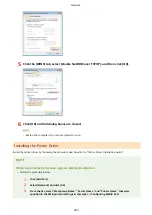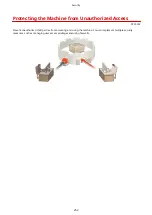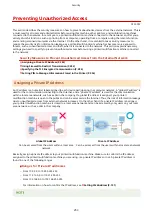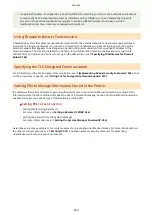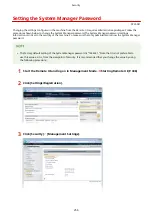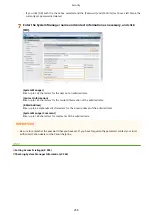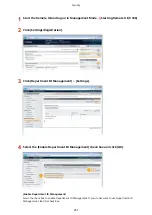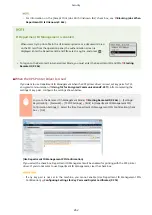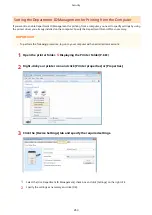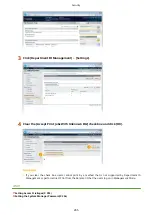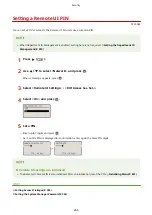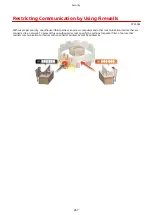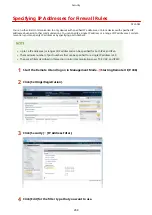Preventing Unauthorized Access
0YSF-03Y
This section describes the security measures on how to prevent unauthorized access from the external network. This is
a must-read for all users and administrators before using this machine, other printers, and multifunction machines
connected to the network. In recent years, a printer/multifunction machine connected to the network can offer you a
variety of useful functions, such as printing from a computer, operating from a computer using the remote function,
and sending scanned documents via the Internet. On the other hand, it is essential to take security measures to
reduce the security risk for information leakage, as a printer/multifunction machine has become more exposed to
threats, such as unauthorized access and theft, when it is connected to the network. This section explains necessary
settings you need to specify to prevent unauthorized access before using a printer/multifunction machine connected
to the network.
Security Measures to Prevent Unauthorized Access from the External Network
Assigning a Private IP Address(P. 253)
Using Firewall to Restrict Transmission(P. 254)
Specifying the TLS Encrypted Communication (P. 254)
Setting PIN to Manage Information Stored in the Printer(P. 254)
Assigning a Private IP Address
An IP address is a numerical label assigned to each device participating in a computer network. A "global IP address" is
used for the communication connecting to the Internet, and a "private IP address" is used for the communication
within a local area network, such as a LAN in the company. If a global IP address is assigned, your printer/
multifunction machine is open to the public and can be accessed via the Internet. Thus, the risk of information leakage
due to unauthorized access from external network increases. On the other hand, if a private IP address is assigned,
your printer/multifunction machine is closed to a local area network and can be accessed by only users on your local
area network, such as a LAN in the company.
Global IP Address
Can be accessed from the users within a local area
network
Private IP Address
Can be accessed from the users within a local area network
Basically, assign a private IP address to your printer/multifunction machine. Make sure to confirm the IP address,
assigned to the printer/multifunction machine you are using, is a private IP address or not. A private IP address is
found in one of the following ranges.
Ranges for Private IP addresses
●
From 10.0.0.0 to 10.255.255.255
●
From 172.16.0.0 to 172.31.255.255
●
From 192.168.0.0 to 192.168.255.255
For information on how to confirm the IP address, see Setting IPv4 Address(P. 191) .
Security
253
Содержание LBP710Cx
Страница 1: ...LBP712Cx LBP710Cx User s Guide USRMA 0722 00 2016 04 en Copyright CANON INC 2016 ...
Страница 21: ... Saving Energy This section describes how to reduce power consumption Saving Energy P 62 Basic Operations 15 ...
Страница 51: ...Paper P 620 Basic Operations 45 ...
Страница 58: ...4 on 1 Postcard Insert the postcard with the upper end toward the machine Basic Operations 52 ...
Страница 78: ...Printing a Document 72 ...
Страница 93: ...LINKS Basic Printing Operations P 73 Printing a Document 87 ...
Страница 97: ...LINKS Basic Printing Operations P 73 Enlarging or Reducing P 82 Printing a Document 91 ...
Страница 102: ...Basic Printing Operations P 73 Printing Borders P 94 Printing Watermarks P 97 Printing a Document 96 ...
Страница 108: ...LINKS Basic Printing Operations P 73 Printing a Document 102 ...
Страница 140: ...LINKS Using the Encrypted Print P 135 Installing an SD Card P 633 Printing a Document 134 ...
Страница 154: ... It may take some time until printing starts LINKS Using Remote UI P 335 Printing a Document 148 ...
Страница 179: ...4 Click Edit 5 Specify the required settings and click OK Can Be Used Conveniently with a Mobile Device 173 ...
Страница 195: ...LINKS Connecting to a Network P 186 Network 189 ...
Страница 202: ...4 Click Edit in IPv6 Settings 5 Select the Use IPv6 check box and configure the required settings Network 196 ...
Страница 250: ...LINKS Entering Sleep Mode P 63 Network 244 ...
Страница 290: ...Printing a Document Stored in the Machine Stored Job Print P 136 Security 284 ...
Страница 296: ... Functions of the Keys Operation Panel P 24 Security 290 ...
Страница 309: ...3 Click Security IPSec Settings 4 Click IPSec Policy List 5 Click Register IPSec Policy Security 303 ...
Страница 316: ...3 Click Security IPSec Settings 4 Click Edit 5 Select the Use IPSec check box and click OK Security 310 ...
Страница 334: ...Using TLS for Encrypted Communications P 297 Configuring IPSec Settings P 301 Security 328 ...
Страница 344: ...Using Remote UI 338 ...
Страница 359: ...LINKS Remote UI Screens P 339 Using Remote UI 353 ...
Страница 383: ...Paper Source 0YSF 05E See Select Feeder Menu P 500 Setting Menu List 377 ...
Страница 516: ...Troubleshooting 510 ...
Страница 600: ...LINKS Utility Menu P 491 Job Menu P 496 Maintenance 594 ...
Страница 611: ...Third Party Software 0YSF 090 Appendix 605 ...
Страница 630: ...Appendix 624 ...
Страница 651: ...Manual Display Settings 0YSF 091 Appendix 645 ...
Страница 675: ...Scalable Fonts PCL Appendix 669 ...
Страница 676: ...Appendix 670 ...
Страница 677: ...Appendix 671 ...
Страница 678: ...OCR Code Scalable Fonts PCL Bitmapped Fonts PCL Appendix 672 ...
Страница 701: ... 16 MD4 RSA Data Security Inc MD4 Message Digest Algorithm ...
Страница 712: ... 27 including the GNU Public Licence ...
Страница 736: ... 51 SOFTWARE ...
Страница 749: ...Search Enter keyword s here 1 ...
Страница 752: ...2 ...
Страница 759: ...3 Click Manual Installation 4 Click Browse select the license file and the application file to install click Next 9 ...
Страница 762: ...12 ...
Страница 768: ...3 Click Delivered Update 4 Click Apply Firmware 5 Confirm the firmware to apply click Yes 5 ...
Страница 770: ...3 Click Delivered Update 4 Click Delete Firmware 7 ...
Страница 773: ...5 Confirm the information of the scheduled delivery click Yes The scheduled delivery is deleted 10 ...
Страница 783: ... 1 Whole contents Shows the all chapters and sections of this guide Click an item to view the contents Site Map 6 ...
Страница 789: ...Search Enter keyword s here 1 ...
Страница 810: ...Starting MEAP Applications Stopping MEAP Applications Starting Stopping MEAP Applications 10 ...
Страница 813: ...When the restart prompt message is displayed Follow the on screen instructions to restart the printer 13 ...
Страница 818: ...4 Click License Management 5 18 ...
Страница 821: ...4 Click License Management 5 21 ...
Страница 822: ...Click Disable 6 Click Yes The license file is disabled 22 ...
Страница 824: ...4 Click License Management 5 24 ...
Страница 825: ...Click Download 6 Follow the on screen instructions and specify a file storage directory The license file is saved 25 ...
Страница 827: ...4 Click License Management 5 27 ...
Страница 828: ...Click Delete 6 Click Yes The license file is deleted 28 ...
Страница 830: ...4 Click Authentication Information Settings 5 30 ...
Страница 832: ...When cancelling authentication information Click Delete 32 ...
Страница 835: ...4 The display order changes 1 Move the applets up and down by clicking Up and Down 2 Click Update 3 ...
Страница 837: ...5 ...
Страница 846: ...14 ...
Страница 847: ...Checking System Information Checking Application Information Checking License Files Checking Information 15 ...
Страница 849: ...17 ...
Страница 855: ...4 Click Yes The setting information of the application is deleted 23 ...
Страница 858: ...4 Follow the on screen instructions and specify a file storage directory The log file is saved 26 ...
Страница 860: ...4 Click Yes The log data is deleted 28 ...
Страница 889: ... 1 Whole contents Shows the all chapters and sections of this guide Click an item to view the contents Site Map 6 ...