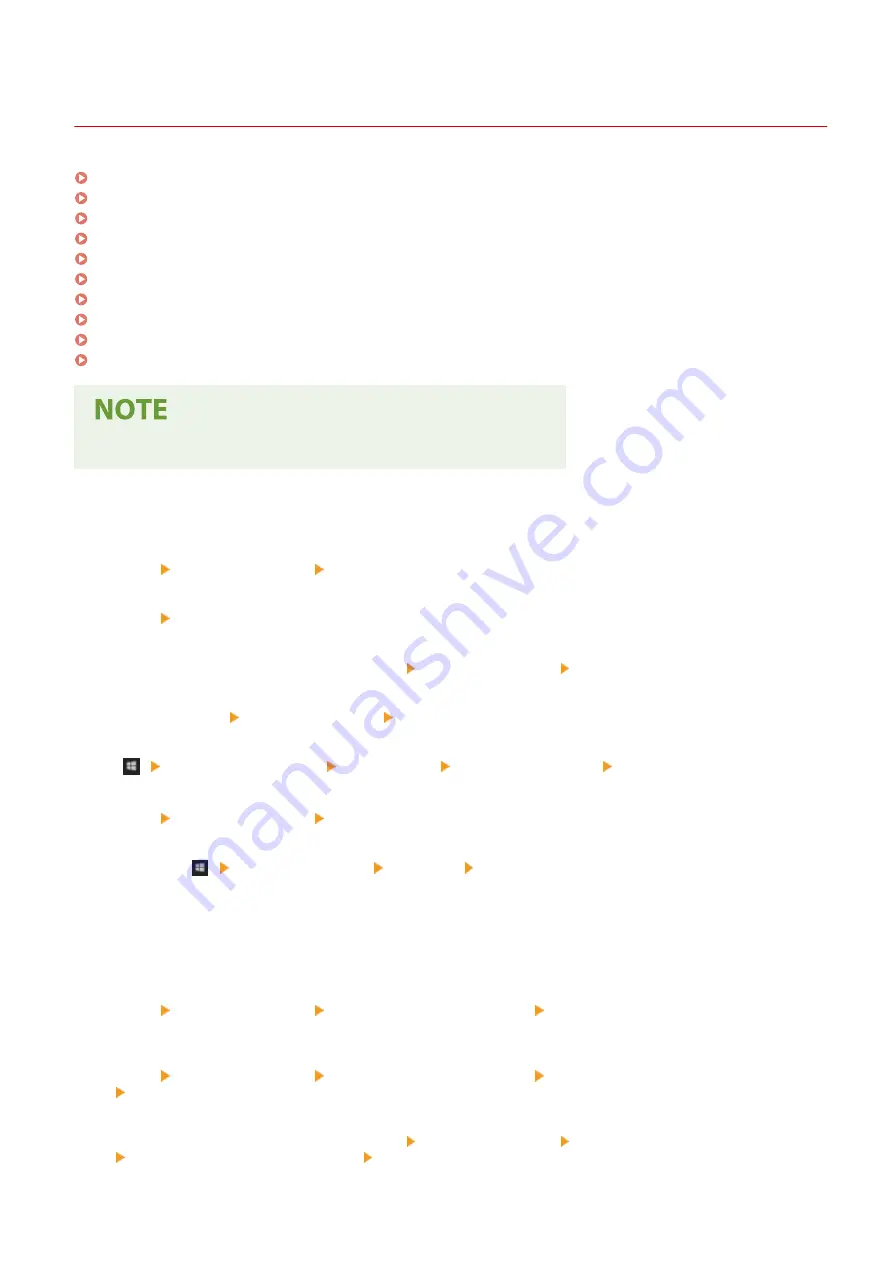
Basic Windows Operations
2754-02U
Displaying the Printer Folder(P. 132)
Enabling [Network discovery](P. 132)
Displaying Shared Printers in the Print Server(P. 133)
Displaying the [Software Programs/Manuals Setup] Screen(P. 134)
Printing a Test Page in Windows(P. 134)
Checking the Bit Architecture(P. 135)
Checking the Printer Port(P. 136)
Checking Bidirectional Communication(P. 137)
Checking the SSID to Which Your Computer is Connected(P. 138)
When Printing from the Windows Store App(P. 139)
●
Depending on the computer that you use, the operation may differ.
◼
Displaying the Printer Folder
Windows Vista
[Start] select [Control Panel] [Printer].
Windows 7/Server 2008 R2
[Start] select [Devices and Printers].
Windows 8/Server 2012
Right-click the lower-left corner of the screen select [Control Panel] [View devices and printers].
Windows 8.1/Server 2012 R2
Right-click [Start] select [Control Panel] [View devices and printers].
Windows 10
[
] select [Windows System] [Control Panel] [Hardware and Sound] [Devices and Printers].
Windows Server 2008
[Start] select [Control Panel] double-click [Printers].
Windows Server 2016
Right-click [
] select [Control Panel] [Hardware] [Devices and Printers].
◼
Enabling [Network discovery]
Enable [Network discovery] to view the computers on your network.
Windows Vista
[Start] select [Control Panel] [View network status and tasks] select [Turn on network discovery] under
[Network discovery].
Windows 7/Server 2008 R2
[Start] select [Control Panel] [View network status and tasks] [Change advanced sharing settings]
select [Turn on network discovery] under [Network discovery].
Windows 8/Server 2012
Right-click the lower-left corner of the screen select [Control Panel] [View network status and tasks]
[Change advanced sharing settings] select [Turn on network discovery] under [Network discovery].
Appendix
132
Содержание LBP112
Страница 1: ...LBP112 User s Guide USRMA 2506 00 2018 08 en Copyright CANON INC 2018...
Страница 21: ...Printing from a Computer P 44 Setting Up 18...
Страница 51: ...LINKS Basic Printing Operations P 44 Checking the Printing Status P 49 Printing 48...
Страница 53: ...Managing the Machine Managing the Machine 51 Updating the Firmware 52 Managing the Machine 50...
Страница 66: ...8 Replace the output cover LINKS Consumables P 75 Maintenance 63...
Страница 71: ...8 Close the toner cover 9 Replace the output cover LINKS Consumables P 75 Maintenance 68...
Страница 73: ...Consumables P 75 Maintenance 70...
Страница 80: ...When replacing drum cartridges see Replacing the Drum Cartridge P 64 Maintenance 77...
Страница 83: ...Troubleshooting 80...
Страница 109: ...Troubleshooting 106...
Страница 114: ...Troubleshooting 111...
Страница 118: ...Third Party Software 2754 026 For information related to third party software click the following icon s Appendix 115...






























