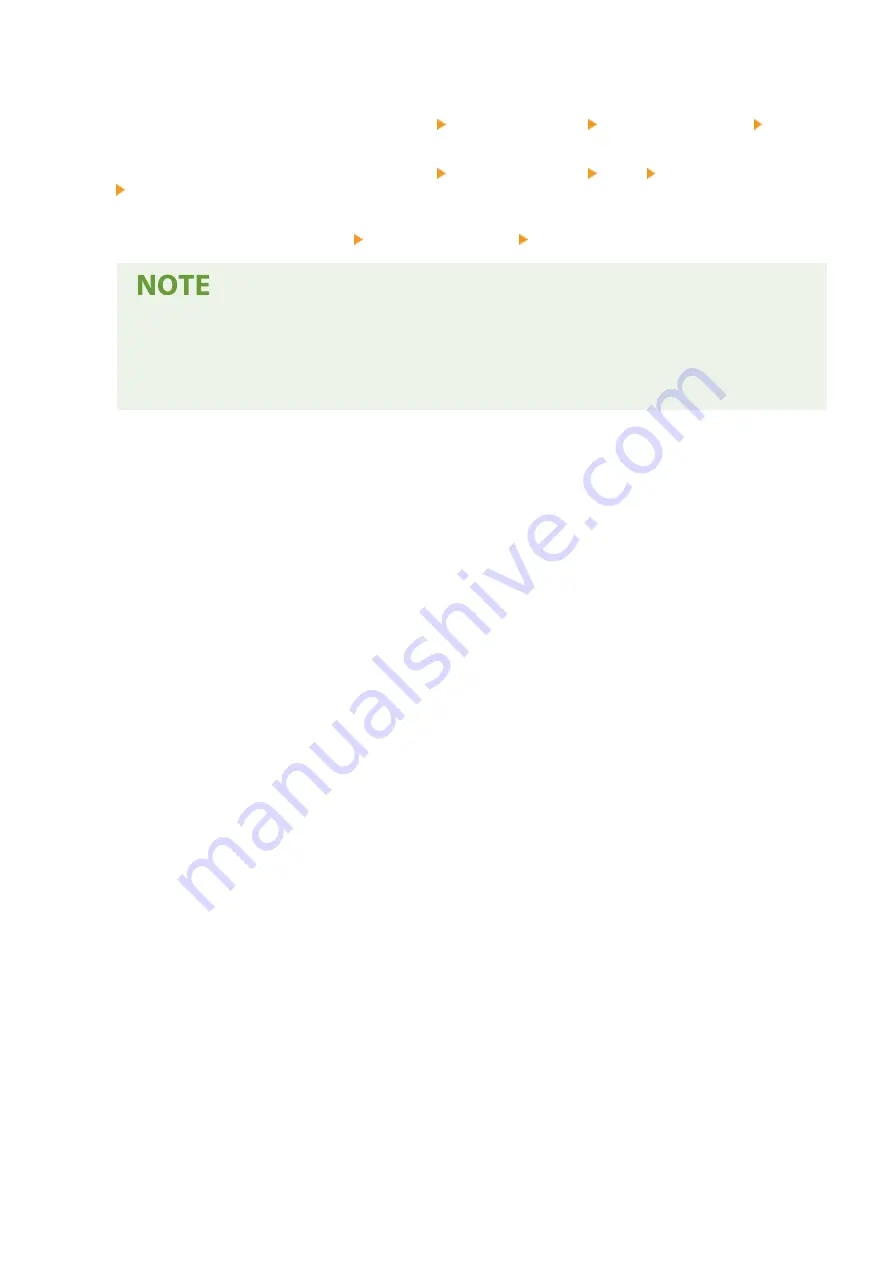
◼
When Printing from the Windows Store App
Windows Server 2012
Display the charms on the right side of the screen Tap or click [Devices] The driver that you use [Print].
Windows 8.1/Server 2012 R2
Display the charms on the right side of the screen Tap or click [Devices] [Print] The driver that you use
[Print].
Windows 10
Tap or click [Print] on the application The driver that you use [Print].
●
If you print using this method, only a limited number of print settings are available.
●
If the message [The printer requires your attention. Go to the desktop to take care of it.] is displayed,
go to the desktop and follow the instructions in the displayed dialog box. This message appears when
the machine is set to display the user name during printing and similar instances.
Appendix
139
Содержание LBP112
Страница 1: ...LBP112 User s Guide USRMA 2506 00 2018 08 en Copyright CANON INC 2018...
Страница 21: ...Printing from a Computer P 44 Setting Up 18...
Страница 51: ...LINKS Basic Printing Operations P 44 Checking the Printing Status P 49 Printing 48...
Страница 53: ...Managing the Machine Managing the Machine 51 Updating the Firmware 52 Managing the Machine 50...
Страница 66: ...8 Replace the output cover LINKS Consumables P 75 Maintenance 63...
Страница 71: ...8 Close the toner cover 9 Replace the output cover LINKS Consumables P 75 Maintenance 68...
Страница 73: ...Consumables P 75 Maintenance 70...
Страница 80: ...When replacing drum cartridges see Replacing the Drum Cartridge P 64 Maintenance 77...
Страница 83: ...Troubleshooting 80...
Страница 109: ...Troubleshooting 106...
Страница 114: ...Troubleshooting 111...
Страница 118: ...Third Party Software 2754 026 For information related to third party software click the following icon s Appendix 115...

























