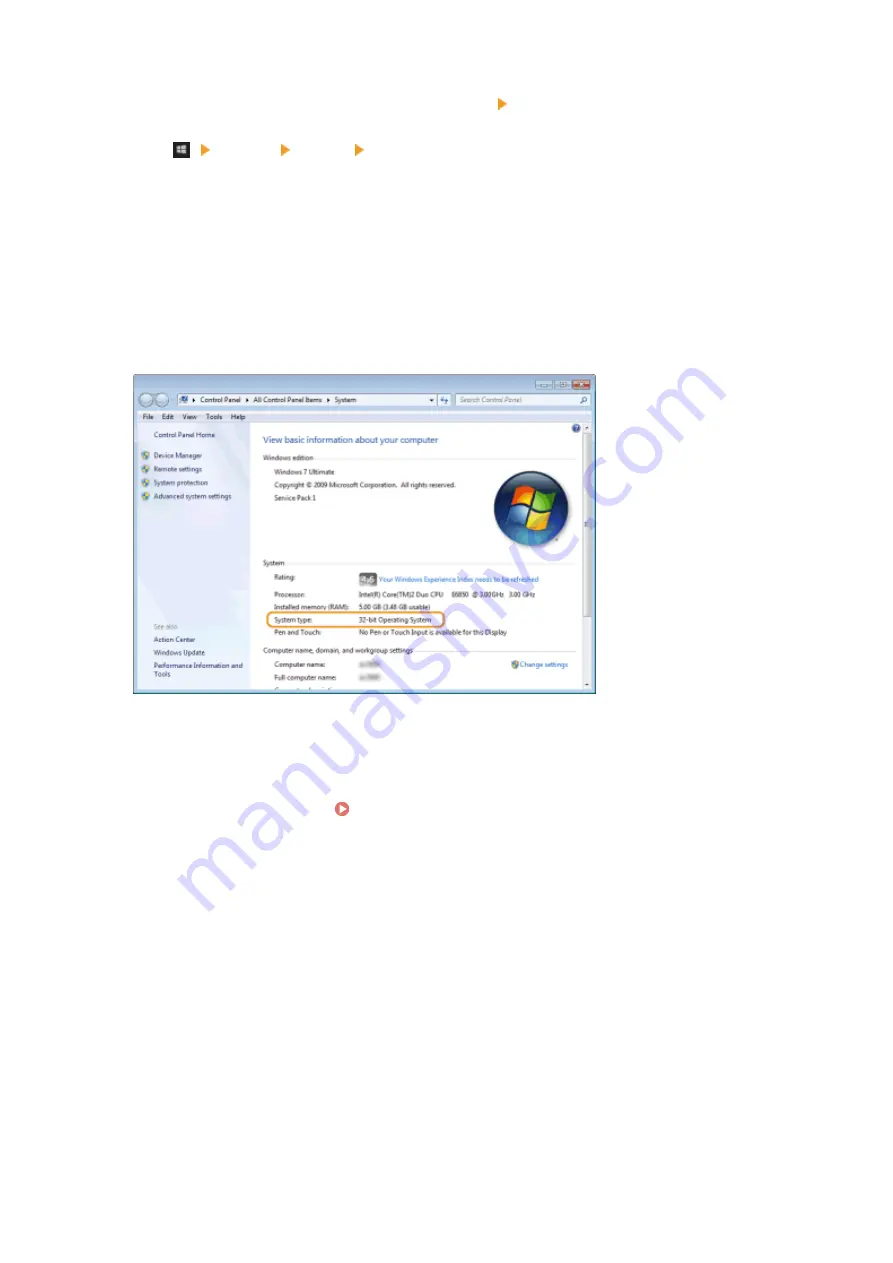
Windows Vista/7/8/Server 2008 R2/Server 2012
Click [System and Maintenance] or [System and Security] [System].
Windows 10/Server 2016
Click [
] [Settings] [System] select [About].
Windows Server 2008
Double-click [System].
3
Check the bit architecture.
For 32-bit versions
[32-bit Operating System] is displayed.
For 64-bit versions
[64-bit Operating System] is displayed.
◼
Checking the Printer Port
1
Open the printer folder. Displaying the Printer Folder(P. 132)
2
Right-click the printer driver icon for this machine, and click [Printer properties] or
[Properties].
Appendix
136
Содержание LBP112
Страница 1: ...LBP112 User s Guide USRMA 2506 00 2018 08 en Copyright CANON INC 2018...
Страница 21: ...Printing from a Computer P 44 Setting Up 18...
Страница 51: ...LINKS Basic Printing Operations P 44 Checking the Printing Status P 49 Printing 48...
Страница 53: ...Managing the Machine Managing the Machine 51 Updating the Firmware 52 Managing the Machine 50...
Страница 66: ...8 Replace the output cover LINKS Consumables P 75 Maintenance 63...
Страница 71: ...8 Close the toner cover 9 Replace the output cover LINKS Consumables P 75 Maintenance 68...
Страница 73: ...Consumables P 75 Maintenance 70...
Страница 80: ...When replacing drum cartridges see Replacing the Drum Cartridge P 64 Maintenance 77...
Страница 83: ...Troubleshooting 80...
Страница 109: ...Troubleshooting 106...
Страница 114: ...Troubleshooting 111...
Страница 118: ...Third Party Software 2754 026 For information related to third party software click the following icon s Appendix 115...




























