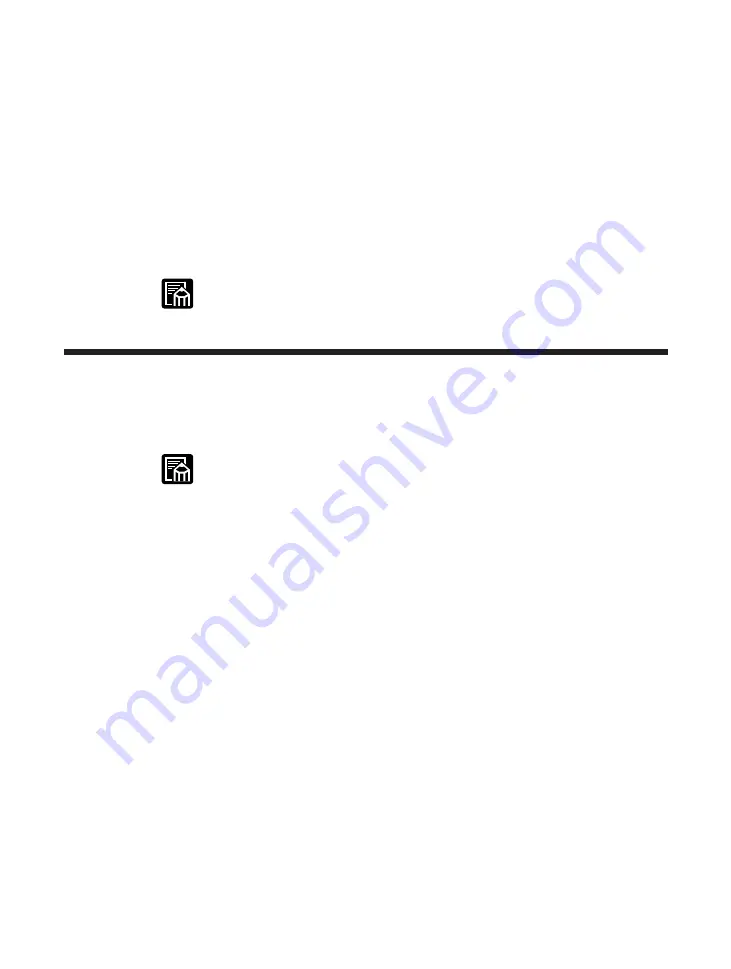
60
6
With your selection displayed, press
Enter
.
The following messages are displayed:
RESETTING PRINTER (when resetting the printer) or RESTORING DEFAULTS
(when resetting the menu).
For the following items, the factory defaults are not restored after a MENU reset:
■
In the FEEDER MENU, the MPTSIZE and ENVSIZE settings are not reset.
■
In the PARALLEL menu, the BIDIRECTION setting is not reset.
■
The LANGUAGE MENU setting is unaffected.
When printing large quantities of complicated data, it can take a few
moments for the printer to be reset after pressing
Enter
.
Performing a cold reset
To restore factory defaults, execute a cold reset. Only the page count is unaffected by
a cold reset.
• If the printer is set up in a shared environment, do not execute a cold reset
unless absolutely necessary. Only perform the cold reset under the super-
vision of the system administrator.
• A cold reset must be performed if any options are installed on the printer.
This includes printing options such as the Canon Duplex Unit DU-52, and
memory options such as the A5 module or additional RAM DIMMs.
1
Turn off the printer.
2
Press and hold down
Go
. Then turn the printer on while still pressing the
Go
button.
3
After you see the COLD RESET message, you can release the
Go
button.
After the factory defaults have been reset, the
On Line
indicator comes on and
READY appears in the display.
Resetting the Default Values
Содержание LBP-1760
Страница 1: ...LBP 1760e Laser Beam Printer USER S GUIDE Canon Inc 3 30 2 Shimomaruko Ohta ku Tokyo 146 8501 Japan...
Страница 24: ...MEMO 16...
Страница 62: ...54 MEMO...
Страница 103: ...95 4 Printing a Test Print Test print sample q e r y t u i 1 0 2 o w...
Страница 107: ...99 4 Printing the Font Lists PCL font list sample q w e r t y u i o 0 1...
Страница 110: ...102 MEMO...
Страница 118: ...110 More About Using PostScript Demo print start page t r e w q...
Страница 120: ...112 More About Using PostScript PS font list...
Страница 122: ...114 MEMO...
Страница 171: ...163 Reference Appendix 1 Typeface Samples Resident scalable font samples MicroType samples...
Страница 172: ...164 Resident bitmap font samples Appendix 1 Typeface Samples Resident scalable barcode font samples...
Страница 173: ...165 PostScript option font samples Appendix 1 Typeface Samples...
Страница 174: ...166 Appendix 1 Typeface Samples...
Страница 178: ...170 Appendix 2 Symbol Sets Supported Fig A 1 Roman 8 R8 Fig A 2 ISO 8859 1 Latin 1 Roman8R ISO 6 ECMA94R ECMA94L...
Страница 180: ...172 Appendix 2 Symbol Sets Supported Fig A 5 PC 8 Code Page 437 Fig A 6 PC 8 Danish Norwegian PC 8R PC 8L PC 8DNR PC 8L...
Страница 182: ...174 Appendix 2 Symbol Sets Supported Fig A 9 PC Turkish Fig A 10 Windows Latin 1 PC 8TKR PC 8L Win31R Win31L...
Страница 183: ...175 Appendix 2 Symbol Sets Supported Fig A 11 Windows Latin 2 Fig A 12 Windows Latin 5 Win31L5R Win31L Win31L2R Win31L...
Страница 184: ...176 Appendix 2 Symbol Sets Supported Fig A 13 Desk Top Fig A 14 PS Text DeskTPR ISO 6 PSTextR VentrIL...
Страница 185: ...177 Appendix 2 Symbol Sets Supported Fig A 15 Ventura International Fig A 16 Ventura US VentrIR VentrIL VentrUR VentrIL...
Страница 186: ...178 Appendix 2 Symbol Sets Supported Fig A 17 Microsoft Publishing Fig A 18 Math 8 MicPubR MicPubL Math8R Math8L...
Страница 187: ...179 Appendix 2 Symbol Sets Supported Fig A 19 PS Math Fig A 20 Ventura Math PSMathR PSMathL VentrMR VentrML...
Страница 188: ...180 Appendix 2 Symbol Sets Supported Fig A 21 PiFont Fig A 22 Legal...
Страница 189: ...181 Appendix 2 Symbol Sets Supported Fig A 23 Windows 3 0 Latin 1 Fig A 24 MC Text Win30R ECMA94L MacTxtR MacTxtL...
Страница 190: ...182 Appendix 2 Symbol Sets Supported Fig A 25 Symbol Font Fig A 26 Wingdings Font SymFntR SymFntL WingdgR WingdgL...
Страница 191: ...183 Appendix 2 Symbol Sets Supported Fig A 27 PC 860 Portugal Fig A 28 PC 865 Norway PC 860PRT PC 860L PC 865NR PC 865L...
Страница 192: ...184 Appendix 2 Symbol Sets Supported Fig A 29 PC 8 Greek Fig A 30 OCR A PC 8GR PC 8L...
Страница 193: ...185 Appendix 2 Symbol Sets Supported Fig A 31 OCR B Fig A 32 3 of 9 Barcode...
Страница 194: ...186 Appendix 2 Symbol Sets Supported Fig A 33 UPC EAN Barcode Fig A 34 Code 128 Barcode...
Страница 195: ...187 Appendix 2 Symbol Sets Supported Fig A 35 Interleaved 2 of 5 Barcode...
Страница 232: ...Menu Operation Flow...
Страница 234: ...PUB R IE 485AA CANON INC 1998 PRINTED IN JAPAN...






























