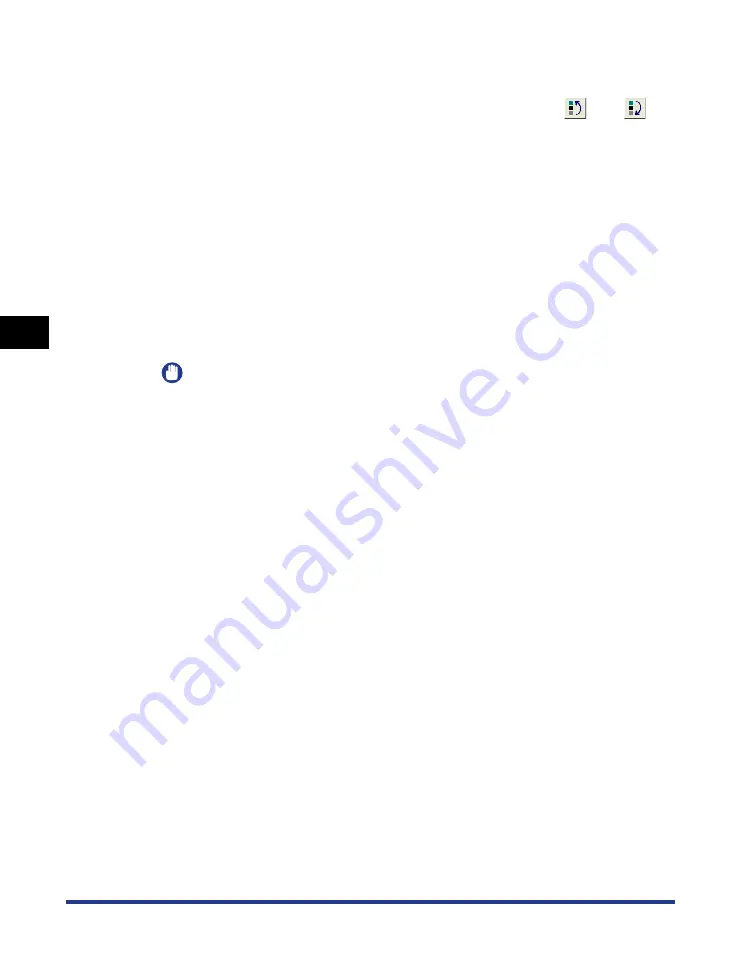
Using the Printing Functions
4-48
Pr
inting a Document
4
●
Editing a Profile
❑
You can change the [Name], [Icon], and [Comment] settings.
❑
You can change the order of the selected profile by clicking [
] and [
].
❑
When [Import] is clicked, the Profile information is imported from the previously
saved file.
❑
Click [Export] to save the data from the currently selected profile to a file. If you
save a profile to disk, you will be able to use it again even after you delete it
from the list of profiles.
❑
If the [Apply Settings from Application] checkbox is ticked, the [Page Size],
[Orientation] and [Copies] selected in the application will be used for printing.
Even if you change these settings in the profile, the values from the application
will still be used.
●
Deleting a Profile
❑
Click [Delete] to delete a profile from the list.
IMPORTANT
You can only delete custom profiles. The pre-installed default profiles cannot be
deleted. You are also unable to delete a profile if it is currently selected on any of
the property sheets.
Содержание Laser Shot LBP-2900
Страница 2: ...LBP2900 Laser Printer User s Guide ...
Страница 23: ...xx ...
Страница 71: ...Printing on Index Card 2 32 Loading and Delivering Paper 2 5 Click OK to start printing ...
Страница 82: ...Printing on Envelopes 2 43 Loading and Delivering Paper 2 5 Click OK to start printing ...
Страница 165: ...Uninstalling the CAPT software 3 70 Setting Up the Printing Environment 3 ...
Страница 259: ...Handling the Printer 5 28 Routine Maintenance 5 ...
Страница 297: ...Miscellaneous Problems 6 38 Troubleshooting 6 ...
Страница 316: ... CANON INC 2009 R IE 670AF ...






























