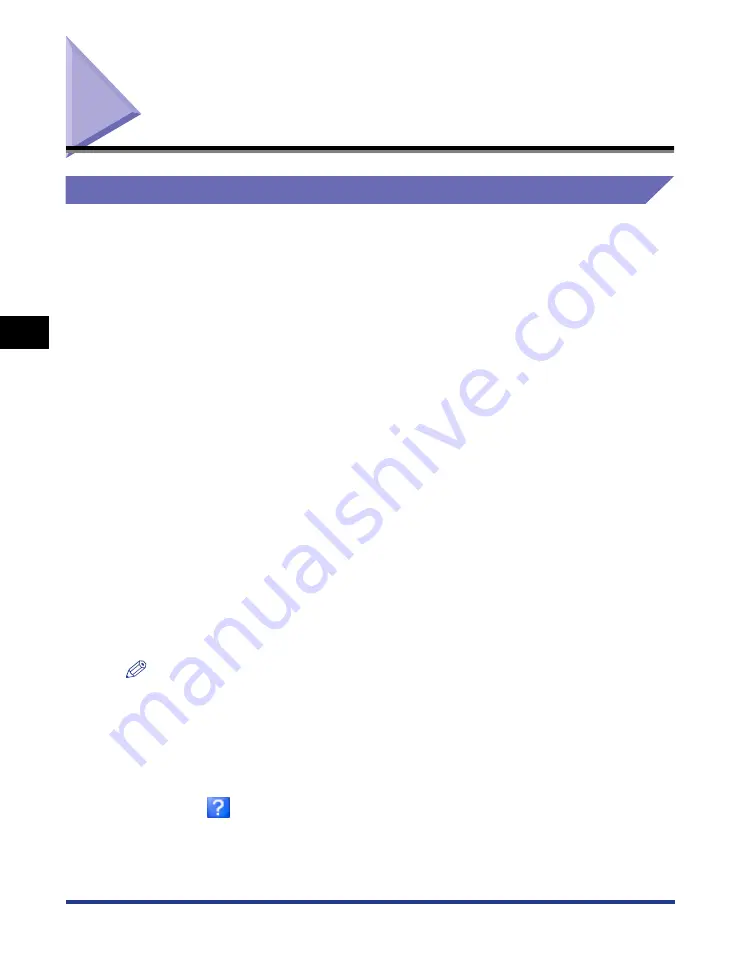
Using the Printing Functions
4-16
Pr
inting a Document
4
Using the Printing Functions
Tab Sheets in the Printer Driver
The [Printer Properties] and [Document Properties] dialog boxes contain the
following sheets, which can be used to configure a variety of printer functions. Click
on the tab corresponding to a sheet to switch the display to that sheet.
This section describes the types of printing preferences that can be specified in
each sheet.
•
[Document Properties] Dialog Box
- [Page Setup] Sheet
- [Finishing] Sheet
- [Paper Source] Sheet
- [Quality] Sheet
•
[Printer Properties] Dialog Box
- [General] Sheet
- [Sharing] Sheet
- [Ports] Sheet
- [Advanced] Sheet
- [Color Management] Sheet
- [Security] Sheet
- [Device Settings] Sheet
- [Profile] Sheet
NOTE
For more details on using these sheets, refer to the online help.
You can access the online help using the following procedure. To close any online help
that is currently displayed, click somewhere inside the online help window.
- Press the [Tab] key on your keyboard to select the item that you want help with, then
press the [F1] key.
- Right-click the item that you want help with, then click [What's This?] from the pop-up
menu.
- Click [
] (Help) on the title bar, then move the mouse pointer with attached [?] over
the item you want help with and click on it. (This method cannot display Help on
Windows Vista.)
Содержание Laser Shot LBP-2900
Страница 2: ...LBP2900 Laser Printer User s Guide ...
Страница 23: ...xx ...
Страница 71: ...Printing on Index Card 2 32 Loading and Delivering Paper 2 5 Click OK to start printing ...
Страница 82: ...Printing on Envelopes 2 43 Loading and Delivering Paper 2 5 Click OK to start printing ...
Страница 165: ...Uninstalling the CAPT software 3 70 Setting Up the Printing Environment 3 ...
Страница 259: ...Handling the Printer 5 28 Routine Maintenance 5 ...
Страница 297: ...Miscellaneous Problems 6 38 Troubleshooting 6 ...
Страница 316: ... CANON INC 2009 R IE 670AF ...






























