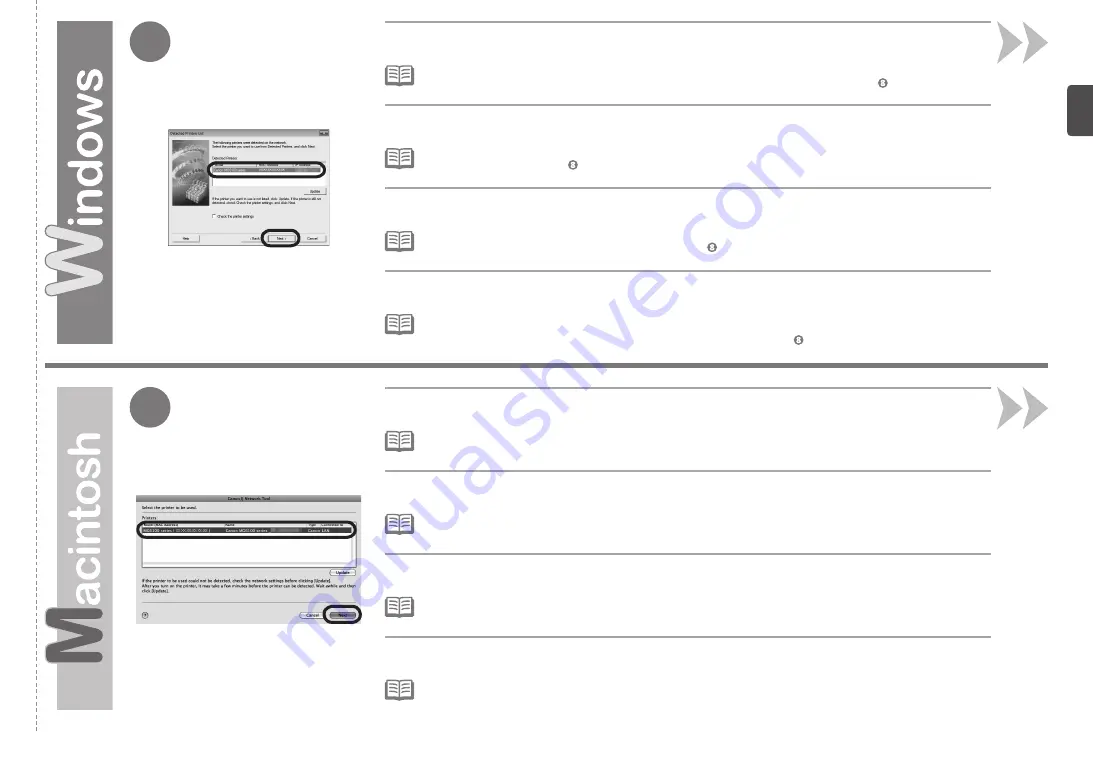
9
9
เมื่อไดอะล็อกบ็อกซ์
รายการเครื่องพิมพ์ที่ตรวจพบ(DetectedPrintersList)
ปรากฏขึ้น เลือก
CanonMG6100series
จากนั้นคลิก
ถัด
ไป(Next)
บนหน้าจอ
CanonIJNetworkTool
เลือก
MG6100series
ใน
Printers
จากนั้นคลิก
Next
หากเครื่องไม่ถูกตรวจพบ ไดอะล็อกบ็อกซ์
ตรวจการตั้งค่าเครื่องพิมพ์(CheckPrinterSettings)
แสดงขึ้น ดูในคู่มือการใช้:
การแก้ไขปัญหาใน
การติดตั้งโดยเครือข่าย
ตรวจสอบว่าไม่มีปัญหาแล้ว จากนั้นคลิก
ถัดไป(Next)
อีกบนหน้าจอใน
•
หากเครื่องไม่ถูกตรวจพบ ดูที่คู่มือการใช้:
การแก้ไขปัญหาในการติดตั้งโดยเครือข่าย
ตรวจสอบว่าไม่มีปัญหาแล้ว จากนั้นคลิก
Update
•
검색된
프린터
목록
(Detected Printers List)
대화
상자가
나타나면
Canon MG6100 series
를
선택한
후
다
음
(Next)
을
클릭합니다
.
Canon IJ Network Tool
화면의
Printers
에서
MG6100 series
를
선택한
후
Next
를
클릭합니다
.
기기가
검색되지
않는
경우
,
프린터
설정
확인
(Check Printer Settings)
대화
상자가
표시됩니다
.
네트워크
설치
문제
해
결
인쇄
설명서를
참조하십시오
.
문제가
없는지
확인한
다음
의
화면에서
다시
다음
(Next)
을
클릭합니다
.
•
기기가
검색되지
않는
경우에는
네트워크
설치
문제
해결
인쇄
설명서를
참조하십시오
.
문제가
없는지
확인한
다음
Update
를
클릭합니다
.
•
出現
偵測到的印表機清單
(Detected Printers List)
對話方塊時,選擇
Canon MG6100 series
,然後按一下
下
一步
(Next)
。
在
Canon IJ Network Tool
螢幕上,在
Printers
中選擇
MG6100 series
,然後按一下
Next
。
如果未偵測到本機,則顯示
檢查印表機設定
(Check Printer Settings)
對話方塊。請參閱印刷手冊:
《網路安裝疑難排
解》
。確保沒有問題,然後在 中的螢幕上再按一下
下一步
(Next)
。
•
如果未偵測到本機,請參閱印刷手冊:
《網路安裝疑難排解》
。確保沒有問題,然後按一下
Update
。
•
When the
Detected Printers List
dialog box appears, select
Canon MG6100 series
, then click
Next
.
On the
Canon IJ Network Tool
screen, select
MG6100 series
in
Printers
, then click
Next
.
If the machine is not detected,
Check Printer Settings
dialog box is displayed. Refer to the printed manual:
Network
Setup Troubleshooting
. Make sure there is no problem, then click
Next
again on the screen in .
•
If the machine is not detected, refer to the printed manual:
Network Setup Troubleshooting
. Make sure there is no
problem, then click
Update
.
•






























