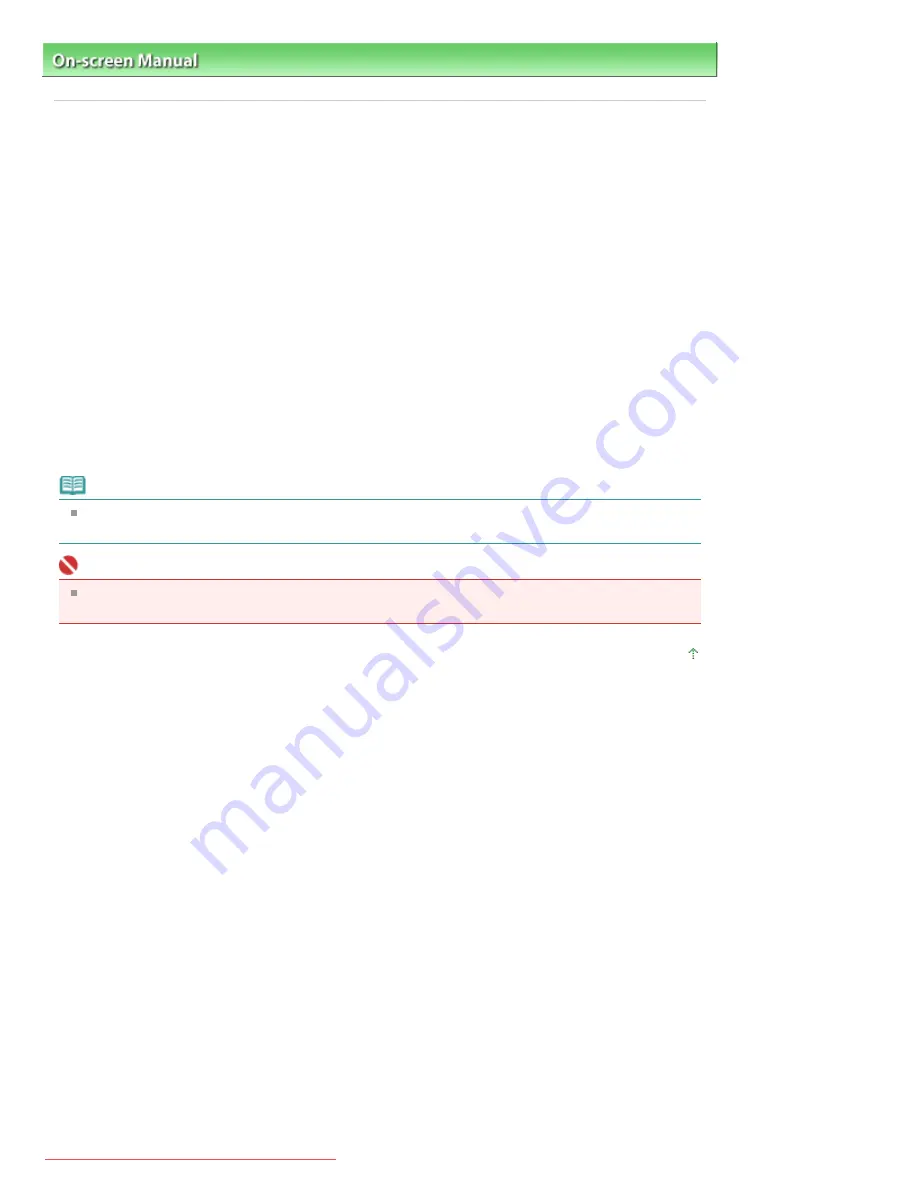
On-screen Manual
>
Appendix
> Deleting the Undesired Print Job
Deleting the Undesired Print Job
If the printer does not start printing, the print job data cancelled or failed may be remaining.
Delete the undesired print job by using the Canon IJ Status Monitor.
1.
Display the Canon IJ Status Monitor
Click the Status Monitor button displayed on the Task Bar.
The Canon IJ Status Monitor appears.
2.
Display the print jobs
Click Display Print Queue....
The print queue window opens.
3.
Delete the print jobs
Select Cancel All Documents from the Printer menu.
When the confirmation message appears, click Yes.
The print job is deleted.
Note
When you perform this operation, all print jobs are deleted. If the print queue list contained a
necessary print job, start the printing process over from the beginning.
Important
Users who have not been granted access permission for printer management cannot delete the
print job of another user.
Page top
Стр. 79 из 91 стр.
Deleting the Undesired Print Job
Downloaded from ManualsPrinter.com Manuals
Содержание JX210P
Страница 24: ...Page top 24 91 Scaled Printing Downloaded from ManualsPrinter com Manuals...
Страница 32: ...Page top 32 91 Stamp Background Printing Downloaded from ManualsPrinter com Manuals...
Страница 86: ...Page top 86 91 Installing the Printer Driver Downloaded from ManualsPrinter com Manuals...



























