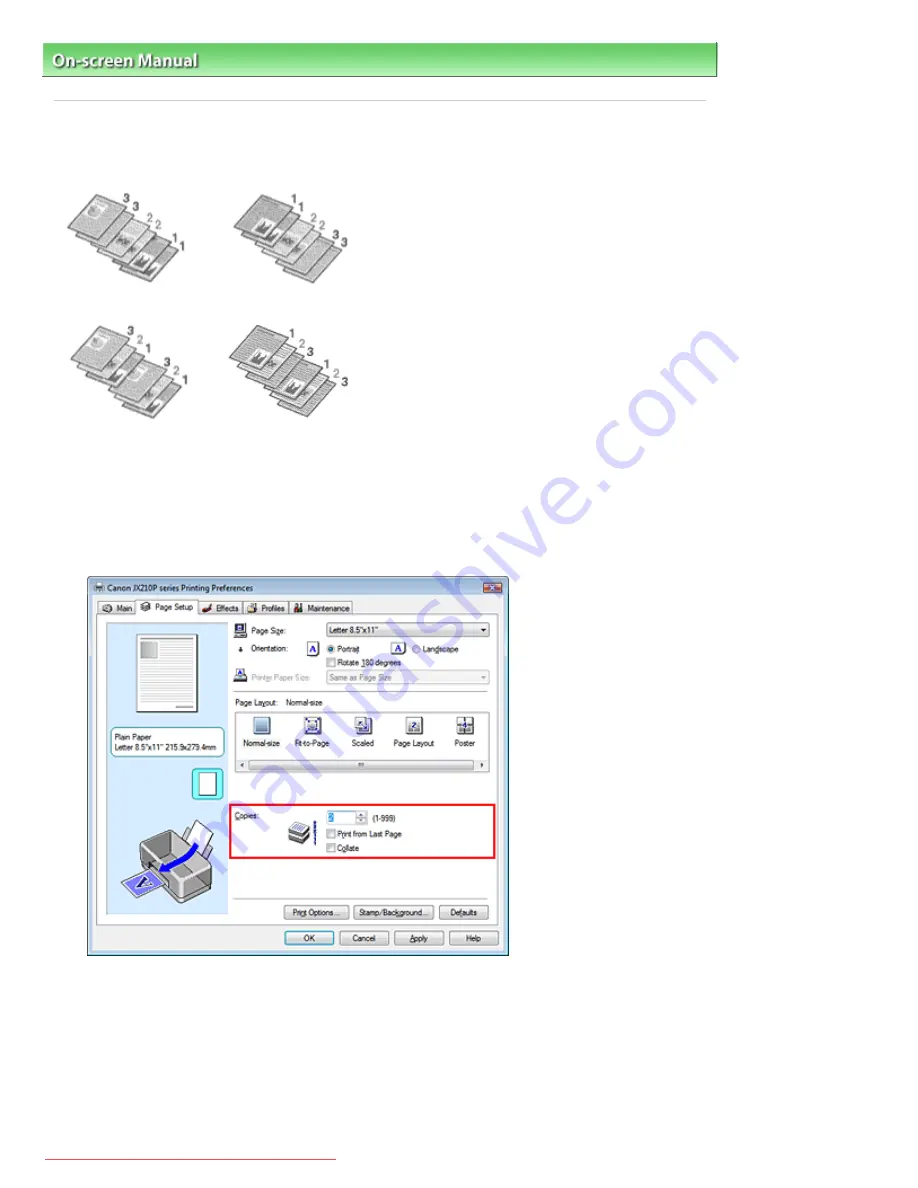
On-screen Manual
>
Various Printing Methods
> Setting the Number of Copies and Printing Order
Setting the Number of Copies and Printing Order
Default Setting
Print from Last Page
Collate
Print from Last Page + Collate
The procedure for specifying the number of copies and printing order is as follows:
1.
Open the
printer driver setup window
2.
Specify the number of copies to be printed
For Copies on the Page Setup tab, specify the number of copies to be printed.
3.
Specify the print sequence
Check the Print from Last Page check box if you want to print from the last page in order. If you do
this, you do not need to sort pages into their correct order after printing.
4.
Set up collated printing when you specify multiple copies in the Copies box
Check the Collate check box if you are specifying multiple copy together.
Uncheck this check box to print all pages with the same page number together.
Стр. 18 из 91 стр.
Setting the Number of Copies and Printing Order
Downloaded from ManualsPrinter.com Manuals
Содержание JX210P
Страница 24: ...Page top 24 91 Scaled Printing Downloaded from ManualsPrinter com Manuals...
Страница 32: ...Page top 32 91 Stamp Background Printing Downloaded from ManualsPrinter com Manuals...
Страница 86: ...Page top 86 91 Installing the Printer Driver Downloaded from ManualsPrinter com Manuals...






























