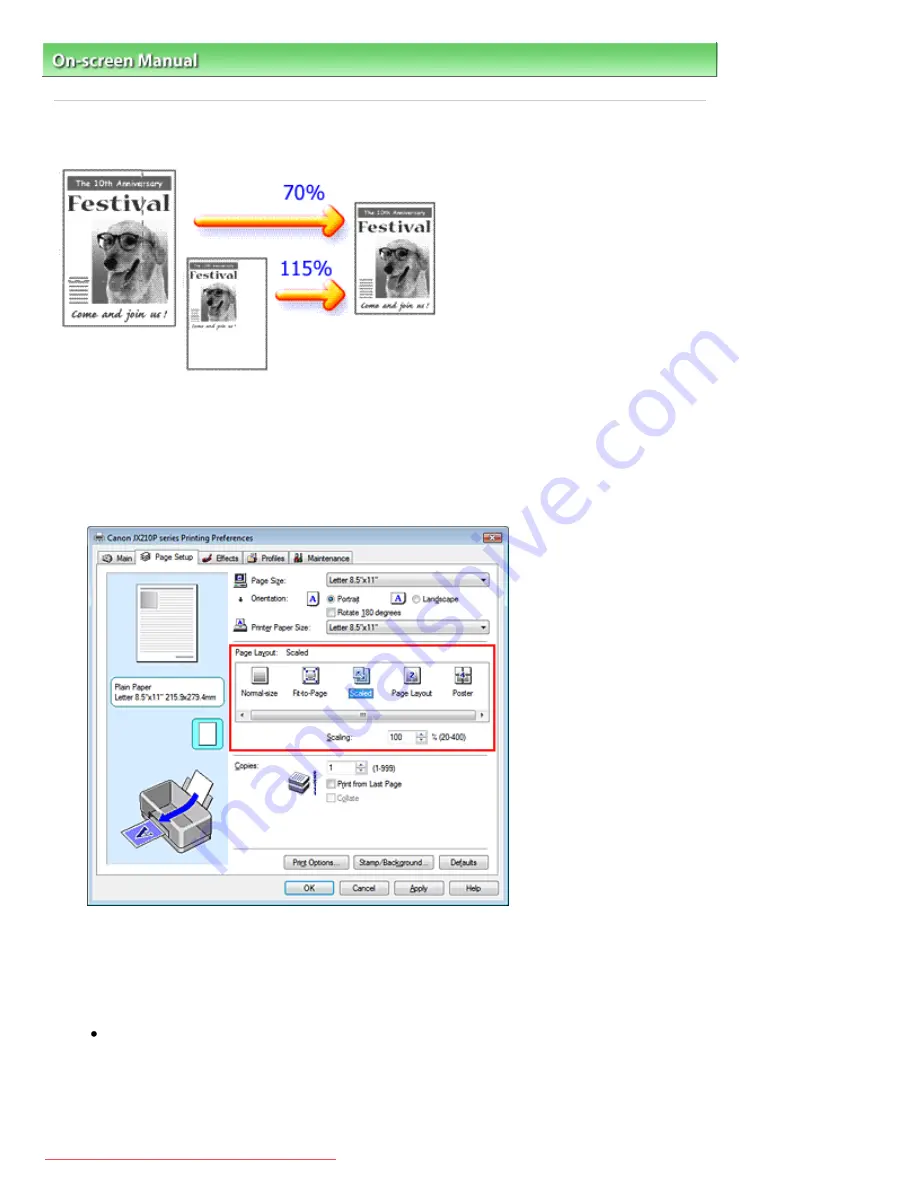
On-screen Manual
>
Various Printing Methods
> Scaled Printing
Scaled Printing
The procedure for printing a document with pages enlarged or reduced is as follows:
1.
Open the
printer driver setup window
2.
Set scaled printing
Select Scaled from the Page Layout list on the Page Setup tab.
3.
Select the paper size for the data
Using Page Size, select the page size that was set with your application.
4.
Set the scaling rate by using one of the following methods:
Select a Printer Paper Size
Select a printer paper size, which is different from the Page Size, from the Printer Paper Size list.
If the printer paper size is smaller than the Page Size, the page image will be reduced. If the
printer paper size is larger than the page size, the page image will be enlarged.
Стр. 22 из 91 стр.
Scaled Printing
Downloaded from ManualsPrinter.com Manuals
Содержание JX210P
Страница 24: ...Page top 24 91 Scaled Printing Downloaded from ManualsPrinter com Manuals...
Страница 32: ...Page top 32 91 Stamp Background Printing Downloaded from ManualsPrinter com Manuals...
Страница 86: ...Page top 86 91 Installing the Printer Driver Downloaded from ManualsPrinter com Manuals...






























