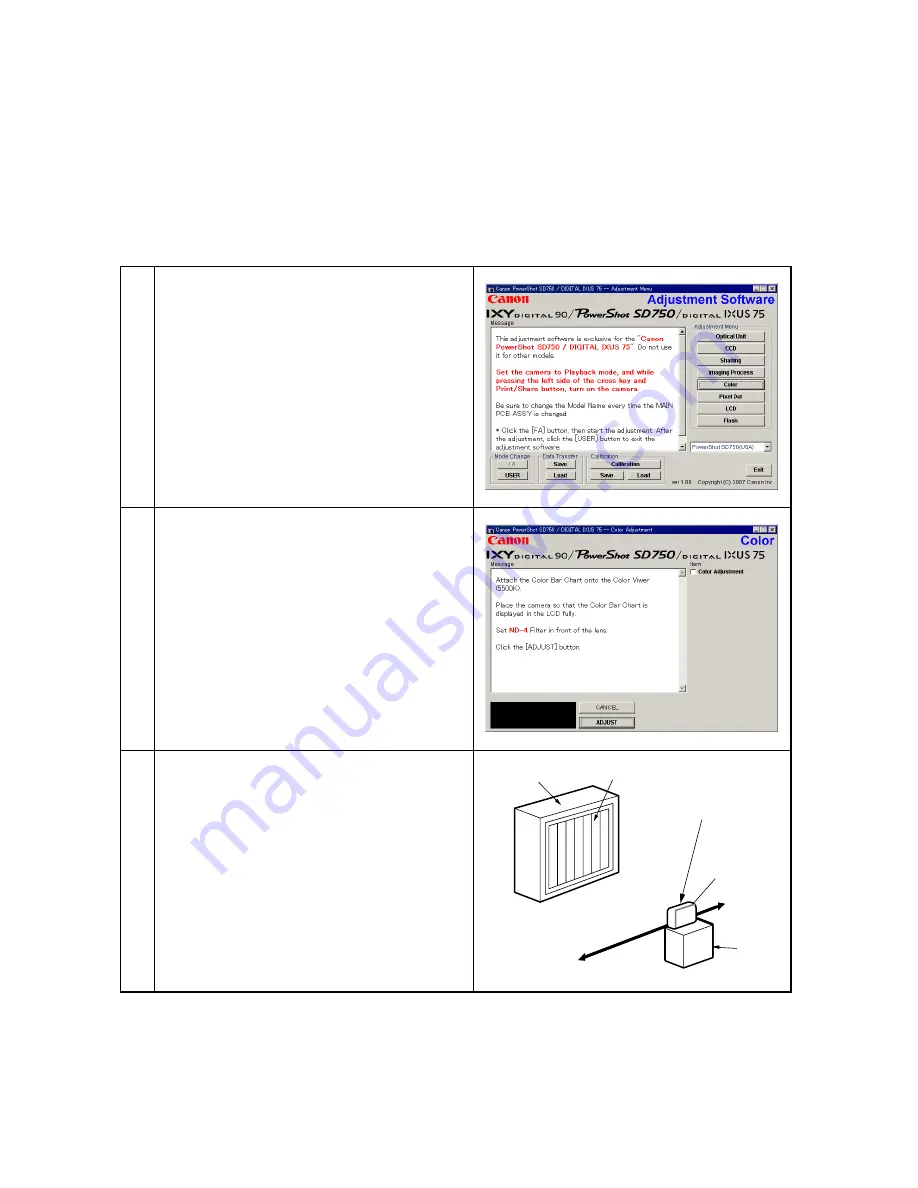
22
5.5 Color Adjustment
Tools Used
•
Personal Computer
•
SERVICE MANUAL
•
ADJUSTMENT SOFTWARE
•
Compact Power Adapter CA-DC10
•
AC Cable
•
DC Coupler DR-10
•
INTERFACE CABLE
IFC-400PCU
•
Color Viewer (5500°K)
•
Color Bar Chart
2
When the message on the right appears, go to 3.
3
1
Click the "Color" button.
1. Attach the Color Bar Chart to the Color Viewer.
2. Place the camera so that the Viewing image of
the color bar chart is the full of LCD with the
ND-4 Filter attached.
3. Click the "ADJUST" button.
Color Viewer
Personal
Computer
Power
Source
Stand
CAMERA
BODY
ND-4 Filter
Color Bar Chart
•
ND-4 Filter
•
DIGITAL CAMERA SolutionDisk
Содержание Ixy Digital 90
Страница 1: ......
Страница 11: ...7 2 2 6 view Diagram IXY DIGITAL 90 Unit mm inch Nominal Dimensions 91 6 3 61 19 6 0 77 56 8 2 24 ...
Страница 12: ...8 IXY DIGITAL 10 85 9 3 38 19 4 0 76 53 5 2 11 Unit mm inch Nominal Dimensions ...
Страница 13: ...9 2 3 Nomenclature IXY DIGITAL 90 ...
Страница 14: ...10 IXY DIGITAL 10 ...
Страница 132: ...16 8 When the message on the right appears click the FINISH button This ends the CCD Adjustment ...
Страница 134: ...18 4 When the message on the right appears click the FINISH button This ends the Shading Adjustment ...
Страница 144: ...28 4 When the message on the right appears click the FINISH button This ends the Flash Adjustment ...
Страница 155: ...01 Feb 2007 CANON INC 2007 2 6 OPERATION FPC ASS Y IXY DIGITAL 90 DIGITAL IXUS 75 PowerShot SD750 Secondary Side ...
Страница 157: ...01 Feb 2007 CANON INC 2007 2 8 BATTERY FPC ASS Y IXY DIGITAL 90 DIGITAL IXUS 75 PowerShot SD750 Secondary Side ...
Страница 163: ...01 Feb 2007 CANON INC 2007 2 14 OPERATION FPC ASS Y IXY DIGITAL 10 DIGITAL IXUS 70 PowerShot SD1000 Secondary Side ...
Страница 165: ...01 Feb 2007 CANON INC 2007 2 16 BATTERY FPC ASS Y IXY DIGITAL 10 DIGITAL IXUS 70 PowerShot SD1000 Secondary Side ...
Страница 166: ......






























