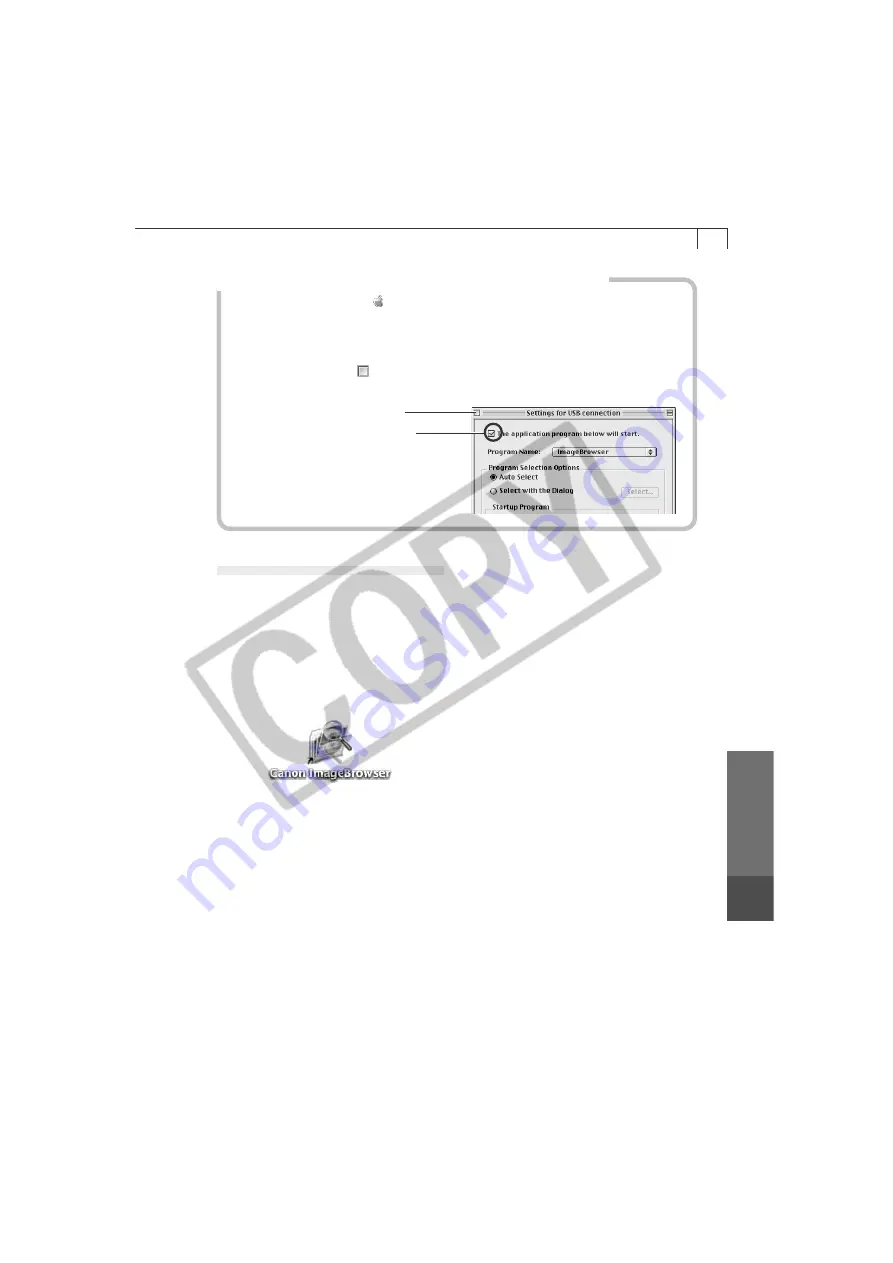
69
Macintosh
How to Set ImageBrowser to Not Start Automatically
1. Click the Apple menu and select [Control Panels] and [Canon ImageBrowser
Auto Launch].
The Settings for USB Connection dialog will display.
2. Click [The application program below will start] to clear the check mark.
3. Click the close box at the upper left to close the dialog.
ImageBrowser will cease to start automatically thereafter.
Click here to close the dialog.
Clear the check mark here to stop
ImageBrowser from starting
automatically.
USB Port Connection (Mac OS X)
1.
Attach the supplied USB cable to the computer’s USB port and the
camera’s DIGITAL Terminal. Prepare the camera for communication with
the computer.
• For USB cable connection instructions, see
Connecting the Camera to a
Computer
(p. 66).
2.
Double-click the [Canon ImageBrowser] icon on the desktop.
• If the Canon ImageBrowser icon does not appear on the desktop, double-click
the [Canon Utilities] folder on the drive on which the program was installed,
followed by the [ImageBrowser] folder and [ImageBrowser] icon.
3.
Click [Canon Camera] in the Explorer View section.
• The Communication Settings dialog will display.
Содержание IXUS V3
Страница 97: ...Windows Macintosh Using the My Camera Settings Windows Macintosh My Camera Settings 94 Windows 94 Macintosh 102...
Страница 112: ...108 MEMO...
Страница 122: ...118 MEMO...






























