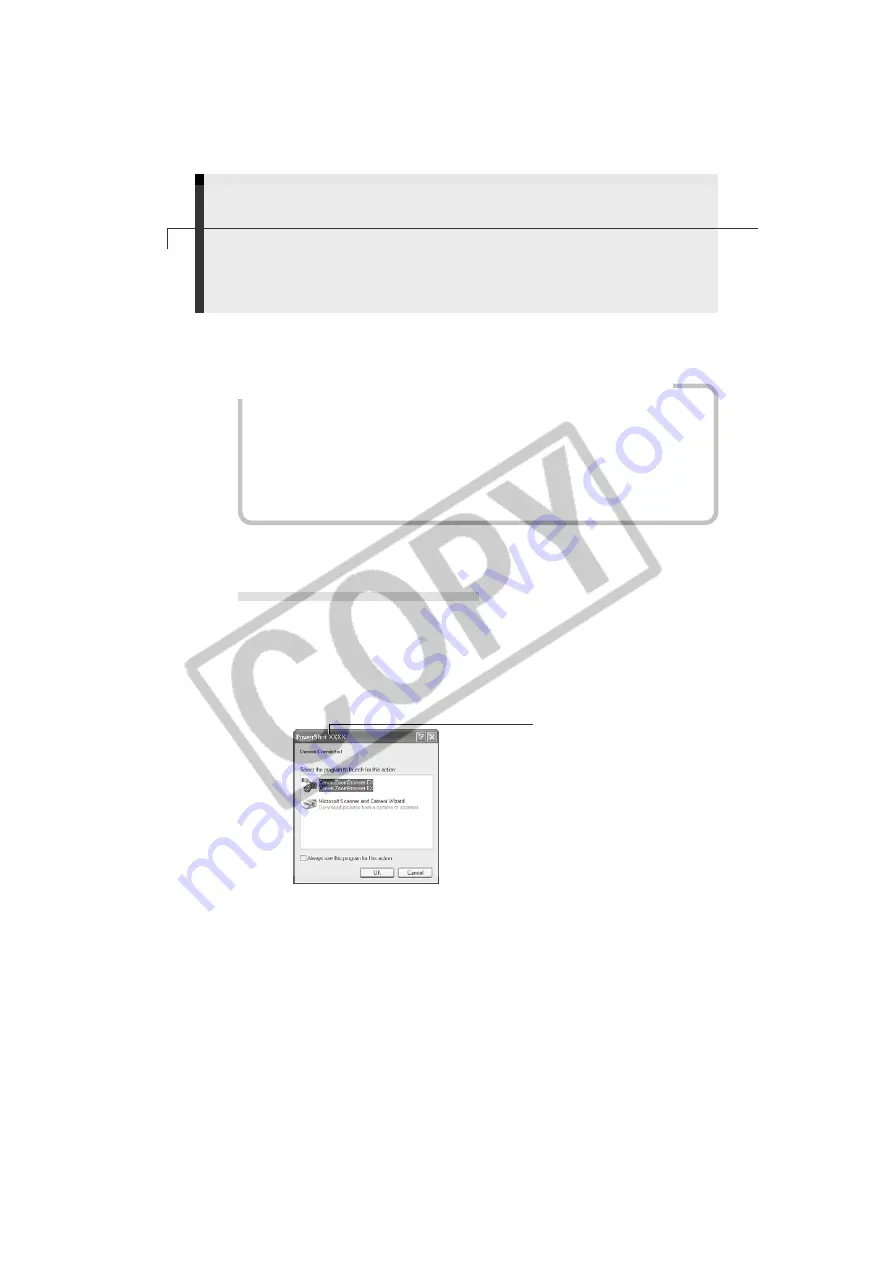
30
Downloading and Printing Images with ZoomBrowser EX
This topic briefly explains how to use ZoomBrowser EX to perform a range of
operations from downloading the camera’s images to printing them.
If the Continue Connection Confirmation Message Displays
• A message asking whether you wish to remain connected may appear when the
power-saving function is set to [On], the camera and computer are connected via
the USB interface, and the connection is idle for a set period of time (usually about
5 minutes). If the connection remains idle, the camera will disconnect after
approximately 1 minute.
Please see the
Camera User Guide
for information on what to do if the camera
powers down because of the power-saving function.
○
○
○
○
○
○
○
○
○
○
○
○
○
○
○
○
○
○
○
○
○
○
○
○
○
○
○
○
○
○
○
○
○
○
○
○
○
○
○
○
Starting ZoomBrowser EX
Camera to Computer Connection
1.
Attach the supplied USB cable to the computer’s USB port and the camera’s
Digital Terminal. Prepare the camera for communication with the computer.
• For USB cable connection instructions, see
Connecting the Camera to a
Computer
(p. 25).
• After a moment, the Event dialog will display and allow you to select an
application program to start.
Your camera model name
will appear here.
If this screen does not appear (with Windows XP, it never appears the first
time the camera is connected after computer start-up), please refer to
steps 2 and 3 of page 32.
Содержание IXUS V3
Страница 97: ...Windows Macintosh Using the My Camera Settings Windows Macintosh My Camera Settings 94 Windows 94 Macintosh 102...
Страница 112: ...108 MEMO...
Страница 122: ...118 MEMO...






























