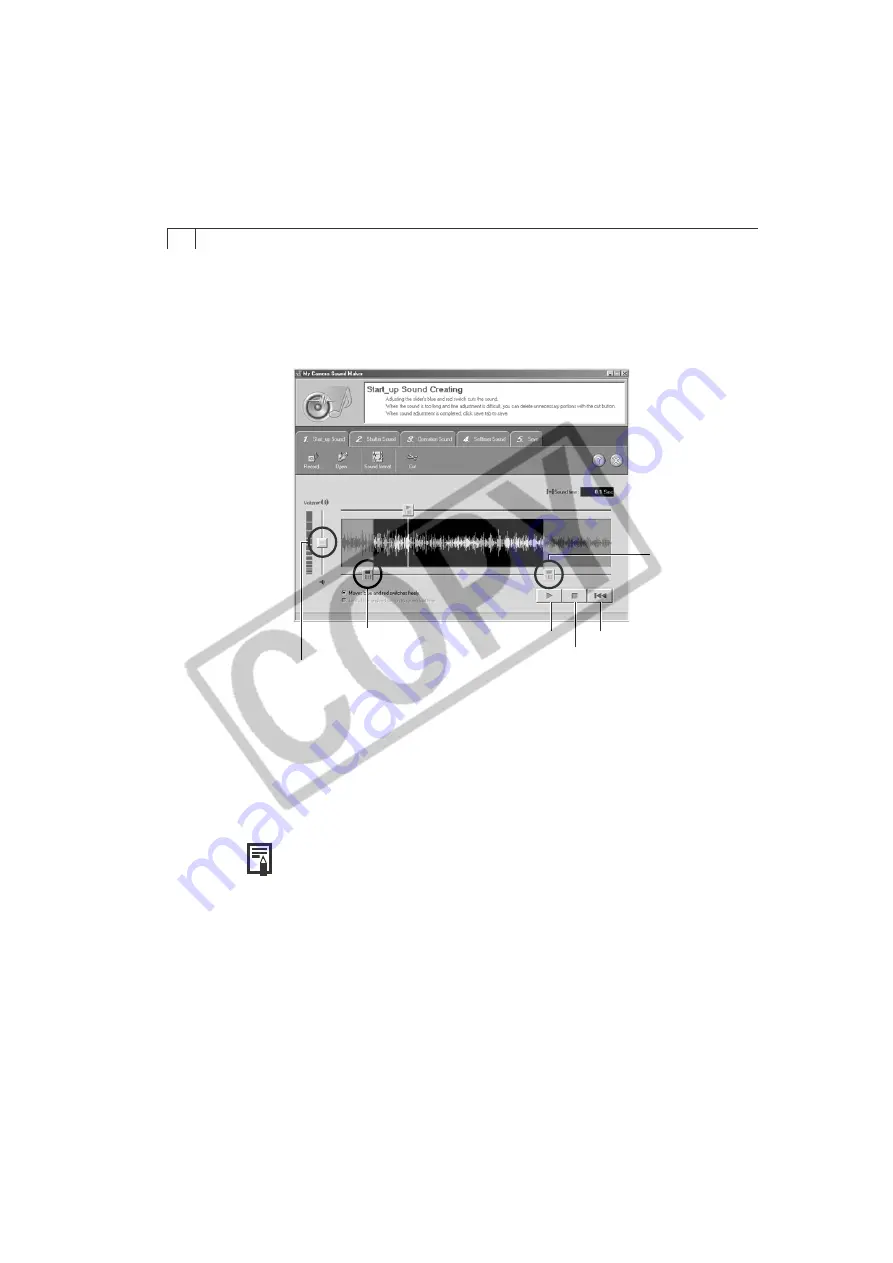
100
4.
When the recording is complete, click the [Stop] button, followed by the
[Close] button.
• Recording will stop after 30 seconds elapses even if the Stop button is not
clicked. In that case, just click the [Close] button.
• The following window will appear.
5.
Click the [Sound Format] button as required and select a sound format.
6.
Edit the sound data so that it conforms to the time limits.
• Adjust the time of the recording with the blue or red switch.
• The extra data outside the starting and finishing switches can be erased by
clicking the [Cut] button.
7.
Click the [Save] tab, confirm that the sound file was created, input a file
name and then save it.
• Repeats steps 3-7 as required to create sound files for the shutter
sound, operation sounds and selftimer sound.
8.
Click [Close] to close the My Camera Sound Maker window.
Volume Control
Starting position of sound
(blue switch).
Finishing
position of
sound
(red switch).
Play
Rewind
Stop
Содержание IXUS V3
Страница 97: ...Windows Macintosh Using the My Camera Settings Windows Macintosh My Camera Settings 94 Windows 94 Macintosh 102...
Страница 112: ...108 MEMO...
Страница 122: ...118 MEMO...






























