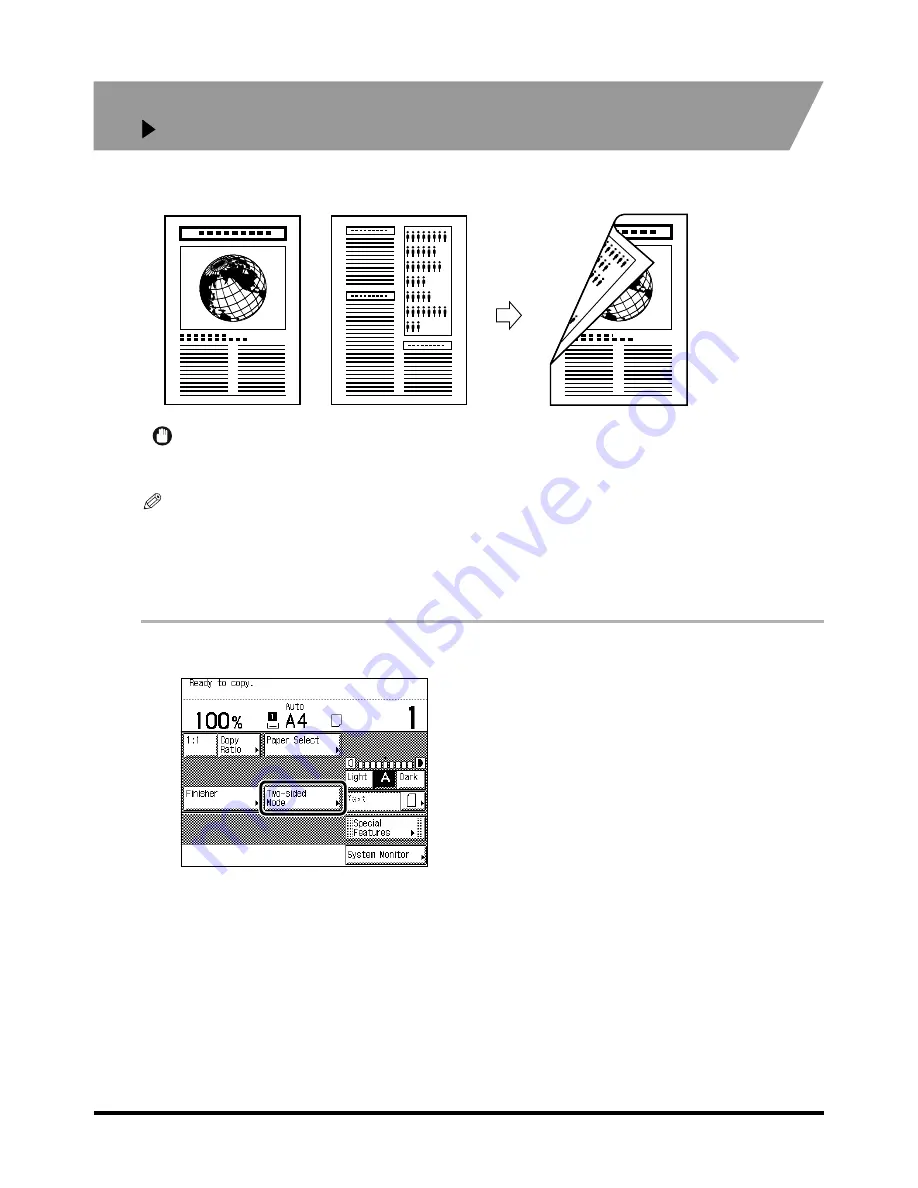
1
1
1
1
Two-sided Copying (Two-sided Mode)
1-58
1-58
1-58
1-58
Making Two-sided Copies from One-sided Originals
Making Two-sided Copies from One-sided Originals
Making Two-sided Copies from One-sided Originals
Making Two-sided Copies from One-sided Originals
(1 2-Sided)
(1 2-Sided)
(1 2-Sided)
(1 2-Sided)
This feature enables you to make two-sided copies from one-sided originals.
IMPORTANT
••••
Place the originals horizontally when copying originals that are A4R or A5R-size. If these originals are placed vertically,
the back side of the copies is printed upside down.
NOTE
••••
If there are an odd number of originals, then the back side of the last print is left blank. (The machine's counter does not
count the blank page as a copy.)
••••
When combined with Different Size Originals, two-sided copying cannot be performed. The different-sized originals will
be printed as one-sided copies on their respective sizes. When wanting to make copies on both sides of the paper with
different-sized originals, select the type of paper before printing. (See ‘Feeding Different-size Originals Together in the
Feeder (Different Size Originals)’, on p. 2-42.)
1
1
1
1
Place your original, and press [Two-sided Mode].
Place your original, and press [Two-sided Mode].
Place your original, and press [Two-sided Mode].
Place your original, and press [Two-sided Mode].
Copy
Copy
Copy
Copy
Originals
Originals
Originals
Originals
Содержание iR3300 Series
Страница 82: ...1 1 1 1 Checking a Sample Set Before Copying Sample Set 1 74 1 74 1 74 1 74 ...
Страница 86: ...1 1 1 1 Changing or Cancelling a Selected Copy Mode Setting Cancel 1 78 1 78 1 78 1 78 ...
Страница 164: ...Restoring Settings to Default Copy Settings 3 14 3 14 3 14 3 14 2 2 2 2 ...
Страница 174: ......


































