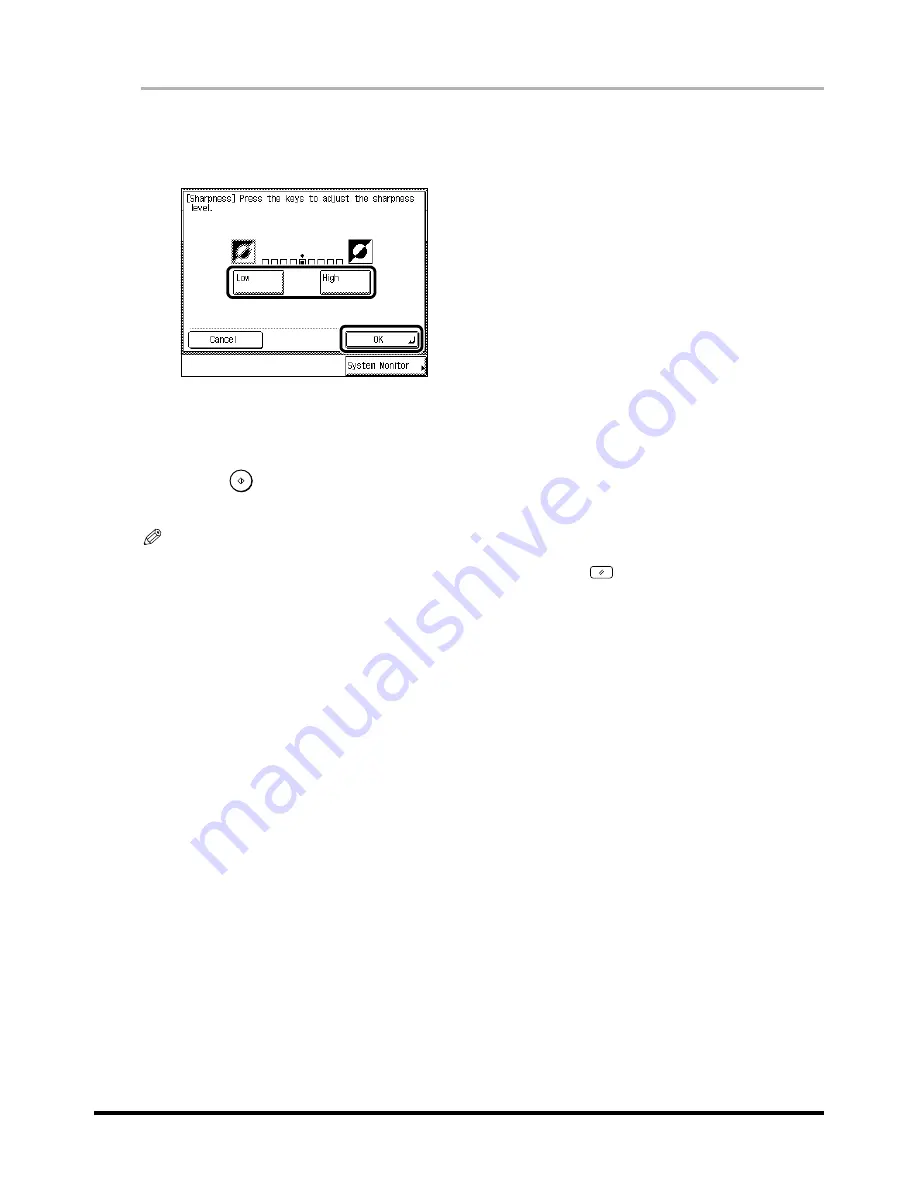
Making Sharp Contrast Copies (Sharpness)
2-64
2-64
2-64
2-64
2
2
2
2
1
1
1
1
Place your original, and press [Special Features]
Place your original, and press [Special Features]
Place your original, and press [Special Features]
Place your original, and press [Special Features]
→
press [
press [
press [
press [
t
]
]
]
]
→
press [Sharpness].
press [Sharpness].
press [Sharpness].
press [Sharpness].
2
2
2
2
Adjust the shar pness by pressing [Low] or [High], and press [OK]
Adjust the shar pness by pressing [Low] or [High], and press [OK]
Adjust the shar pness by pressing [Low] or [High], and press [OK]
Adjust the shar pness by pressing [Low] or [High], and press [OK]
→
press [Done].
press [Done].
press [Done].
press [Done].
To copy text and lines clearly, the setting should be towards [High]. To copy halftone images such as
photographs, the setting should be towards [Low].
The specified mode is set and the display returns to the Basic Features screen.
3
3
3
3
Press
.
Press
.
Press
.
Press
.
Copying starts.
NOTE
••••
To cancel the setting, press [Special Features]
→
[
t
]
→
[Sharpness]
→
[Cancel], in this order.
••••
To cancel all settings and return the machine to the Standard mode, press
.
Содержание iR3300 Series
Страница 82: ...1 1 1 1 Checking a Sample Set Before Copying Sample Set 1 74 1 74 1 74 1 74 ...
Страница 86: ...1 1 1 1 Changing or Cancelling a Selected Copy Mode Setting Cancel 1 78 1 78 1 78 1 78 ...
Страница 164: ...Restoring Settings to Default Copy Settings 3 14 3 14 3 14 3 14 2 2 2 2 ...
Страница 174: ......






























