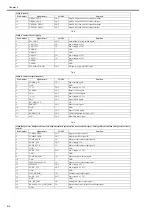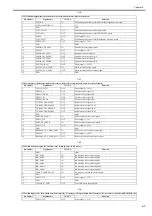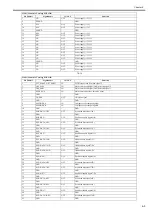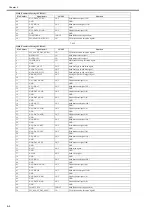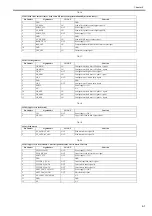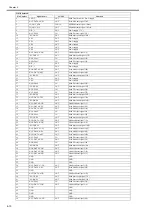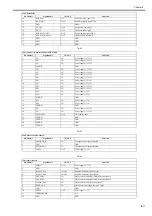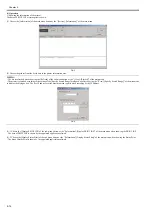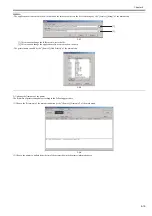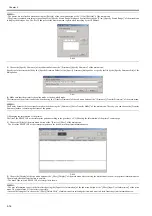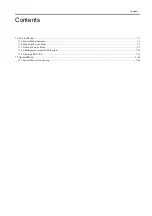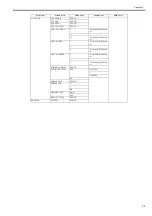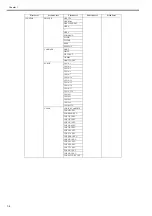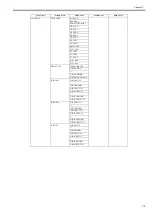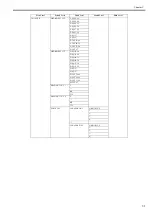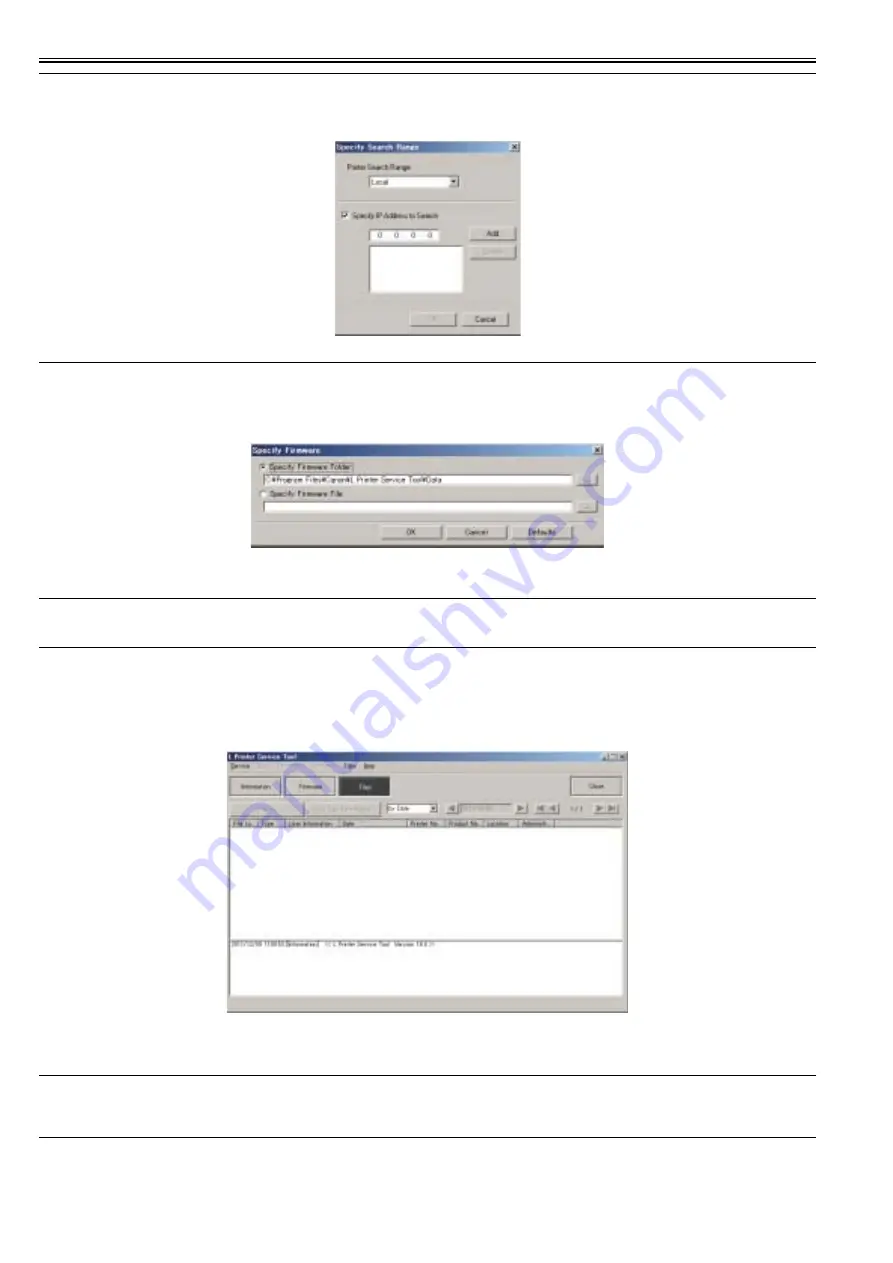
Chapter 6
6-16
MEMO:
- The printer list is refreshed when choosing the [Refresh] of the sub menu button or the "[View]-[Refresh]" of the main menu.
- The printer is searched according to the setting of the [Specify Search Range] dialogue box after choosing the "[View]-[Specify Search Range]" of the main menu
to display the dialogue box. The five IP addresses at the maximum can register when searching by the IP address.
F-6-10
(3) Choose the [Specify Firmware] of the sub menu button or the "[Firmware]-[Specify Firmware]" of the main menu.
Specify the folder stored the file by the [Specify Firmware Folder] of the [Specify Firmware] dialogue box or specify the file by the [Specify Firmware File] of the
dialogue box.
F-6-11
(4) Make sure that the printer is the online mode or the download mode.
The firmware of the printer is updated when choosing the [Transfer Firmware] of the sub menu button or the "[Firmware]-[Transfer Firmware]" of the main menu.
MEMO:
The Printer becomes the force transfer mode when choosing the "[Firmware]-[Force Transfer Mode]" of the main menu. Thereby, you can choose the [Transfer
Firmware] without concerning the status of the printer.
3) Managing the information of the printer
The list of the PRINT INF or the status print gotten according to the procedure of "1) Showing the information of the printer" can manage.
(1) Choose the [Files] of the main menu button or the "[Service]-[Files]" of the main menu.
- The list of the PRINT INF or the status print gotten so far is shown in the printer information area.
F-6-12
(2) Choose the [Display] of the sub menu button or the "[Files]-[Display]" of the main menu after selecting the list that want to show in the printer information area.
The multiple selection from the lists is possible.
- The data of the selected PRINT INF or status print is shown.
MEMO:
- The user information can set to the list after choosing the [Input User Information] of the sub menu button or the "[Files]-[Input User Information]" of the main
menu. The input of max 511 characters is possible.
- In case of deleting the list, choose the "[Files]-[Delete Files]" of main menu after selecting the list which want to delete from the printer information area.
Содержание iPF750 series
Страница 1: ...Jul 25 2012 Service Manual iPF760 750 series ...
Страница 2: ......
Страница 6: ......
Страница 11: ...Chapter 1 PRODUCT DESCRIPTION ...
Страница 12: ......
Страница 14: ...Contents 1 7 3 5 Self diagnostic Feature 1 71 1 7 3 6 Disposing of the Lithium Battery 1 72 ...
Страница 87: ...Chapter 2 TECHNICAL REFERENCE ...
Страница 88: ......
Страница 99: ...Chapter 2 2 9 ...
Страница 145: ...Chapter 3 INSTALLATION ...
Страница 146: ......
Страница 148: ......
Страница 152: ......
Страница 153: ...Chapter 4 DISASSEMBLY REASSEMBLY ...
Страница 154: ......
Страница 156: ......
Страница 214: ...Chapter 4 4 58 2 Shaft Cleaner 1 F 4 119 1 ...
Страница 215: ...Chapter 4 4 59 3 Upper Cover Hinge Catch 1 Roll Cover Slide Guide 2 F 4 120 2 1 ...
Страница 218: ......
Страница 219: ...Chapter 5 MAINTENANCE ...
Страница 220: ......
Страница 222: ......
Страница 227: ...Chapter 5 5 5 ...
Страница 228: ......
Страница 229: ...Chapter 6 TROUBLESHOOTING ...
Страница 230: ......
Страница 232: ......
Страница 250: ......
Страница 251: ...Chapter 7 SERVICE MODE ...
Страница 252: ......
Страница 254: ......
Страница 305: ......
Страница 306: ......
Страница 307: ...Chapter 8 ERROR CODE ...
Страница 308: ......
Страница 310: ......
Страница 327: ...Jul 25 2012 ...
Страница 328: ......