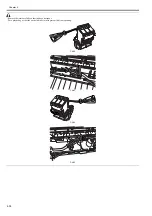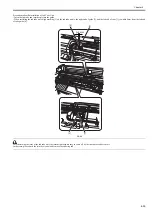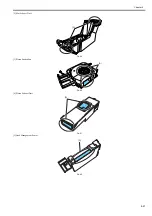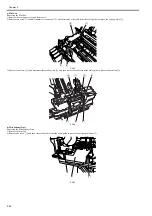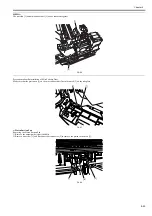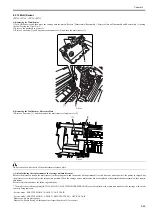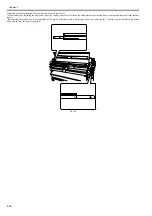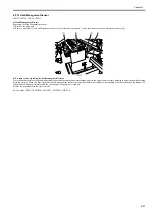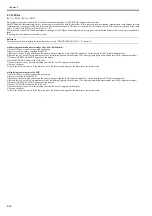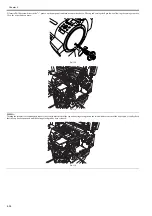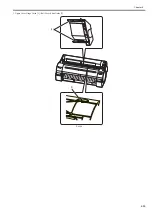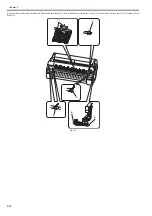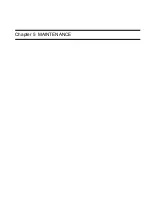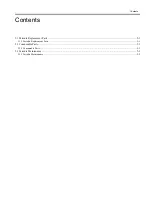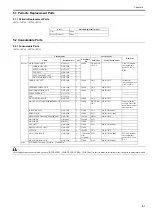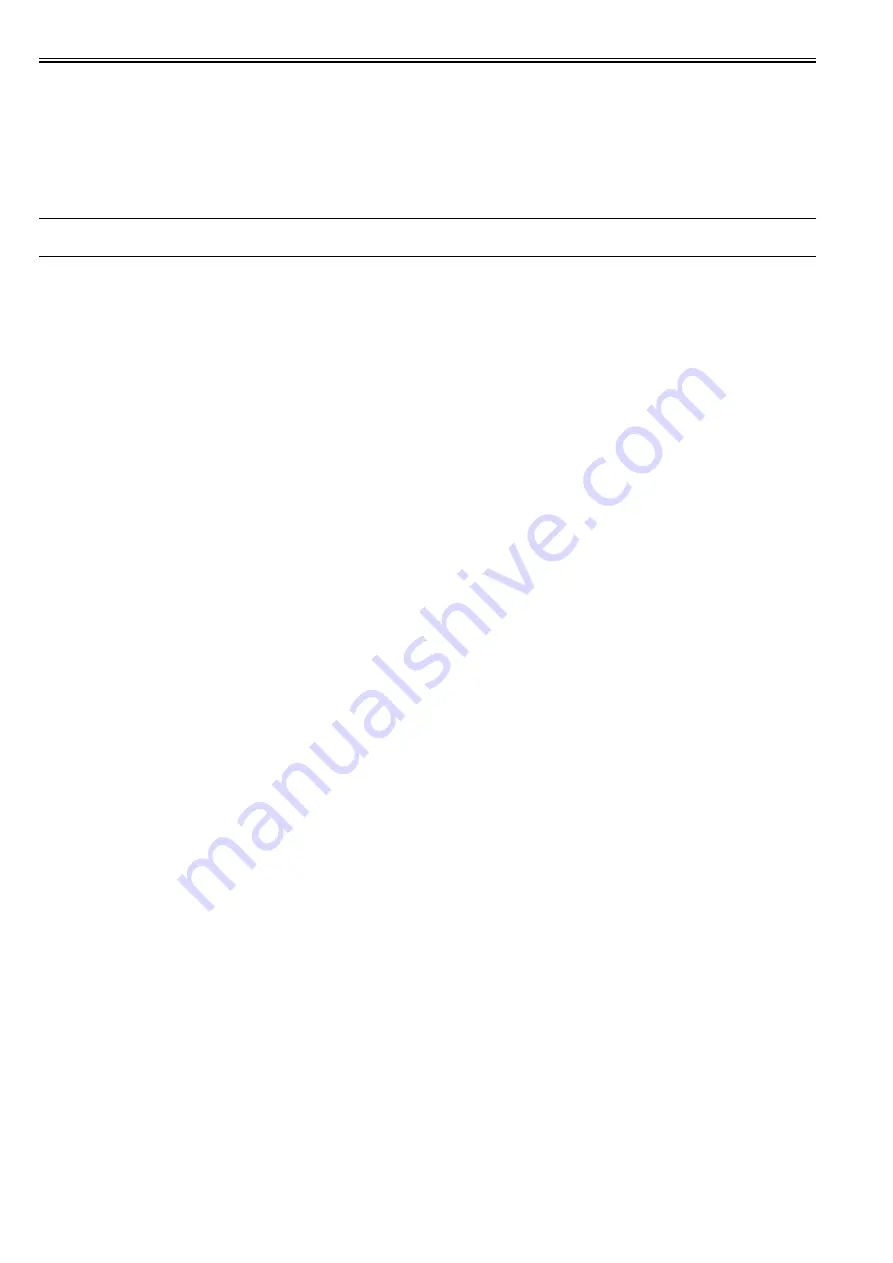
Chapter 4
4-52
4.3.16 PCBs
0023-3347
iPF765 / iPF760 / iPF750 / iPF755
Do not replace the main controller PCB and the maintenance cartridge relay PCB (ROM board) at the same time.
Both PCBs hold vital information, such as settings and a carriage drive time. Before either PCB is replaced, such information is temporarily saved through internal
communication with the other PCB and is automatically written to the new PCB when it is installed. For this reason, the two PCBs cannot be replaced at the same
time. To replace both PCBs, work in order of (a) > (b).
When the main controller PCB and maintenance cartridge relay PCB have been replaced with service parts, check that the latest version of firmware is installed in
them.
If not, upgrade the firmware to the latest version.
Reference:
For instruction on how to update the main controller, refer to "TROUBLESHOOTING" > "Version Up".
a) Replacing the maintenance cartridge relay PCB (ROM board)
1) Turn off the power and disconnect the power plug.
2) Replace the maintenance cartridge relay PCB.
3) Reconnect the power plug and turn on the power while pressing the [Load] and [Navigate] keys. (Start the printer in PCB replacement mode.)
4) Release the key, but not before making sure that "Initializing" appears on the display. (The message lamp lights when printer enters PCB replacement mode.)
5) Wait until "REPLACE MODE" appears on the display.
6) Select MC BOARD and press the [OK] key.
7) Turn off the power, but not before making sure that "Power off" appears on the display.
8) Turn on the power.
9) Check the firmware version. If the firmware is not the latest version, upgrade the firmware to the latest version.
b) Replacing the main controller PCB
1) Turn off the power and disconnect the power plug.
2) Replace the main controller PCB.
3) Reconnect the power plug and turn on the power while pressing the [Load] and [Navigate] keys. (Start the printer in PCB replacement mode.)
4) Release the key, but not before making sure that "Initializing" appears on the display. (The message lamp lights when printer enters PCB replacement mode.)
5) Wait until "REPLACE MODE" appears on the display.
6) Select CPU BOARD and press the [OK] key.
7) Turn off the power, but not before making sure that "Power off" appears on the display.
8) Turn on the power.
9) Check the firmware version. If the firmware is not the latest version, upgrade the firmware to the latest version.
Содержание iPF750 series
Страница 1: ...Jul 25 2012 Service Manual iPF760 750 series ...
Страница 2: ......
Страница 6: ......
Страница 11: ...Chapter 1 PRODUCT DESCRIPTION ...
Страница 12: ......
Страница 14: ...Contents 1 7 3 5 Self diagnostic Feature 1 71 1 7 3 6 Disposing of the Lithium Battery 1 72 ...
Страница 87: ...Chapter 2 TECHNICAL REFERENCE ...
Страница 88: ......
Страница 99: ...Chapter 2 2 9 ...
Страница 145: ...Chapter 3 INSTALLATION ...
Страница 146: ......
Страница 148: ......
Страница 152: ......
Страница 153: ...Chapter 4 DISASSEMBLY REASSEMBLY ...
Страница 154: ......
Страница 156: ......
Страница 214: ...Chapter 4 4 58 2 Shaft Cleaner 1 F 4 119 1 ...
Страница 215: ...Chapter 4 4 59 3 Upper Cover Hinge Catch 1 Roll Cover Slide Guide 2 F 4 120 2 1 ...
Страница 218: ......
Страница 219: ...Chapter 5 MAINTENANCE ...
Страница 220: ......
Страница 222: ......
Страница 227: ...Chapter 5 5 5 ...
Страница 228: ......
Страница 229: ...Chapter 6 TROUBLESHOOTING ...
Страница 230: ......
Страница 232: ......
Страница 250: ......
Страница 251: ...Chapter 7 SERVICE MODE ...
Страница 252: ......
Страница 254: ......
Страница 305: ......
Страница 306: ......
Страница 307: ...Chapter 8 ERROR CODE ...
Страница 308: ......
Страница 310: ......
Страница 327: ...Jul 25 2012 ...
Страница 328: ......