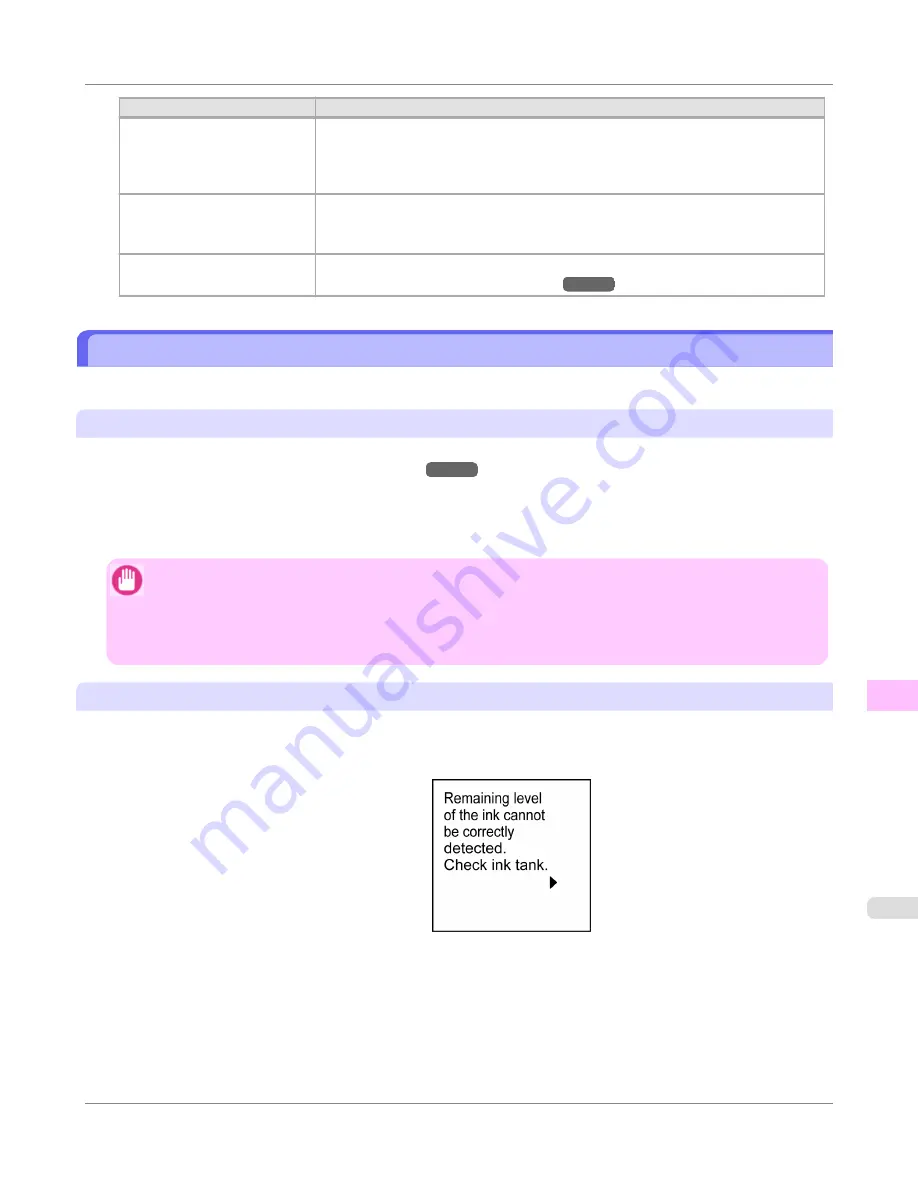
Cause
Corrective Action
Head Cleaning B
in the Con-
trol Panel menu is executed
frequently.
Head Cleaning B
in the Control Panel menu consumes a lot of ink. This does not
indicate a problem with the printer. Unless the printer has been moved or stored for a
long period or you are troubleshooting Printhead problems, we recommend not per-
forming
Head Cleaning B
, to the extent possible.
You have just finished initial
installation, when more ink is
consumed to fill the system.
After initial installation or at the first-time use after transfer, ink flows into the sys-
tem between the Ink Tank and Printhead, which may cause the ink level indicators to
drop to 80%. This does not indicate a problem with the printer.
The Printhead nozzles are
clogged.
Check for nozzle clogging.
(See "
Checking for Nozzle Clogging
.")
→P.740
Ink Level Detection
Ink level detection will be deactivated if you load ink tanks once emptied.
Ink level detection
Ink tanks specified for this printer feature an ink level detection function to prevent the ink from running out during print-
ing, which prevents printer damage.
(See "
Ink Tanks
.")
→P.732
This function will not work correctly if you use refill ink tanks. As a result, printing stops. Thus, before using refill ink
tanks, you must cancel the ink level detection.
Printing with the ink level detection canceled may lead to printer damage and printing problems. Canon Inc. is not liable for
any damage that may occur as a result of refilling ink.
Important
•
After ink level detection has been released, this function cannot be reactivated for currently loaded Ink Tank.
To use ink level detection again, replace the Ink Tank with new ones specified for use with the printer.
•
Repeatedly removing and inserting an Ink Tank may damage the connection between the Ink Tank and the
printer, which may cause ink leakage from the Ink Tank and damage the printer.
Releasing ink level detection
1.
On the Display Screen, a message indicates that the ink level cannot be detected. After checking the message, press
the
▶
button.
Troubleshooting
>
Other problems
>
iPF650
Ink Level Detection
11
805
Содержание iPF650 - imagePROGRAF Color Inkjet Printer
Страница 583: ...Handling Paper Paper 568 Handling rolls 575 Handling sheets 602 Output Stacker 611 Handling Paper iPF650 5 567 ...
Страница 626: ...6 Pull the Release Lever forward Handling Paper Handling sheets Removing Sheets iPF650 5 610 ...
Страница 654: ...Printer Parts Printer parts 639 Optional accessories 646 Printer Parts iPF650 7 638 ...
Страница 665: ...Control Panel Operations and Display Screen 650 Printer Menu 660 Control Panel iPF650 8 649 ...
Страница 778: ...4 Close the Top Cover Maintenance and Consumables Cleaning the Printer Cleaning Inside the Top Cover iPF650 10 762 ...
Страница 784: ...Consumables Ink Tanks 732 Printhead 740 Maintenance Cartridge 750 Maintenance and Consumables Consumables iPF650 10 768 ...
Страница 851: ...Specifications Printer Specifications 836 Specifications iPF650 13 835 ...
Страница 856: ...Appendix How to use this manual 841 Disposal of the product 851 Appendix iPF650 14 840 ...
Страница 867: ...Disposal of the product WEEE Directive 852 Appendix Disposal of the product iPF650 14 851 ...
Страница 868: ...WEEE Directive Appendix Disposal of the product WEEE Directive iPF650 14 852 ...
Страница 869: ...Appendix Disposal of the product iPF650 WEEE Directive 14 853 ...
Страница 870: ...Appendix Disposal of the product WEEE Directive iPF650 14 854 ...
Страница 871: ...Appendix Disposal of the product iPF650 WEEE Directive 14 855 ...
Страница 872: ...Appendix Disposal of the product WEEE Directive iPF650 14 856 ...
Страница 873: ...Appendix Disposal of the product iPF650 WEEE Directive 14 857 ...
Страница 874: ...Appendix Disposal of the product WEEE Directive iPF650 14 858 ...
Страница 875: ...Appendix Disposal of the product iPF650 WEEE Directive 14 859 ...
Страница 876: ...Appendix Disposal of the product WEEE Directive iPF650 14 860 ...
Страница 878: ... CANON INC 2011 ...
















































