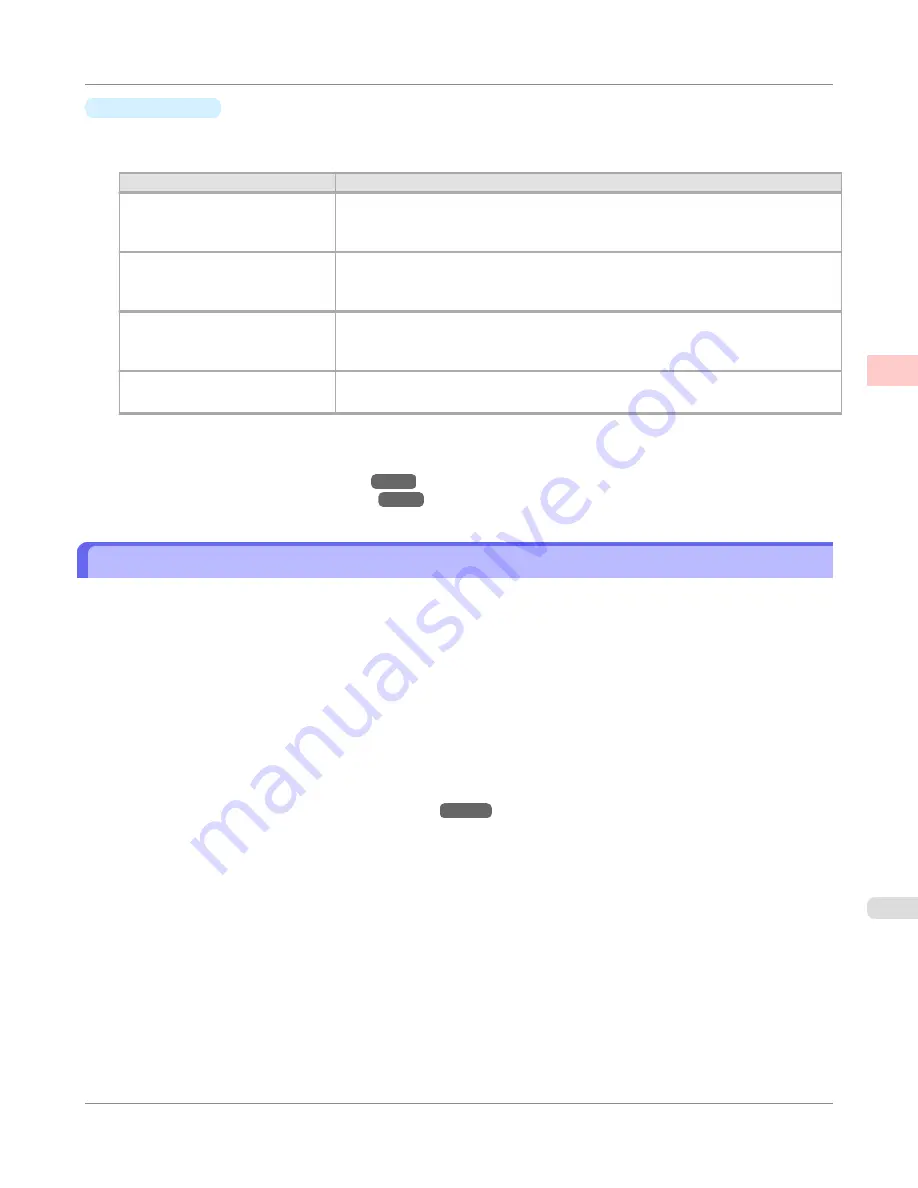
•
Print Quality
Choose the print quality.
The printing mode is determined by a combination of the print quality and resolution.
Print Quality
Description
Highest
A setting for printing at the highest resolution when quality is most important. Print-
ing takes longer and consumes more ink than in other modes, but this mode offers
superior printing quality.
High
Choose this setting to print at high resolution when quality is most important.
Printing takes longer and consumes more ink than in
Standard
or
Draft
modes, but
this mode offers exceptional printing quality.
Standard
Choose this setting to print at standard resolution when quality and speed are both
important.
Printing takes less time than in
Highest
or
High
mode.
Draft
Choose this setting to print faster.
Printing in draft mode can help you work more efficiently when checking layouts.
For instructions on printing photos and images, refer to the following topics, as appropriate for your computer and op-
erating system.
•
Printing Photos and Images (Windows)
→P.23
•
Printing Photos and Images (Mac OS X)
→P.25
Printing Photos and Images (Windows)
This topic describes how to print photos based on the following example.
•
Document: Photo image from a digital camera
•
Page size: 10×12 inches (254.0×304.8 mm)
•
Paper: Roll
•
Paper type: Premium Glossy Paper 200
•
Roll paper width: 10 inches (254.0 mm)
1.
Choose
in the application menu.
2.
Select the printer in the dialog box, and then display the printer driver dialog box.(See "
Accessing the Printer
Driver Dialog Box from Applications(Windows)
→P.217
")
Enhanced Printing Options
>
Printing Photos and Office Documents
>
iPF650
Printing Photos and Images (Windows)
2
23
Содержание iPF650 - imagePROGRAF Color Inkjet Printer
Страница 583: ...Handling Paper Paper 568 Handling rolls 575 Handling sheets 602 Output Stacker 611 Handling Paper iPF650 5 567 ...
Страница 626: ...6 Pull the Release Lever forward Handling Paper Handling sheets Removing Sheets iPF650 5 610 ...
Страница 654: ...Printer Parts Printer parts 639 Optional accessories 646 Printer Parts iPF650 7 638 ...
Страница 665: ...Control Panel Operations and Display Screen 650 Printer Menu 660 Control Panel iPF650 8 649 ...
Страница 778: ...4 Close the Top Cover Maintenance and Consumables Cleaning the Printer Cleaning Inside the Top Cover iPF650 10 762 ...
Страница 784: ...Consumables Ink Tanks 732 Printhead 740 Maintenance Cartridge 750 Maintenance and Consumables Consumables iPF650 10 768 ...
Страница 851: ...Specifications Printer Specifications 836 Specifications iPF650 13 835 ...
Страница 856: ...Appendix How to use this manual 841 Disposal of the product 851 Appendix iPF650 14 840 ...
Страница 867: ...Disposal of the product WEEE Directive 852 Appendix Disposal of the product iPF650 14 851 ...
Страница 868: ...WEEE Directive Appendix Disposal of the product WEEE Directive iPF650 14 852 ...
Страница 869: ...Appendix Disposal of the product iPF650 WEEE Directive 14 853 ...
Страница 870: ...Appendix Disposal of the product WEEE Directive iPF650 14 854 ...
Страница 871: ...Appendix Disposal of the product iPF650 WEEE Directive 14 855 ...
Страница 872: ...Appendix Disposal of the product WEEE Directive iPF650 14 856 ...
Страница 873: ...Appendix Disposal of the product iPF650 WEEE Directive 14 857 ...
Страница 874: ...Appendix Disposal of the product WEEE Directive iPF650 14 858 ...
Страница 875: ...Appendix Disposal of the product iPF650 WEEE Directive 14 859 ...
Страница 876: ...Appendix Disposal of the product WEEE Directive iPF650 14 860 ...
Страница 878: ... CANON INC 2011 ...






























