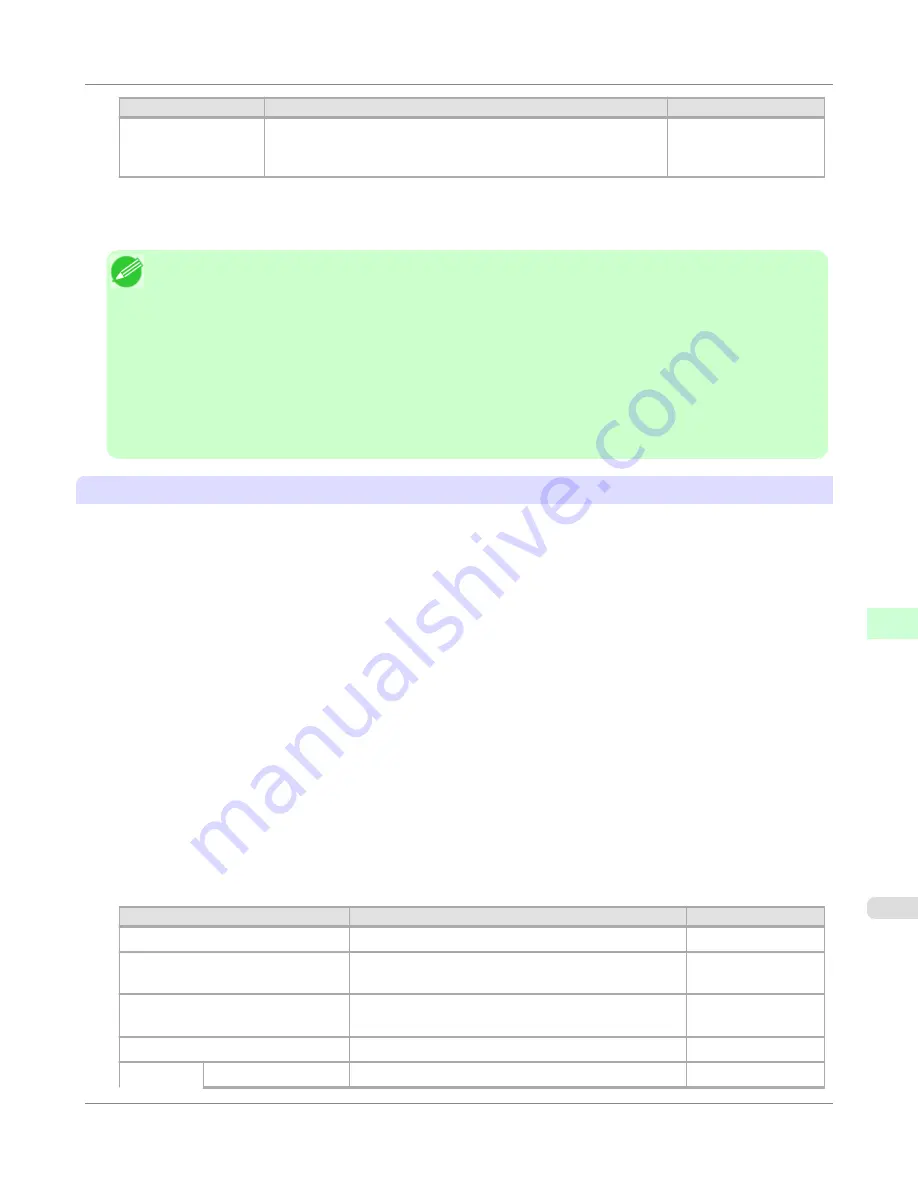
Item
Details
Default Setting
Multicast DNS Serv-
ice Name
Specify the printer's Multicast DNS service name. (1–63 charac-
ters)
This name will be displayed when Bonjour functions are used.
Canon iPFxxxx
(xxxxxx)
7.
Click
OK
to display the
Network
page.
Note
•
If you specify to configure the IP address using DHCP, BOOTP, or RARP, there must be a server that sup-
ports such protocol running in the network.
•
If you specify to configure the IP address using DHCP, BOOTP, or RARP, the IP address obtained by this
method is used first. If you cannot obtain the IP address, the address specified in
IP Address
is used.
•
It takes up to two minutes to determine whether DHCP, BOOTP, or RARP are available. We recommend
clearing check boxes of options you will not use.
•
If you are using a DNS server, select
Enable DNS Dynamic Update
and enter the IP Address for DNS serv-
ers and DNS domain name in
Primary DNS Server Address
,
Secondary DNS Server Address
and
DNS
Domain Name
, respectively.
When using an IPv6 IP address
1.
Start the web browser and enter the following URL in the
Location
(or
Address
) box to display the RemoteUI
page.
http://
printer IP address or name
/
Example: http://xxx.xxx.xxx.xxx/
2.
Select
Administrator Mode
and click
Logon
.
3.
If a password has been set on the printer, enter the password.
4.
Click
Network
in the
Device Manager
menu at left to display the
Network
page.
5.
Click
Edit
in the upper-right corner of the
TCP/IPv6
group to display the
Edit TCP/IPv6 Protocol Settings
page.
6.
Refer to the TCP/IPv6 Settings Items table to complete the settings.
TCP/IPv6 Settings Items
Item
Details
Default Setting
Use IPv6
Activate to enable IPv6.
Off
Use DHCPv6
Activate when using a DHCPv6 server to acquire the
IP address.
Off
Use a stateless address
Activate when using an IPv6-compatible router to ac-
quire the IP address.
On
Use a manual address
Activate when configuring the IP address manually.
Off
IP Address
Enter the printer's IP address.
::
Network Setting
>
Initial Settings
>
iPF650
Configuring the Printer's TCP/IP Network Settings With RemoteUI
9
707
Содержание iPF650 - imagePROGRAF Color Inkjet Printer
Страница 583: ...Handling Paper Paper 568 Handling rolls 575 Handling sheets 602 Output Stacker 611 Handling Paper iPF650 5 567 ...
Страница 626: ...6 Pull the Release Lever forward Handling Paper Handling sheets Removing Sheets iPF650 5 610 ...
Страница 654: ...Printer Parts Printer parts 639 Optional accessories 646 Printer Parts iPF650 7 638 ...
Страница 665: ...Control Panel Operations and Display Screen 650 Printer Menu 660 Control Panel iPF650 8 649 ...
Страница 778: ...4 Close the Top Cover Maintenance and Consumables Cleaning the Printer Cleaning Inside the Top Cover iPF650 10 762 ...
Страница 784: ...Consumables Ink Tanks 732 Printhead 740 Maintenance Cartridge 750 Maintenance and Consumables Consumables iPF650 10 768 ...
Страница 851: ...Specifications Printer Specifications 836 Specifications iPF650 13 835 ...
Страница 856: ...Appendix How to use this manual 841 Disposal of the product 851 Appendix iPF650 14 840 ...
Страница 867: ...Disposal of the product WEEE Directive 852 Appendix Disposal of the product iPF650 14 851 ...
Страница 868: ...WEEE Directive Appendix Disposal of the product WEEE Directive iPF650 14 852 ...
Страница 869: ...Appendix Disposal of the product iPF650 WEEE Directive 14 853 ...
Страница 870: ...Appendix Disposal of the product WEEE Directive iPF650 14 854 ...
Страница 871: ...Appendix Disposal of the product iPF650 WEEE Directive 14 855 ...
Страница 872: ...Appendix Disposal of the product WEEE Directive iPF650 14 856 ...
Страница 873: ...Appendix Disposal of the product iPF650 WEEE Directive 14 857 ...
Страница 874: ...Appendix Disposal of the product WEEE Directive iPF650 14 858 ...
Страница 875: ...Appendix Disposal of the product iPF650 WEEE Directive 14 859 ...
Страница 876: ...Appendix Disposal of the product WEEE Directive iPF650 14 860 ...
Страница 878: ... CANON INC 2011 ...






























