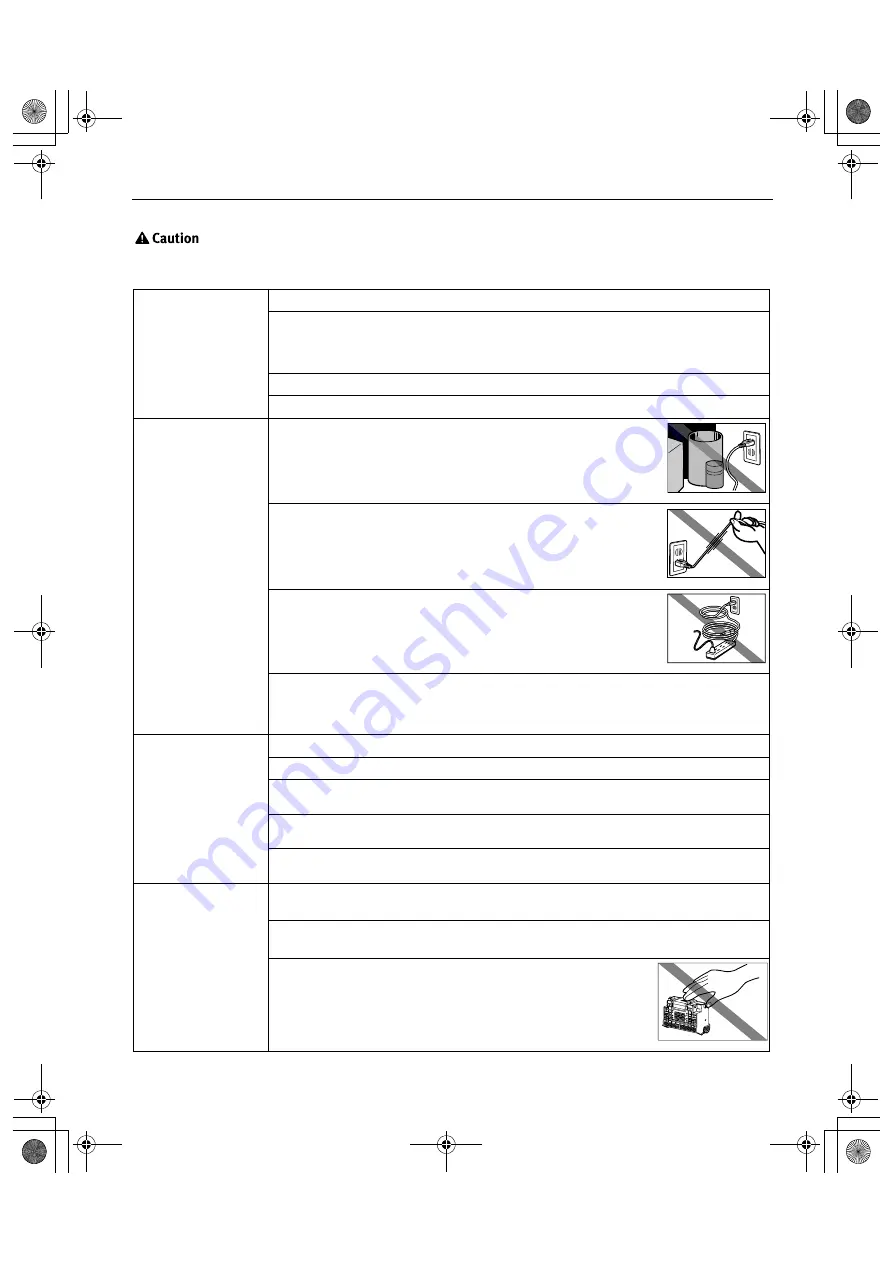
Appendix
49
You may cause injury or damage the printer if you ignore any of these safety
precautions.
Choosing a location
Do not install the printer in a location that is unstable or subject to excessive vibration.
Do not install the printer in locations that are very humid or dusty, in direct sunlight, outdoors, or
close to a heating source.
To avoid the risk of fire or electric shocks, install the printer in a location with an ambient
temperature range of 5°C to 35°C (41°F to 95°F) and humidity of 10% to 90% (condensation free).
Do not place the printer on a thick rug or carpet.
Do not place the printer with its back attached to the wall.
Power supply
Ensure that the area around the power outlet is kept clear at all times so you
can easily unplug the power cord if necessary.
Never remove the plug by pulling on the cord.
Do not use an extension lead/cord.
Never use a power supply source other than the one rated for the printer in the country where you
purchased the printer.
AC 110-120 V, 50/60 Hz
AC 220-240 V, 50/60 Hz
Working around the
printer
Never put your hands or fingers in the printer while it is printing.
Do not place any object on the printer.
Do not place metal objects (paper clips, staples, etc.) or containers of flammable solvents
(alcohol, thinners, etc.) on top of the printer.
If any foreign object (metal or liquid) fall into the printer, unplug the power cord and call for
service.
Do not transport or store the printer on a slant, vertically or upside-down, as the ink may leak and
damage the printer.
Print heads and ink tanks For safety reasons store Print Heads and ink tanks out of the reach of small children.
If a child ingests any ink, consult a doctor immediately.
Do not shake Print Heads or ink tanks.
Ink may leak out and stain clothing or the surrounding area.
Never touch the electrical contacts or nozzles on a Print Head after
printing.
The metal parts may be very hot and could cause burns.
iP6700D_QSG_US.book Page 49 Thursday, April 13, 2006 11:10 AM








































