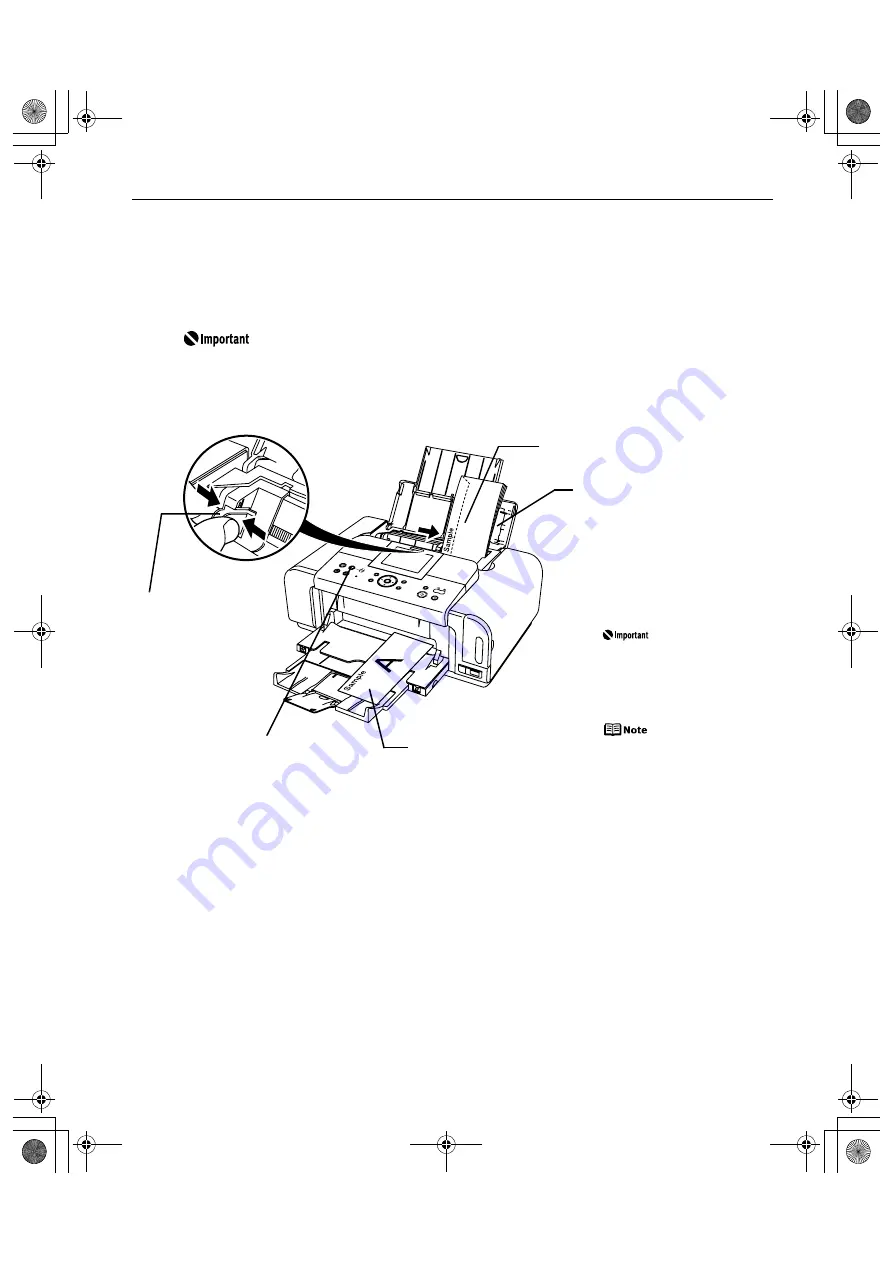
Basic Printing
9
Loading Envelopes in the Auto Sheet Feeder
Use either DL Env. or Comm. Env. #10 size envelopes.
The address is rotated automatically to match the direction of the envelope when
printing.
Do not use envelopes with embossed or treated surfaces, a double
flap, pressure seals or sticker flaps.
Select either
DL Env.
or
Comm. Env. #10
in the printer driver according
to the envelope size you are using. If you do not, the address will be
printed in the wrong direction.
(4) Select
Envelope
in
Media Type
, and then select
DL Env.
or
Comm. Env. #10
in
Page Size
.
For a detailed description of the printer driver settings, see “Printing with
Printing with
Printing with
Printing with
Windows
Windows
Windows
Windows” on page 20, “Printing with Macintosh
Printing with Macintosh
Printing with Macintosh
Printing with Macintosh” on page 24.
Fold the envelope
flap shut.
(2) Pinch the
paper guide
and slide it
against the
left side of
the envelope.
(1) Load the envelope
against the cover
guide on the right side
of the paper support
with the front face UP,
and the rear flaps
DOWN on the left.
Ensure that the
cover guide
stands when
you load paper
in the auto
sheet feeder.
A maximum of
10 envelopes
can be loaded at
once.
(3) Press the
Feed Switch
button so that the auto
sheet feeder lamp lights.
Printing direction
iP6700D_QSG_US.book Page 9 Thursday, April 13, 2006 11:10 AM




























