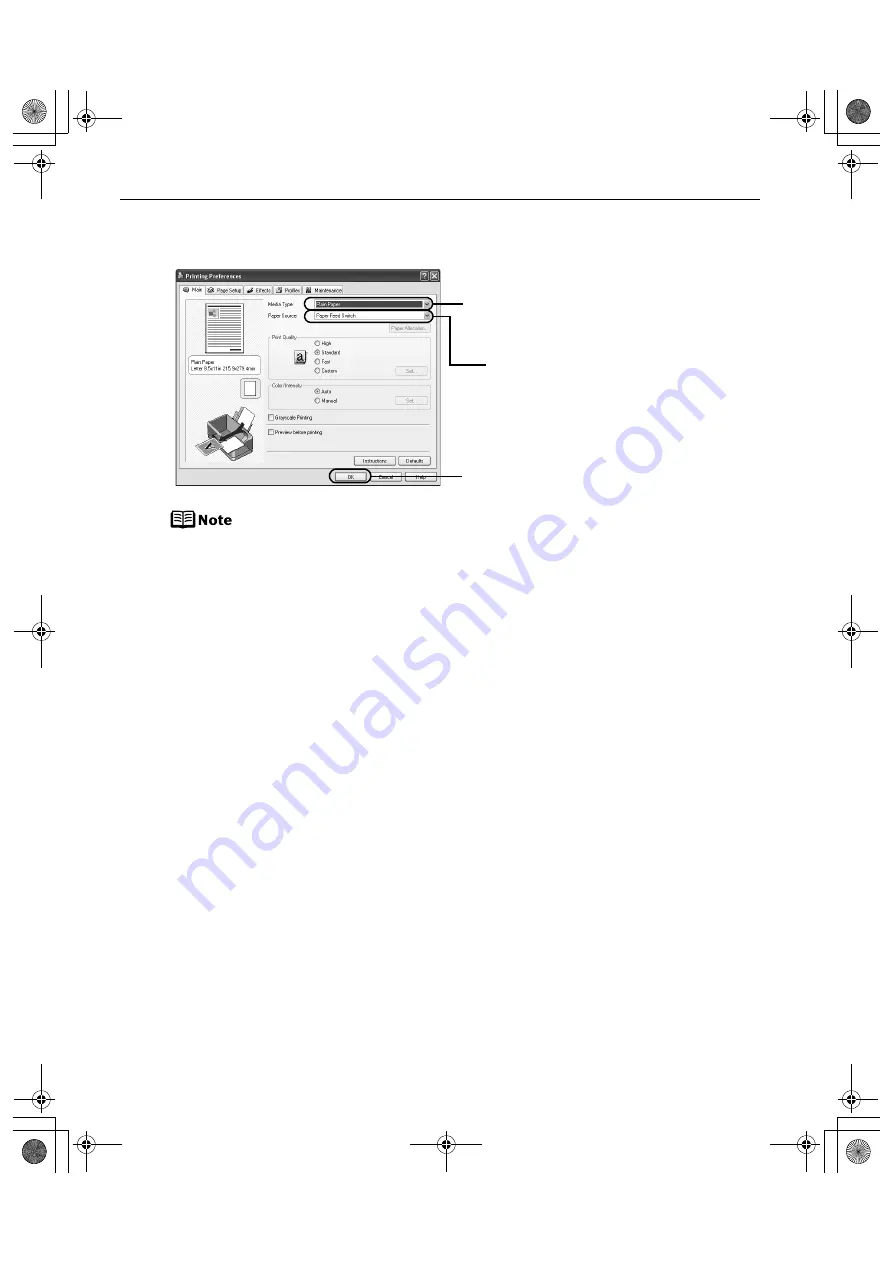
Basic Printing
22
6
Specify the required settings.
From the
Page Setup
tab, select the correct document size to be
printed. If the size is different from that set in the application, then you
need to set it to the same size or use
Scaled Printing
or
Fit-to-Page
.
Refer to the
Printer Driver Guide
.
This section describes the procedure for selecting the paper source
with the
Feed Switch
button on the printer. For a detailed description of
the
Paper Source
settings, refer to the
Printer Driver Guide
.
To adjust the
Print Quality
settings, select
Custom
and click
Set
on the
Main
tab. You can control the print quality in the
Custom
dialog box.
For details about other printer driver functions, click
Help
or
Instructions
to view the Help or
Printer Driver Guide
.
Instructions
is
displayed on the
Main
and
Maintenance
tabs only. If the On-screen
Manual is not installed,
Instructions
is not displayed.
Selecting the
Preview before printing
check box displays a preview
screen that allows you to confirm the selected printing effects and how
your document will look when printed. Some applications do not have
a preview function.
(1) Click
Media Type
to select
the type of media loaded in
the printer.
(2) Click
OK
.
Ensure that
Paper Feed
Switch
is selected from
Paper Source
.
iP6700D_QSG_US.book Page 22 Thursday, April 13, 2006 11:10 AM






























