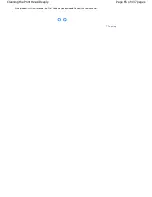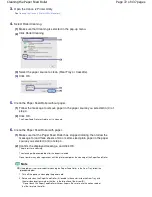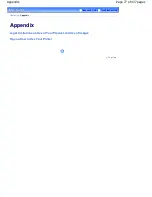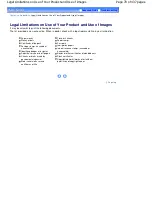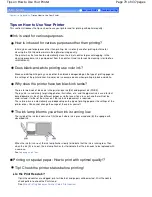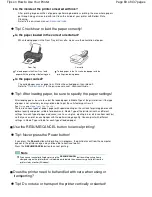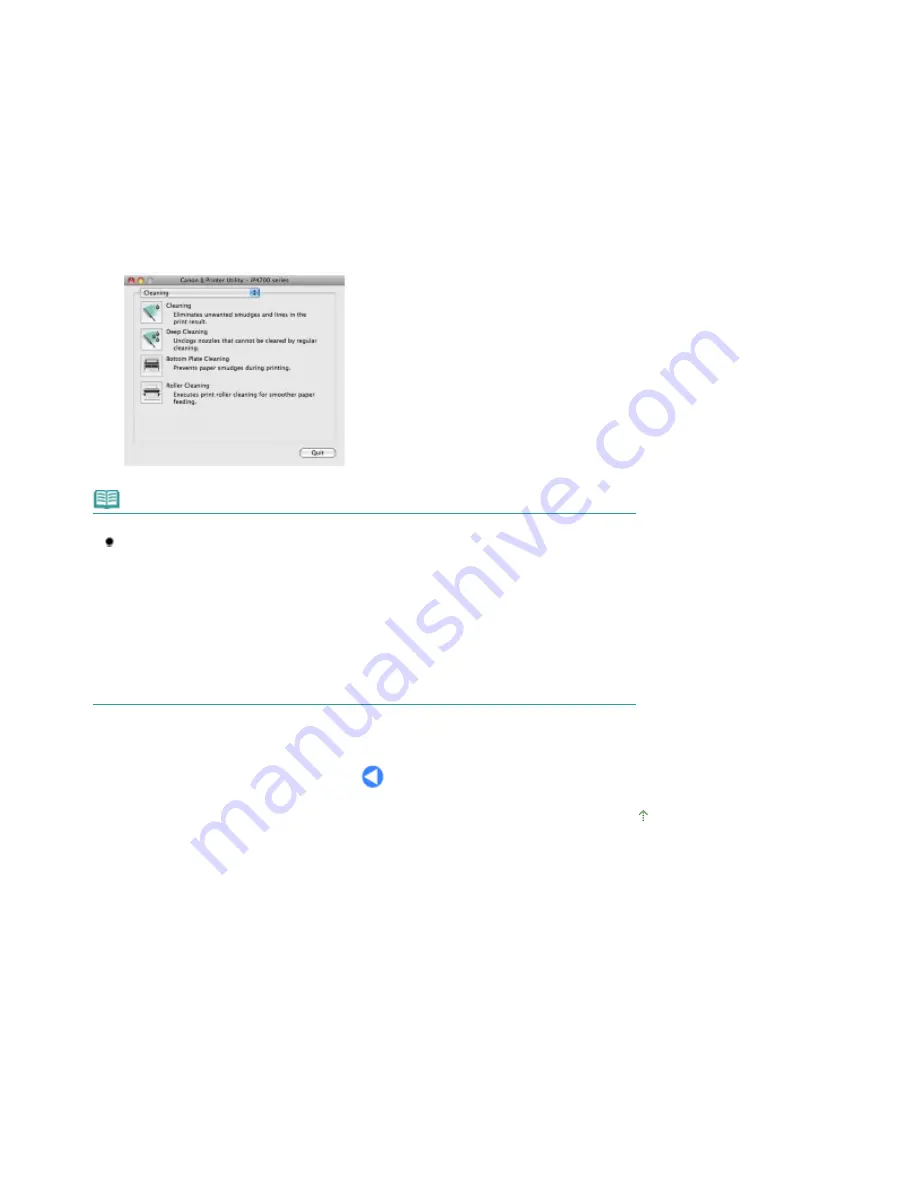
3.
Select your printer's name in Printers, and click Open Print Queue.
The list of printer jobs appears.
4.
Click Utility.
The Printer List dialog box appears.
5.
Select your printer's name in the Product list, and click Maintenance.
The Canon IJ Printer Utility starts up.
Note
When you are using Mac OS X v.10.4.x or Mac OS X v.10.3.9
Follow the procedure below to open the Canon IJ Printer Utility.
1. Select Applications from the Go menu.
2. Double-click the Utilities folder, and double-click Printer Setup Utility to open the Printer List
dialog box.
3. Select your printer's name in the Name list, and click Utility.
4. Select your printer's name in the Product list, and click Maintenance.
The Canon IJ Printer Utility will start up.
For details, refer to the on-screen manual:
Advanced Guide
.
Page top
Page 76 of 437 pages
Opening the Maintenance Screens
Содержание iP4700 - PIXMA Color Inkjet Printer
Страница 29: ...Page top Page 29 of 437 pages Loading Paper ...
Страница 33: ...Page top Page 33 of 437 pages Loading Paper in the Cassette ...
Страница 47: ...Page top Page 47 of 437 pages Replacing an Ink Tank ...
Страница 50: ...Page top Page 50 of 437 pages Checking the Ink Status ...
Страница 52: ...Page top Page 52 of 437 pages When Printing Becomes Faint or Colors Are Incorrect ...
Страница 105: ...Page top Page 105 of 437 pages What Is Easy PhotoPrint EX ...
Страница 107: ...How Do I Print with Even Margins Page top Page 107 of 437 pages Printing Photos ...
Страница 115: ...How Can I Move or Copy the Saved File What Is C1 or C4 Page top Page 115 of 437 pages Creating an Album ...
Страница 122: ...C4 Back cover Saving Note See Help for details on the Edit screen Page top Page 122 of 437 pages Editing ...
Страница 124: ...3 Click Print Note See Help for details on the Print Settings screen Page top Page 124 of 437 pages Printing ...
Страница 127: ...Questions and Answers How Can I Move or Copy the Saved File Page top Page 127 of 437 pages Printing Calendars ...
Страница 130: ...See Help for details on the Page Setup screen Page top Page 130 of 437 pages Selecting the Paper and Layout ...
Страница 133: ...See Help for details on the Edit screen Page top Page 133 of 437 pages Editing ...
Страница 135: ...Note See Help for details on the Print Settings screen Page top Page 135 of 437 pages Printing ...
Страница 142: ...Page top Page 142 of 437 pages Printing ...
Страница 149: ...Note See Help for details on the Print Settings screen Page top Page 149 of 437 pages Printing ...
Страница 151: ...Adjusting Images Page top Page 151 of 437 pages Correcting and Enhancing Photos ...
Страница 174: ...Exit Click to close the Correct Enhance Images window Page top Page 174 of 437 pages Correct Enhance Images Window ...
Страница 190: ...Page top Page 190 of 437 pages Printing an Index ...
Страница 192: ...Page top Page 192 of 437 pages Printing ID Photos ID Photo Print ...
Страница 211: ...Page top Page 211 of 437 pages Printing Dates on Photos ...
Страница 232: ...Page top Page 232 of 437 pages Borderless Printing ...
Страница 237: ...Selecting Scaled changes the printable area of the document Page top Page 237 of 437 pages Scaled Printing ...
Страница 288: ...grayed out and is unavailable Page top Page 288 of 437 pages Representing Image Data with a Single Color ...
Страница 291: ...Page top Page 291 of 437 pages Smoothing Jagged Outlines ...
Страница 324: ...Page top Page 324 of 437 pages About PictBridge Print Settings ...
Страница 356: ...Page top Page 356 of 437 pages If an Error Occurs ...
Страница 421: ...Page top Page 421 of 437 pages Installing the Printer Driver ...
Страница 435: ...Page top Page 435 of 437 pages Using Easy PhotoPrint EX ...