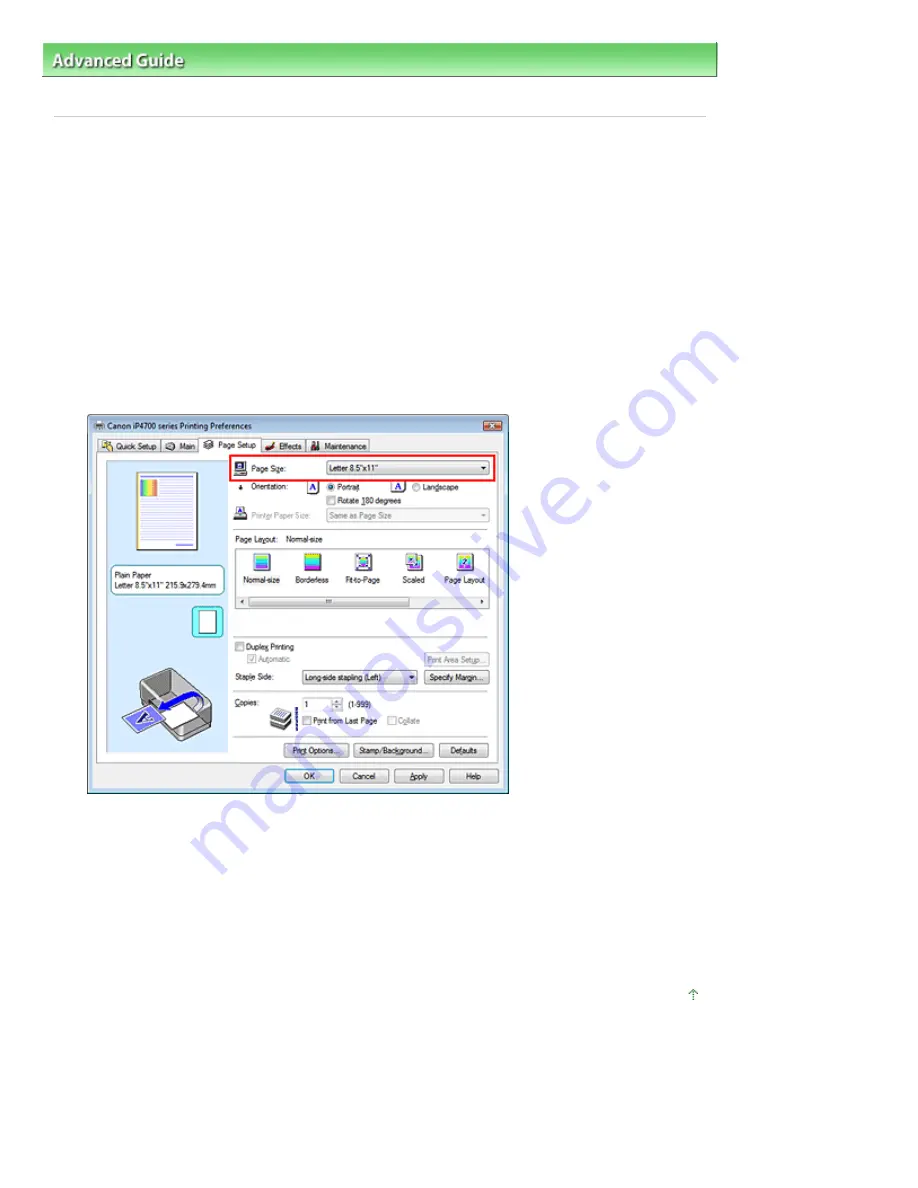
Advanced Guide
>
Printing from a Computer
>
Printing with Other Application Software
>
Various Printing Methods
>
Setting a Page Size and Orientation
Setting a Page Size and Orientation
The paper size and orientation are essentially determined by the application. When the page size and
orientation set for Page Size and Orientation on the Page Setup tab are same as those set with the
application, you do not need to select them on the Page Setup tab.
When you are not able to specify them with the application, the procedure for selecting a page size and
orientation is as follows:
You can also set page size and Orientation on the Quick Setup tab.
1.
Open the
printer driver setup window
2.
Select the paper size
Select a page size from the Page Size list on the Page Setup tab.
3.
Set Orientation
Select Portrait or Landscape for Orientation. Check Rotate 180 degrees check box when you want to
perform printing with the original being rotated 180 degrees.
4.
Complete the setup
Click OK.
When you execute print, the document will be printed with the selected page size and the orientation.
Page top
Page 225 of 437 pages
Setting a Page Size and Orientation
Содержание iP4700 - PIXMA Color Inkjet Printer
Страница 29: ...Page top Page 29 of 437 pages Loading Paper ...
Страница 33: ...Page top Page 33 of 437 pages Loading Paper in the Cassette ...
Страница 47: ...Page top Page 47 of 437 pages Replacing an Ink Tank ...
Страница 50: ...Page top Page 50 of 437 pages Checking the Ink Status ...
Страница 52: ...Page top Page 52 of 437 pages When Printing Becomes Faint or Colors Are Incorrect ...
Страница 105: ...Page top Page 105 of 437 pages What Is Easy PhotoPrint EX ...
Страница 107: ...How Do I Print with Even Margins Page top Page 107 of 437 pages Printing Photos ...
Страница 115: ...How Can I Move or Copy the Saved File What Is C1 or C4 Page top Page 115 of 437 pages Creating an Album ...
Страница 122: ...C4 Back cover Saving Note See Help for details on the Edit screen Page top Page 122 of 437 pages Editing ...
Страница 124: ...3 Click Print Note See Help for details on the Print Settings screen Page top Page 124 of 437 pages Printing ...
Страница 127: ...Questions and Answers How Can I Move or Copy the Saved File Page top Page 127 of 437 pages Printing Calendars ...
Страница 130: ...See Help for details on the Page Setup screen Page top Page 130 of 437 pages Selecting the Paper and Layout ...
Страница 133: ...See Help for details on the Edit screen Page top Page 133 of 437 pages Editing ...
Страница 135: ...Note See Help for details on the Print Settings screen Page top Page 135 of 437 pages Printing ...
Страница 142: ...Page top Page 142 of 437 pages Printing ...
Страница 149: ...Note See Help for details on the Print Settings screen Page top Page 149 of 437 pages Printing ...
Страница 151: ...Adjusting Images Page top Page 151 of 437 pages Correcting and Enhancing Photos ...
Страница 174: ...Exit Click to close the Correct Enhance Images window Page top Page 174 of 437 pages Correct Enhance Images Window ...
Страница 190: ...Page top Page 190 of 437 pages Printing an Index ...
Страница 192: ...Page top Page 192 of 437 pages Printing ID Photos ID Photo Print ...
Страница 211: ...Page top Page 211 of 437 pages Printing Dates on Photos ...
Страница 232: ...Page top Page 232 of 437 pages Borderless Printing ...
Страница 237: ...Selecting Scaled changes the printable area of the document Page top Page 237 of 437 pages Scaled Printing ...
Страница 288: ...grayed out and is unavailable Page top Page 288 of 437 pages Representing Image Data with a Single Color ...
Страница 291: ...Page top Page 291 of 437 pages Smoothing Jagged Outlines ...
Страница 324: ...Page top Page 324 of 437 pages About PictBridge Print Settings ...
Страница 356: ...Page top Page 356 of 437 pages If an Error Occurs ...
Страница 421: ...Page top Page 421 of 437 pages Installing the Printer Driver ...
Страница 435: ...Page top Page 435 of 437 pages Using Easy PhotoPrint EX ...






























