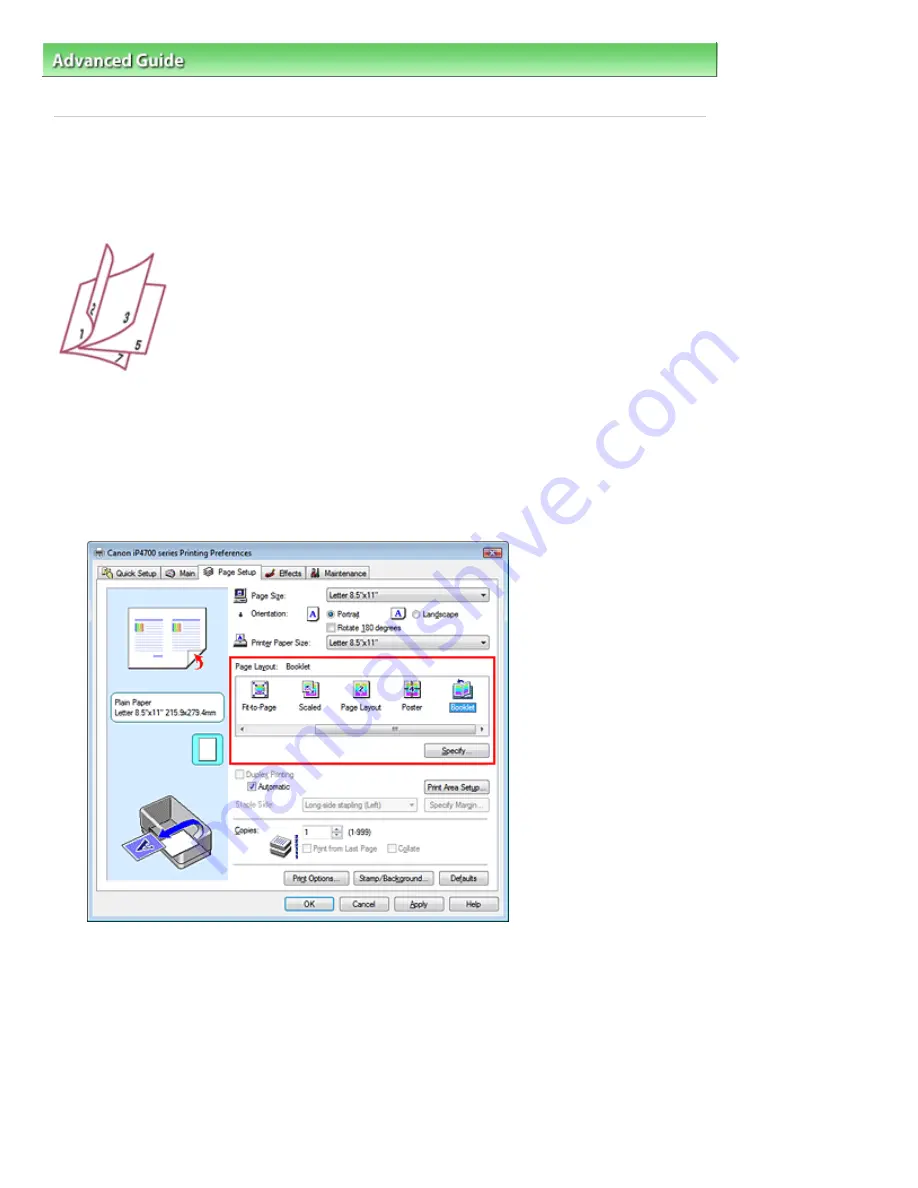
Advanced Guide
>
Printing from a Computer
>
Printing with Other Application Software
>
Various Printing Methods
>
Booklet Printing
Booklet Printing
The booklet printing function allows you to print data for a booklet. Data is printed on both sides of the
paper. This type of printing ensures that pages can be collated properly, in page number order, when the
printed sheets are folded and stapled at the center.
The procedure for performing booklet printing is as follows:
1.
Open the
printer driver setup window
2.
Set booklet printing
Select Booklet from the Page Layout list on the Page Setup tab.
The current settings are displayed in the settings preview on the left side of the window.
3.
Select the print paper size
Select the size of the paper loaded in the printer from the Printer Paper Size list.
4.
Set the margin for stapling and the margin width
Click Specify... and specify the following settings in the Booklet Printing dialog box, and then click
OK.
Page 243 of 437 pages
Booklet Printing
Содержание iP4700 - PIXMA Color Inkjet Printer
Страница 29: ...Page top Page 29 of 437 pages Loading Paper ...
Страница 33: ...Page top Page 33 of 437 pages Loading Paper in the Cassette ...
Страница 47: ...Page top Page 47 of 437 pages Replacing an Ink Tank ...
Страница 50: ...Page top Page 50 of 437 pages Checking the Ink Status ...
Страница 52: ...Page top Page 52 of 437 pages When Printing Becomes Faint or Colors Are Incorrect ...
Страница 105: ...Page top Page 105 of 437 pages What Is Easy PhotoPrint EX ...
Страница 107: ...How Do I Print with Even Margins Page top Page 107 of 437 pages Printing Photos ...
Страница 115: ...How Can I Move or Copy the Saved File What Is C1 or C4 Page top Page 115 of 437 pages Creating an Album ...
Страница 122: ...C4 Back cover Saving Note See Help for details on the Edit screen Page top Page 122 of 437 pages Editing ...
Страница 124: ...3 Click Print Note See Help for details on the Print Settings screen Page top Page 124 of 437 pages Printing ...
Страница 127: ...Questions and Answers How Can I Move or Copy the Saved File Page top Page 127 of 437 pages Printing Calendars ...
Страница 130: ...See Help for details on the Page Setup screen Page top Page 130 of 437 pages Selecting the Paper and Layout ...
Страница 133: ...See Help for details on the Edit screen Page top Page 133 of 437 pages Editing ...
Страница 135: ...Note See Help for details on the Print Settings screen Page top Page 135 of 437 pages Printing ...
Страница 142: ...Page top Page 142 of 437 pages Printing ...
Страница 149: ...Note See Help for details on the Print Settings screen Page top Page 149 of 437 pages Printing ...
Страница 151: ...Adjusting Images Page top Page 151 of 437 pages Correcting and Enhancing Photos ...
Страница 174: ...Exit Click to close the Correct Enhance Images window Page top Page 174 of 437 pages Correct Enhance Images Window ...
Страница 190: ...Page top Page 190 of 437 pages Printing an Index ...
Страница 192: ...Page top Page 192 of 437 pages Printing ID Photos ID Photo Print ...
Страница 211: ...Page top Page 211 of 437 pages Printing Dates on Photos ...
Страница 232: ...Page top Page 232 of 437 pages Borderless Printing ...
Страница 237: ...Selecting Scaled changes the printable area of the document Page top Page 237 of 437 pages Scaled Printing ...
Страница 288: ...grayed out and is unavailable Page top Page 288 of 437 pages Representing Image Data with a Single Color ...
Страница 291: ...Page top Page 291 of 437 pages Smoothing Jagged Outlines ...
Страница 324: ...Page top Page 324 of 437 pages About PictBridge Print Settings ...
Страница 356: ...Page top Page 356 of 437 pages If an Error Occurs ...
Страница 421: ...Page top Page 421 of 437 pages Installing the Printer Driver ...
Страница 435: ...Page top Page 435 of 437 pages Using Easy PhotoPrint EX ...






























