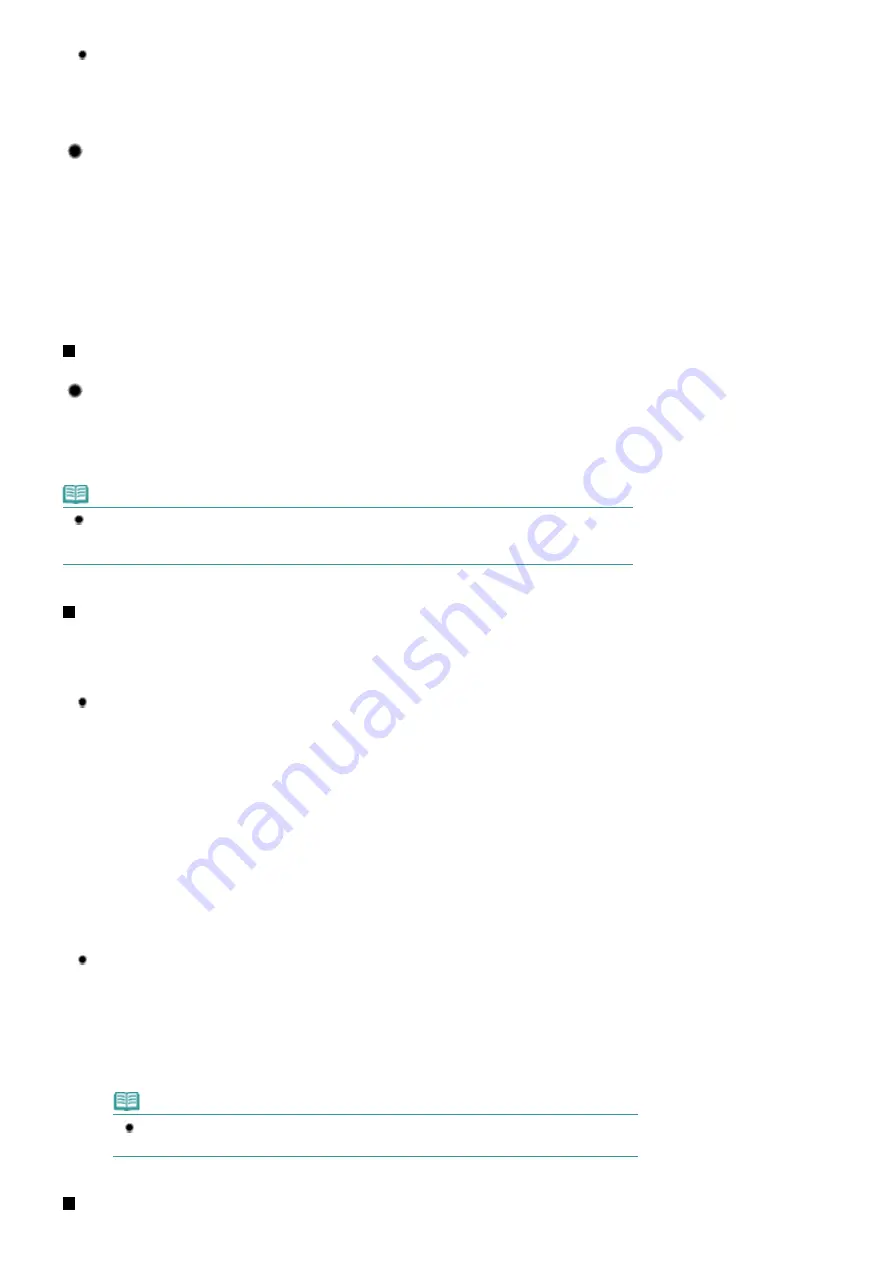
Is the paper curled?
The curled paper causes paper jam. Flatten the curled paper, then reload it.
Refer to the "
Troubleshooting
" in the on-screen manual:
Advanced Guide
.
Tip!: After loading paper, be sure to specify the paper settings!
After loading paper, be sure to select the loaded paper in Media Type of the printer driver. If the type of
paper is not selected, you may not be able to get the satisfactory print result.
See
Printing
.
There are various types of paper: paper with special coating on the surface for printing photos with
optimal quality and paper suitable for documents. Media Type of the printer driver has different settings
for each type of paper in advance (such as using ink, ejecting ink, or distance from nozzles) so that you
can print on each paper with the optimal image quality. You can print with different settings in Media Type
suitable for each type of loaded paper.
Use the RESUME/CANCEL button to cancel printing!
Tip!: Never press the Power button!
If you press the
Power
button while printing is in progress, the print data sent from the computer queues
in the printer and you may not be able to continue to print.
Press the
RESUME/CANCEL
button to cancel printing.
Note
If you cannot cancel printing by pressing the
RESUME/CANCEL
button while printing from a
computer, open the printer properties dialog box to delete the unnecessary print jobs from the
printer status monitor (Windows).
How to maintain the optimal printing quality?
The key to printing with the optimal printing quality is to prevent the Print Head from drying or clogging.
Always follow the following steps for optimal printing quality.
Follow the procedure below to turn the power off.
1 Press the
Power
button on the printer to turn it off.
2 Be sure that the
Power
lamp is not lit.
3 Unplug the power cord from the wall outlet, or turn off the extender cable connector.
If you press the
Power
button to turn off the power, the printer caps the Print Head (nozzles)
automatically to prevent from drying. If you unplug the power cord from the wall outlet or turn off
the extender cable connector before the
Power
lamp is turned off, the Print Head will not be
capped properly and this will cause drying or clogging.
To turn off the power, be sure to follow this procedure.
Print periodically!
Just as the tip of a felt pen becomes dry and unusable if it has not been used for a long time,
even if it is capped, the Print Head too, may become dried or clogged if the printer has not been
used for a long time.
We recommend the printer to be used at least once a month.
Note
Depending on the type of paper, ink may blur if you trace the printed area with a highlight
pen or paint-stick, or bleed if water or sweat comes in contact with the printed area.
Dose the printer need to be handled with care when storing or
Стр
. 62
из
342
стр
.
Tips on How to Use Your Printer
Содержание iP1900 Series
Страница 14: ...Page top Стр 14 из 342 стр Printing Documents Windows ...
Страница 25: ...Page top Стр 25 из 342 стр Loading Paper ...
Страница 47: ...Page top Стр 47 из 342 стр Replacing a FINE Cartridge ...
Страница 53: ...Page top Стр 53 из 342 стр Cleaning the Paper Feed Roller ...
Страница 78: ...Zum Seitenanfang Стр 78 из 342 стр Registrieren von Themen im Handbuch ...
Страница 99: ...Zum Seitenanfang Стр 99 из 342 стр Bearbeiten ...
Страница 115: ...Zum Seitenanfang Стр 115 из 342 стр Drucken ...
Страница 155: ...Zum Seitenanfang Стр 155 из 342 стр Beschneiden von Fotos Fotodruck ...
Страница 305: ...Page top Стр 305 из 342 стр Paper Jams ...






























