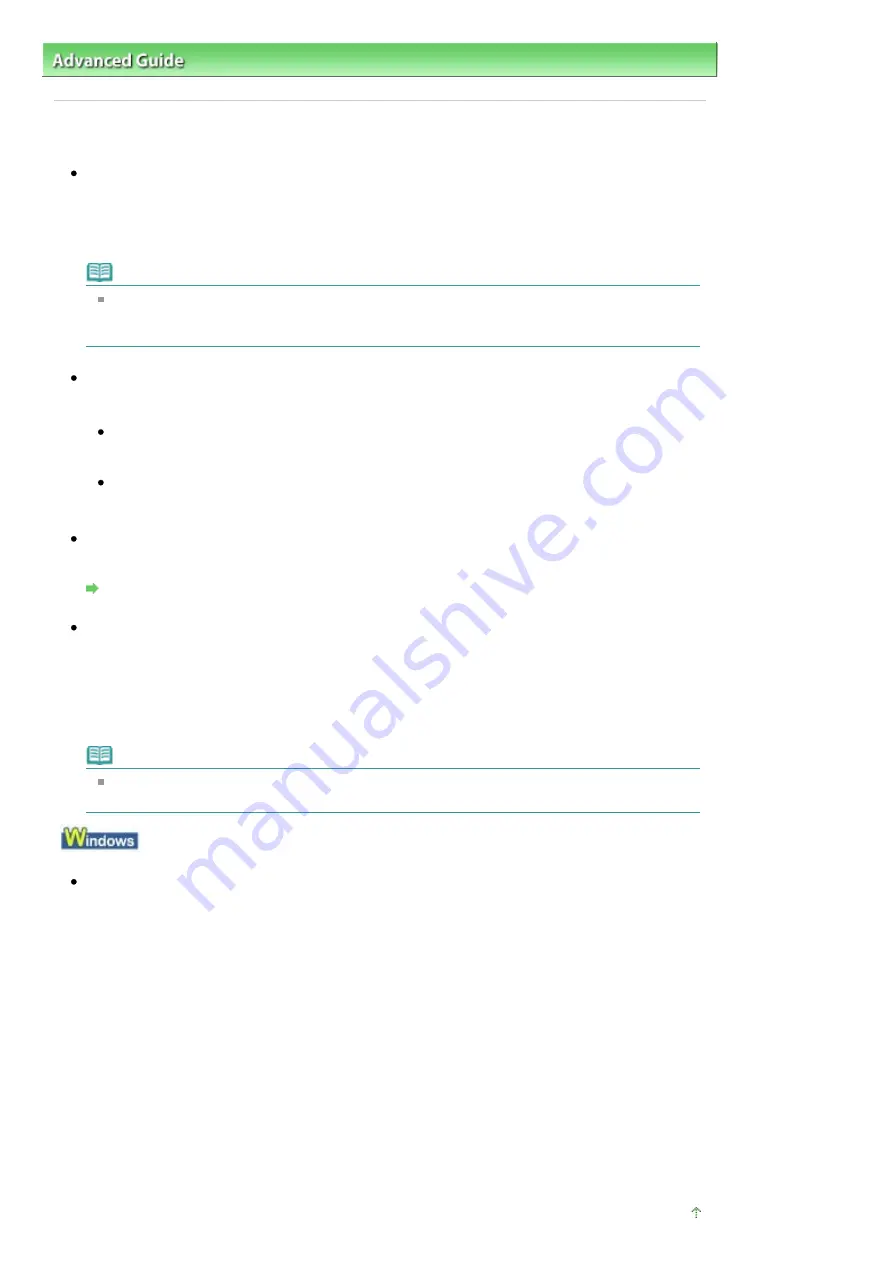
Advanced Guide
>
Troubleshooting
> Printing Does Not Start
Printing Does Not Start
Check 1: Make sure that the power plug is securely plugged in, then
turn the printer on.
While the
Power
lamp is flashing green, the printer is initializing. Wait until the
Power
lamp stops
flashing and remains lit green.
note
When printing large data such as a photo or graphics, it may take longer to start printing. While
the
Power
lamp is flashing green, the computer is processing data and sending it to the
printer. Wait until printing starts.
Check 2: Make sure that the USB cable is securely plugged in to the
printer and the computer, then check the following:
If you are using a relay device such as a USB hub, disconnect it, connect the printer directly to
the computer, and try printing again. If printing starts normally, there is a problem with the relay
device. Consult the reseller of the relay device for details.
There could also be a problem with the USB cable. Replace the USB cable and try printing
again.
Check 3: Restart your computer.
If there are any unnecessary print jobs, delete them.
Deleting the Undesired Print Jobs
Check 4: Make sure that your printer's name is selected in the Print
dialog box.
The printer will not print properly if you are using a driver for a different printer.
In Windows, make sure that your printer's name is selected in the Print dialog box.
On a Macintosh, make sure that your printer's name is selected in Printer in the Print dialog box.
note
To make the printer the one selected by default, select Set as Default Printer (Windows),
Default Printer or Make Default (Macintosh).
Check 5: Configure the printer port appropriately.
Configure "USBnnn" (where "n" is a number) as the printer port.
1.
Log on as a user account with administrator privilege.
2.
Click Control Panel, then Printer under Hardware and Sound.
In Windows XP, click Control Panel, Printers and Other Hardware, then Printers and Faxes.
In Windows 2000, click Control Panel then Printers.
3.
Right-click the Canon XXX icon, then select Properties.
4.
Click the Ports tab to confirm the port settings.
Make sure that a port named USBnnn (where "n" is a number) with Canon XXX appearing in the
Printer column is selected for Print to the following port(s).
If the setting is incorrect, reinstall the printer driver or change the printer port to the correct one.
Page top
Стр
. 298
из
342
стр
.
Printing Does Not Start
Содержание iP1900 Series
Страница 14: ...Page top Стр 14 из 342 стр Printing Documents Windows ...
Страница 25: ...Page top Стр 25 из 342 стр Loading Paper ...
Страница 47: ...Page top Стр 47 из 342 стр Replacing a FINE Cartridge ...
Страница 53: ...Page top Стр 53 из 342 стр Cleaning the Paper Feed Roller ...
Страница 78: ...Zum Seitenanfang Стр 78 из 342 стр Registrieren von Themen im Handbuch ...
Страница 99: ...Zum Seitenanfang Стр 99 из 342 стр Bearbeiten ...
Страница 115: ...Zum Seitenanfang Стр 115 из 342 стр Drucken ...
Страница 155: ...Zum Seitenanfang Стр 155 из 342 стр Beschneiden von Fotos Fotodruck ...
Страница 305: ...Page top Стр 305 из 342 стр Paper Jams ...






























